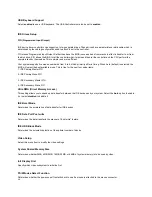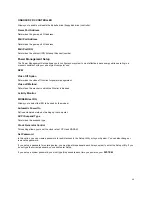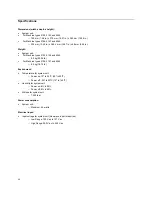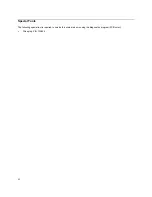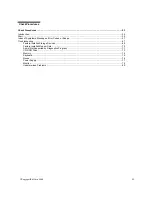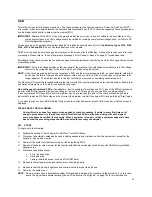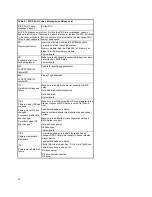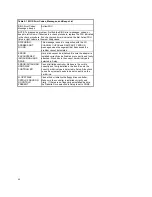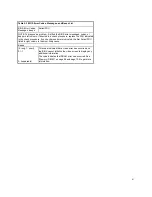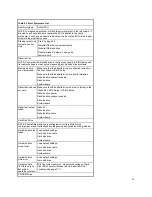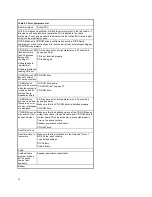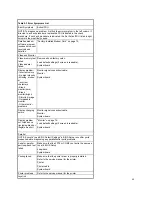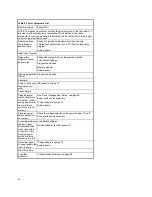56
Make sure that the monitor refresh rate is correct.
Note any symptoms, messages, error codes, or beeps.
Make sure that there are no diskettes or CDs in the drives.
002 - DOES AN IBM LOGO SCREEN APPEAR? (YES, READ AHEAD. NO, GO TO STEP 004.)
Insert the diagnostics diskette in the diskette drive.
003 - DOES SYSTEM LOAD THE DIAGNOSTICS PROGRAM FROM THE DISKETTE DRIVE? (YES, READ AHEAD. NO,
GO TO STEP 004.)
Follow the instructions on the screen and select
Utility
from the diagnostics program menu.
Select
Tech Support Form
from the menu, press F5 to execute, then generate a system configuration report.
Compare the system configuration list with the actual devices installed in system.
NOTE:
If necessary, remove the machine cover and visually compare the devices installed in system to those shown in
the system configuration report.
Go to step 006.
004 - DO ANY MESSAGES, ERROR CODES, OR SYMPTOMS APPEAR? (YES, READ AHEAD. NO, GO TO STEP 005)
Go to “Index of Symptoms, Messages, Error Codes, or Beeps” on page 57.
End.
005 -
If the keyboard responds incorrectly, go to "Keyboard" on page 75.
006 - DOES THE SYSTEM CONFIGURATION REPORT CORRECTLY IDENTIFY THE DEVICES INSTALLED IN
SYSTEM? (YES, READ AHEAD. NO, GO TO STEP 007.)
Select
Diagnostics
from the diagnostics program menu.
Select and execute
All Tests
.
Go to step 008.
007 -
The system configuration report shows only those devices supported by the diagnostics diskette.
If a device is missing from the list and is not factory installed, refer to the service manual provided for that device.
008 - DOES THE DIAGNOSTICS FINISH WITHOUT ANY ERRORS? (YES, READ AHEAD. NO, GO TO STEP 009.)
If the
Diagnostics \ All Tests
did not detect a failure but the system still indicates a failure:
Check all adapter card jumper settings.
Check all adapter cards switch settings.
Check all adapter card cables and connectors.
Make sure that all of the above are set correctly and show the correct voltages and continuity. Replace any defective
cables or adapter cards. See “Power Supply Cable Connector Specifications” on page 127 and Parts/Test Point
Locations on page 111 for layout of system board according to machine type
Run the Diagnostics \ All Tests again.
If an error or other symptom is displayed, go to “Index of Symptoms, Messages, Error Codes, or Beeps” on page 57.
If no error can be detected or the symptom is intermittent, go to "Undetermined Problems” on page 80.
End
009 -
If the last test stops and you cannot continue, first make sure all switches, power connectors, cables, and jumpers are
set correctly and show the correct voltages and continuity.
Take note of any messages, error codes, beeps, or new symptoms. Go to "Index of Symptoms, Messages, Error Codes,
or Beeps" on page 57.
If there is no error symptom or the error symptom is intermittent, go to “Undetermined Problems” on page 80.
Summary of Contents for PC 300
Page 11: ...11...
Page 12: ...12...
Page 13: ...13...
Page 14: ...14...
Page 15: ...15...
Page 25: ...25...
Page 26: ...26...
Page 27: ...27...
Page 34: ...34...
Page 86: ...86...
Page 110: ...110...
Page 129: ...129 Hard Drive or CD ROM Power Cable Connector 3 5 In Diskette Drive Power Cable Connector...
Page 139: ...139 Safety Inspection Guide General Guidelines 140...