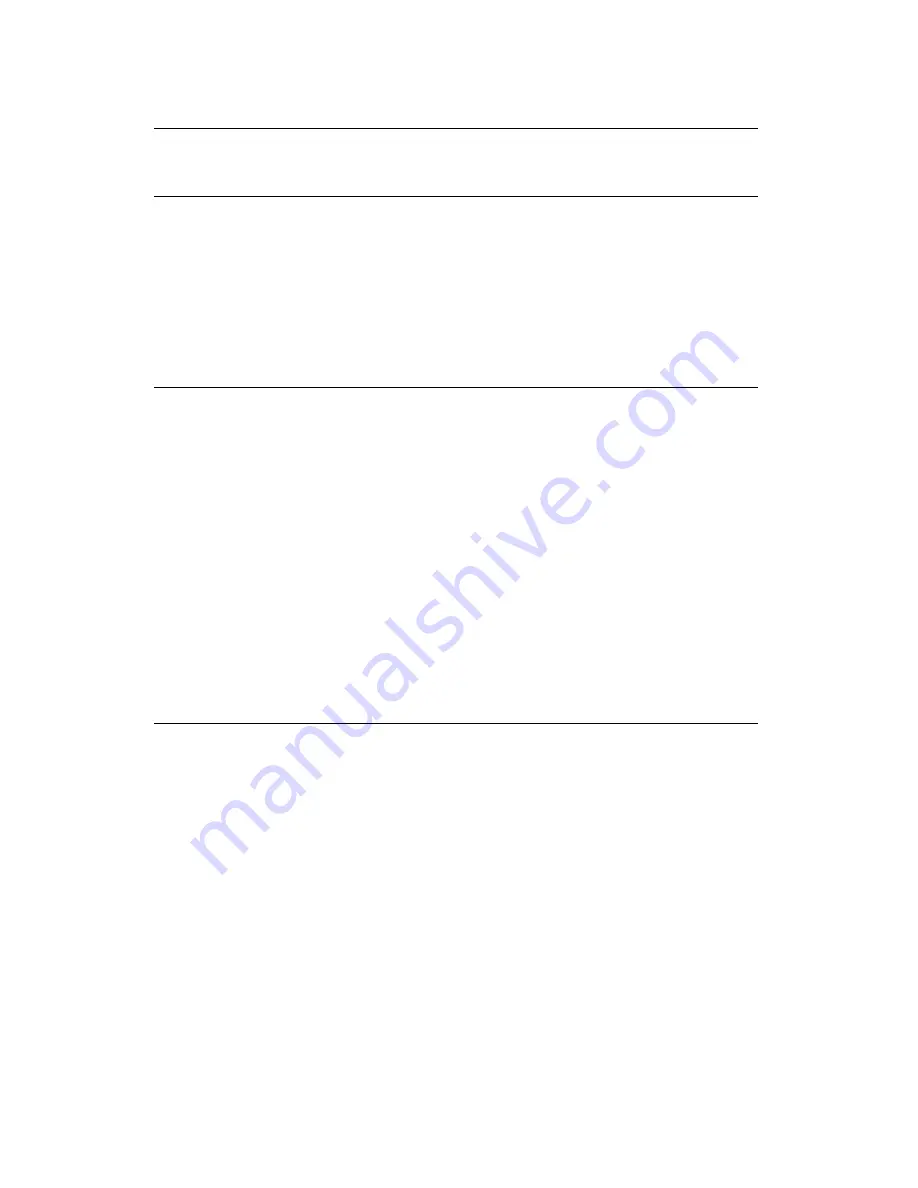
Keyboard, mouse, or pointing device problems
Keyboard, mouse,
or pointing-
device problems
Action
All or some keys on the
keyboard do not work.
Verify that:
1. The computer and the monitor are turned on.
2. The keyboard cable is securely connected to the
keyboard connector on the computer. For the
location of the keyboard connector, see
“Connecting computer cables” on page 10.
If you cannot correct the problem, have the computer
serviced.
The mouse or pointing
device does not work.
Verify that:
1. The mouse or pointing-device cable is securely
attached to the proper connector on the computer.
Depending on the type of mouse you have, the
mouse cable will connect to either the mouse or
serial connector. To find the mouse and serial
connectors, see “Connecting computer cables” on
page 10.
2. The device drivers for the mouse are installed
correctly.
3. The mouse or pointing device is dirty. For
information about cleaning the mouse, see
“Mouse” on page 35.
If you cannot correct the problem, have the computer
and the device serviced.
Chapter 6. Troubleshooting
121
Summary of Contents for PC 300PL Type 6584
Page 1: ...PC 300PL User Guide Types 6584 and 6594 ...
Page 2: ......
Page 3: ...PC 300PL User Guide Types 6584 and 6594 IBM ...
Page 14: ...xii PC 300PL User Guide ...
Page 32: ...18 PC 300PL User Guide ...
Page 72: ...58 PC 300PL User Guide ...
Page 160: ...146 PC 300PL User Guide ...
Page 164: ...150 PC 300PL User Guide ...
Page 193: ......
Page 194: ...IBM Part Number 09N1169 Printed in U S A September 1999 ð9N1169 ...
















































