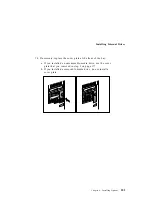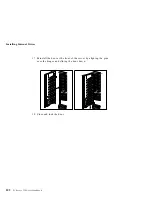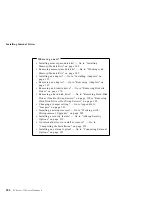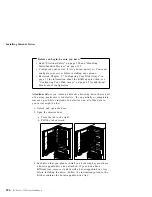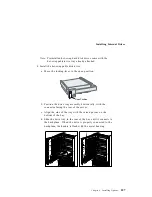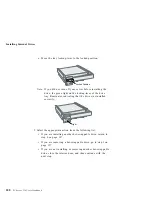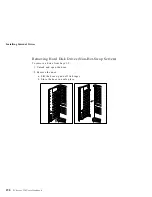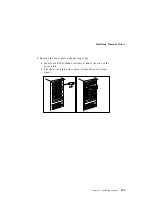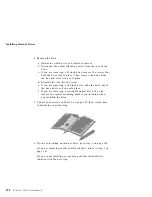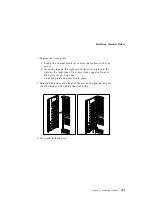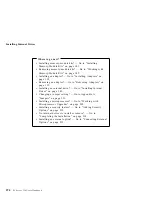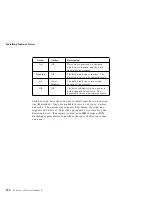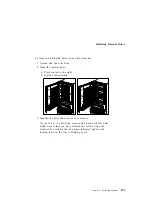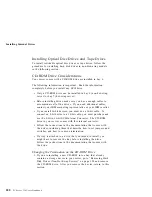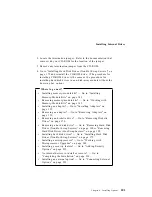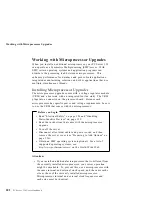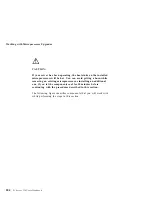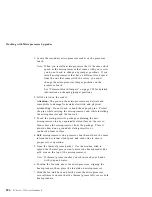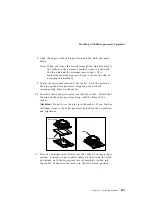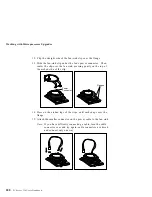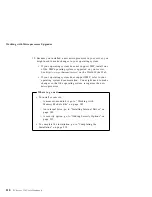Installing Internal Drives
Removing Hard Disk Drives (Hot-Swap Servers)
Attention:
Before you remove a hard disk drive that is not
defective from a hot-swap bay, back up all important data.
If you remove a hard disk drive that is not defective from an array
that already has a defective hard disk drive, all data in the array
will be lost. This situation is especially relevant if you assigned
RAID level 1 or 5 to the logical drives in your disk array. However,
the RAID controller can rebuild the data you need, provided that
certain conditions are met. See “Replacing a Faulty Drive” on
page 58 for further details.
Before you attempt to remove a defective drive, thoroughly review
the information displayed on your server screen to determine the
location of the failed drive. “Logical and Hard Disk Drive Status
Indications” on page 57 explains the codes that disk-array models
use to indicate a defective drive. If you are removing a failed hard
disk drive that is part of a disk array, do not accidentally remove a
good drive, or all data in the array could be lost.
The tray that the hard disk drive is mounted is also a source of
information about your hard disk drives. The tray has two lights,
(one green and one amber) to indicate the current state of the drive
and tray.
Locked
Position
Green
Light
Amber
Light
Power-Off
Switch
The following table summarizes the light states on your hot-swap
drive tray and their meanings.
Chapter 4. Installing Options
195
Summary of Contents for PC Server 330
Page 1: ...PC Server 330 User s Handbook IBM...
Page 6: ...vi PC Server 330 User s Handbook...
Page 10: ...x PC Server 330 User s Handbook...
Page 32: ...18 PC Server 330 User s Handbook...
Page 100: ...86 PC Server 330 User s Handbook...
Page 134: ...120 PC Server 330 User s Handbook...
Page 240: ...Updating the Server Configuration 226 PC Server 330 User s Handbook...
Page 326: ...Resolving Configuration Conflicts 312 PC Server 330 User s Handbook...
Page 382: ...IBM Part Number 76H8834 Printed in U S A September 1996 76H8834...