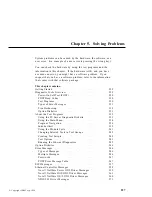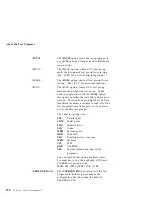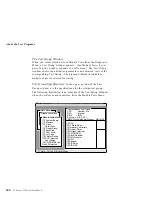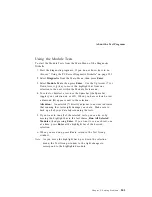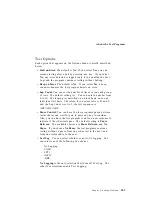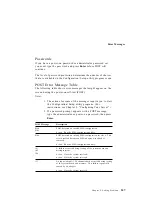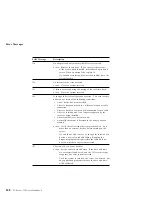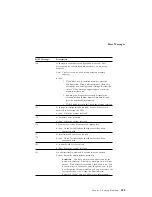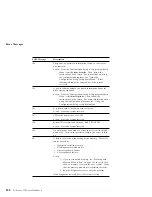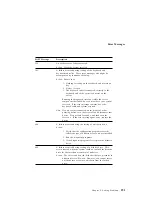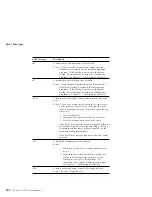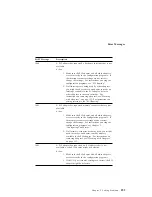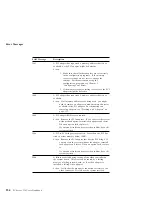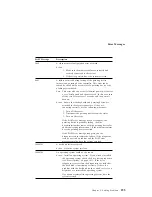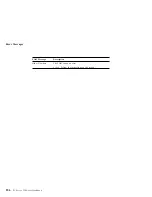About the Test Programs
Using the Module Tests
To start the Module Tests from the Main Menu of the Diagnostic
Diskette:
1. Start the diagnostic programs. If you do not know how to do
this, see “Using the PC Server Diagnostic Diskette” on page 233.
2. Select Diagnostic from the Main Menu, then press Enter.
3. Select Module Tests, then press Enter. Use the Up Arrow (
↑
) or
Down Arrow (
↓
) key to move the highlight bar from one
selection to the next within the Module Tests menu.
4. To select or deselect a test, use the Spacebar (the Spacebar
toggles your selection on or off). When you have selected a test,
a diamond (
♦
) appears next to the selection.
Attention:
An asterisk (*) directly adjacent to an item indicates
that running that test might damage your data. Make sure to
back up all of your data before running the tests.
5. If you want to run all of the selected tests, you can do so by
moving the highlight bar to the last choice, Run All Selected
Modules
, then pressing Enter. If you want to run each test, one
at a time, press Enter at the highlight bar of the desired
selection.
6. When you are done, press Esc to return to the Test Group
window.
Note: As you move the highlight bar up or down the selection
menu, the Test Group window to the right changes to
correspond to the highlighted module.
Chapter 5. Solving Problems
241
Summary of Contents for PC Server 330
Page 1: ...PC Server 330 User s Handbook IBM...
Page 6: ...vi PC Server 330 User s Handbook...
Page 10: ...x PC Server 330 User s Handbook...
Page 32: ...18 PC Server 330 User s Handbook...
Page 100: ...86 PC Server 330 User s Handbook...
Page 134: ...120 PC Server 330 User s Handbook...
Page 240: ...Updating the Server Configuration 226 PC Server 330 User s Handbook...
Page 326: ...Resolving Configuration Conflicts 312 PC Server 330 User s Handbook...
Page 382: ...IBM Part Number 76H8834 Printed in U S A September 1996 76H8834...