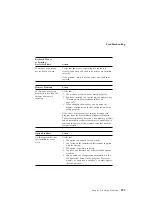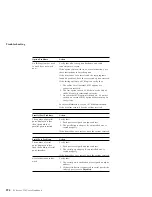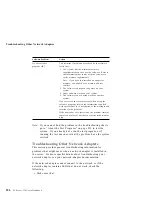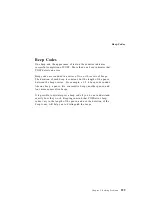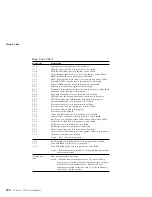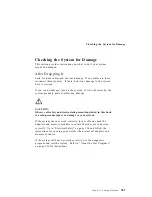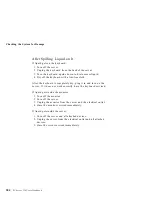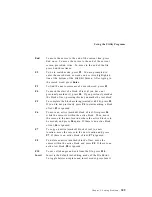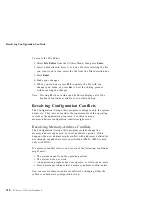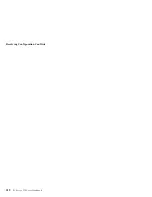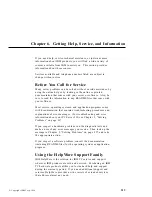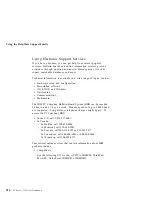Installing Additional Test Programs
3. If the program executable file is in a directory other than
the QA directory (or other directory you have designated
to contain the QA files), that directory must be listed in
the PATH= section of the AUTOEXEC.BAT.
4. You can use a .CFG file other than USERDIAG.CFG if
you use the command line
USRCONFIG=filename
, when
running the diagnostic programs. For example, you
might use:
QAPLPRO /USRCONFIG=MYTESTS.CFG.
306
PC Server 330 User's Handbook
Summary of Contents for PC Server 330
Page 1: ...PC Server 330 User s Handbook IBM...
Page 6: ...vi PC Server 330 User s Handbook...
Page 10: ...x PC Server 330 User s Handbook...
Page 32: ...18 PC Server 330 User s Handbook...
Page 100: ...86 PC Server 330 User s Handbook...
Page 134: ...120 PC Server 330 User s Handbook...
Page 240: ...Updating the Server Configuration 226 PC Server 330 User s Handbook...
Page 326: ...Resolving Configuration Conflicts 312 PC Server 330 User s Handbook...
Page 382: ...IBM Part Number 76H8834 Printed in U S A September 1996 76H8834...