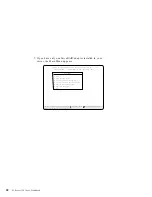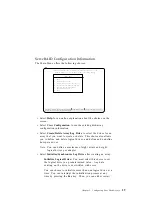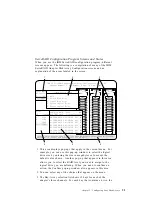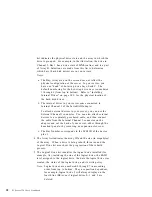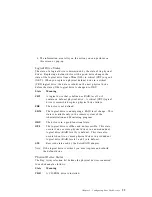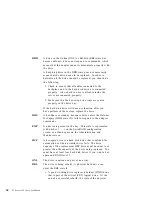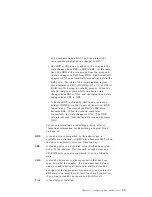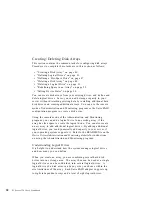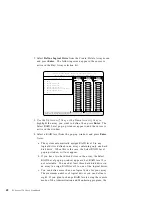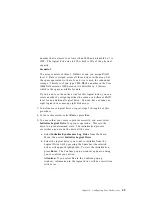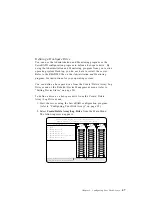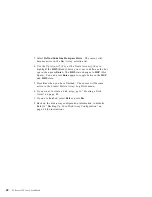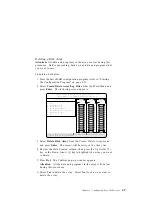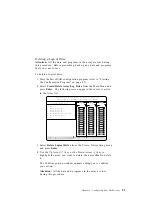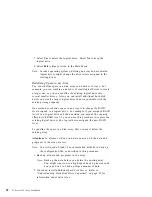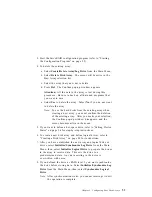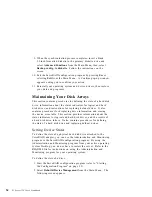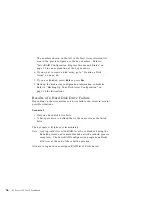5. When you have selected all the drives you want to include in
the array, press Esc. The cursor will become active in the menu.
Note: When the stripe unit size is 8 K or 16 K, the maximum
number of drives in an array is 16. When the stripe unit
size is 32 K or 64 K, the maximum number of drives in
an array is eight.
6. If you have drives you did not use in the array and you want to
create another array, you can do one of the following:
Define the logical drive or drives for that array; then create
another array and its logical drives. Refer to “Defining
Logical Drives.”
Create another array now by repeating steps 2 through 5 in
this procedure; then define logical drives for all arrays.
Note: You must define at least one logical drive for each
array created before you can exit from the ServeRAID
configuration program.
7. If you change your mind after selecting the drives for an array,
you can delete the array (by selecting Delete Disk Array from
the Create/Delete Array menu) and then begin again.
Defining Logical Drives
You cannot leave the ServeRAID configuration program until you
define the logical drives for any created arrays.
To define a logical drive:
1. Start the ServeRAID configuration program (refer to “Starting
the Configuration Program” on page 25).
Chapter 2. Configuring Your Disk Arrays
41
Summary of Contents for PC Server 330
Page 1: ...PC Server 330 User s Handbook IBM...
Page 6: ...vi PC Server 330 User s Handbook...
Page 10: ...x PC Server 330 User s Handbook...
Page 32: ...18 PC Server 330 User s Handbook...
Page 100: ...86 PC Server 330 User s Handbook...
Page 134: ...120 PC Server 330 User s Handbook...
Page 240: ...Updating the Server Configuration 226 PC Server 330 User s Handbook...
Page 326: ...Resolving Configuration Conflicts 312 PC Server 330 User s Handbook...
Page 382: ...IBM Part Number 76H8834 Printed in U S A September 1996 76H8834...