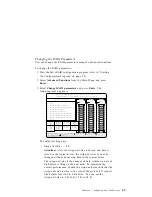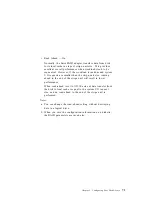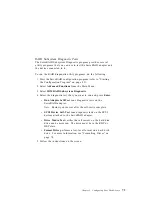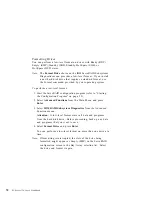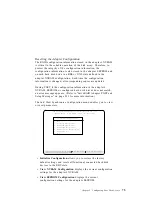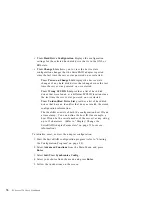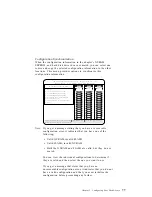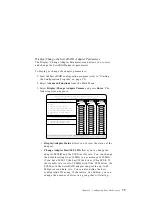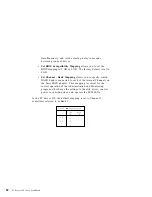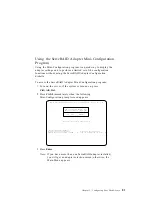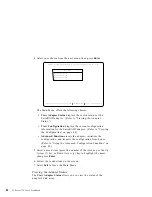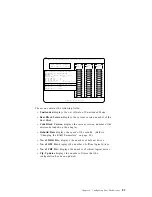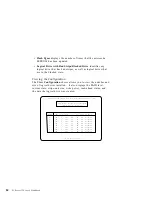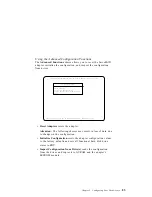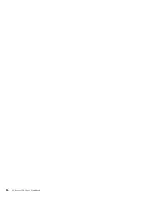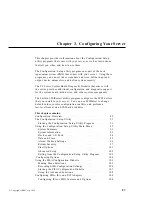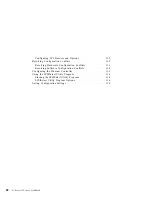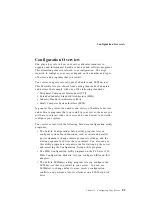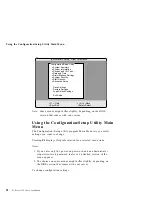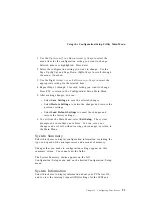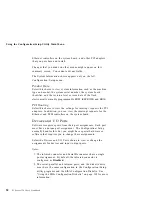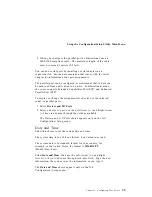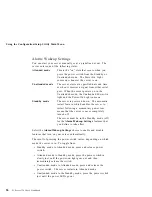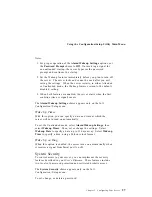4. Select your choice from the next menu, then press Enter.
Select the choice using the Up Arrow ( ) & Down Arrow ( ) keys, then press Enter.
IBM PC ServeRAID Controller Disk Array Mini-Configuration Ver. 1.XX
Main Menu
View Adapter Status
View Configuration
Advanced Functions
Exit
The Main Menu offers the following choices:
View Adapter Status
displays the current status of the
ServeRAID adapter. (Refer to “Viewing the Adapter
Status.”)
View Configuration
displays the current configuration
information for the ServeRAID adapter. (Refer to “Viewing
the Configuration” on page 84.)
Advanced Functions
resets the adapter, initializes the
configuration, and imports the configuration from drives.
(Refer to “Using the Advanced Configuration Functions” on
page 85.)
5. Select a menu item (press the number of the item or use the Up
Arrow (
↑
) key or Down Arrow (
↓
) key to highlight the item),
then press Enter.
6. Follow the instructions on the screen.
7. Select Exit to leave the Main Menu.
Viewing the Adapter Status
The View Adapter Status allows you to view the status of the
adapter's disk array.
82
PC Server 330 User's Handbook
Summary of Contents for PC Server 330
Page 1: ...PC Server 330 User s Handbook IBM...
Page 6: ...vi PC Server 330 User s Handbook...
Page 10: ...x PC Server 330 User s Handbook...
Page 32: ...18 PC Server 330 User s Handbook...
Page 100: ...86 PC Server 330 User s Handbook...
Page 134: ...120 PC Server 330 User s Handbook...
Page 240: ...Updating the Server Configuration 226 PC Server 330 User s Handbook...
Page 326: ...Resolving Configuration Conflicts 312 PC Server 330 User s Handbook...
Page 382: ...IBM Part Number 76H8834 Printed in U S A September 1996 76H8834...