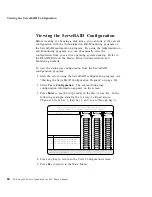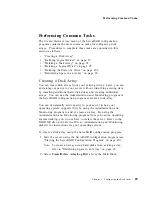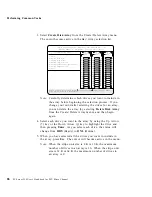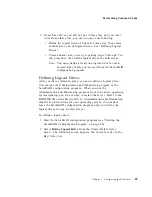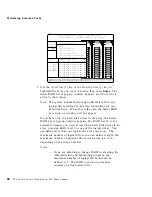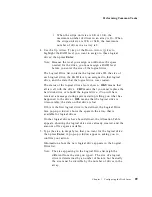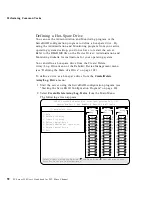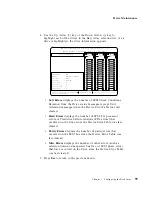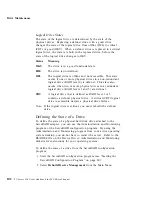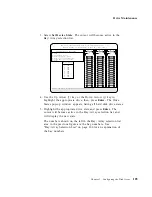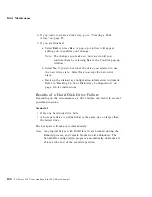Performing Common Tasks
3. Start the ServeRAID configuration program (see “Starting the
ServeRAID Configuration Program” on page 80).
4. Delete the existing array:
a. Select Create/Delete Array/Log Drive from the Main Menu.
b. Select Delete Disk Array. The cursor will be active in the
Bay/Array selection list.
c. Select the array that you want to delete.
d. Press Del. The Confirm pop-up window appears.
Attention:
All the data in the array will be lost during this
procedure. Be sure to back up all data and programs that
you want to save.
e. If you do not want to delete the array, select No. To delete
the array, select Yes.
Note: To use the hard disks from the existing array when
creating a new array, you must confirm the deletion
of the existing array. After you make your selection,
the Confirm pop-up window will disappear, and the
cursor will be active in the menu.
5. If you want to define a hot spare drive, refer to “Defining the
State of a Drive” on page 102 for step-by-step instructions.
6. Create a new disk array and define logical drives.
See “Creating a Disk Array” on page 85 for instructions on
creating a disk array and defining logical drives.
7. After you have established the new array and logical drive or
drives, select Initialize/Synchronize Log Drive from the Main
Menu; then select Initialize Logical Drive to prepare the drives
in the array to receive data. This sets the drive to a
predetermined state. Any data existing in the drive is
overwritten with zeros.
8. If you defined the drive as RAID level 5, select
Initialize/Synchronize Log Drive
from the Main Menu; then,
select Synchronize Logical Drive before storing data. Once
synchronization starts, it cannot be interrupted until the
operation is complete.
Chapter 3. Configuring the Disk Array
97
Summary of Contents for PC Server 520
Page 1: ...PC Server 520 User s Handbook for PCI Micro Channel IBM...
Page 86: ...Installation Checklist 70 PC Server 520 User s Handbook for PCI Micro Channel...
Page 146: ...Using the Mini Configuration Program 130 PC Server 520 User s Handbook for PCI Micro Channel...
Page 190: ...Using the SCSISelect Utility Program 174 PC Server 520 User s Handbook for PCI Micro Channel...
Page 385: ...Installing Additional Test Programs 207 CMD 3 Chapter 7 Solving Problems 369...
Page 438: ...IBM Part Number 78H6336 Printed in U S A May 1996 78H6336...