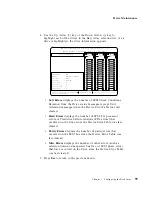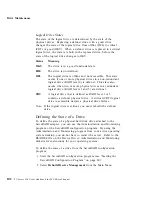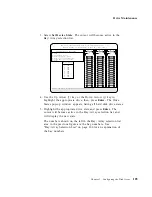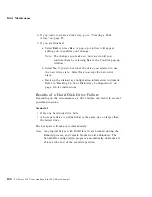Drive Maintenance
If you are using one of the Administration and Monitoring
programs provided with your disk-array model, you can use it to
identify the defunct drive and designate a drive to replace the
defunct drive without restarting the server. Refer to the README
file on the Device Driver/Administration and Monitoring diskette
for instructions on your operating system.
Do the following steps to replace a faulty drive using the
ServeRAID configuration program:
1. Start the ServeRAID configuration program (see “Starting the
ServeRAID Configuration Program” on page 80).
If the drive failed while the system was powered down, a
message identifying the defunct drive appears the next time the
system is powered on.
2. Physically replace the drive or assign a hot-spare or other
appropriate drive as a replacement:
Attention:
Removing the wrong hard disk drive can cause
loss of all data in the array.
3. If you are assigning a hot-spare or another appropriate drive to
replace the defunct drive, go to “Rebuilding a Logical Drive” on
page 109. If you are physically replacing the hard disk drive,
go to step 4.
4. Press the power-off switch on the drive tray. When the green
LED begins to blink, it is safe to remove the drive.
5. Unlock the drive by turning the knob clockwise 90 degrees.
Unlocked
Position
Chapter 3. Configuring the Disk Array
107
Summary of Contents for PC Server 520
Page 1: ...PC Server 520 User s Handbook for PCI Micro Channel IBM...
Page 86: ...Installation Checklist 70 PC Server 520 User s Handbook for PCI Micro Channel...
Page 146: ...Using the Mini Configuration Program 130 PC Server 520 User s Handbook for PCI Micro Channel...
Page 190: ...Using the SCSISelect Utility Program 174 PC Server 520 User s Handbook for PCI Micro Channel...
Page 385: ...Installing Additional Test Programs 207 CMD 3 Chapter 7 Solving Problems 369...
Page 438: ...IBM Part Number 78H6336 Printed in U S A May 1996 78H6336...