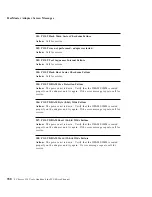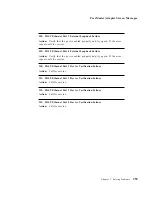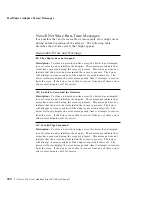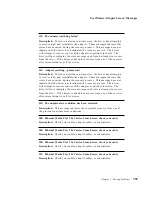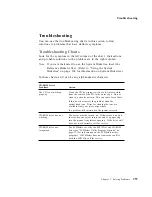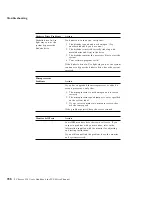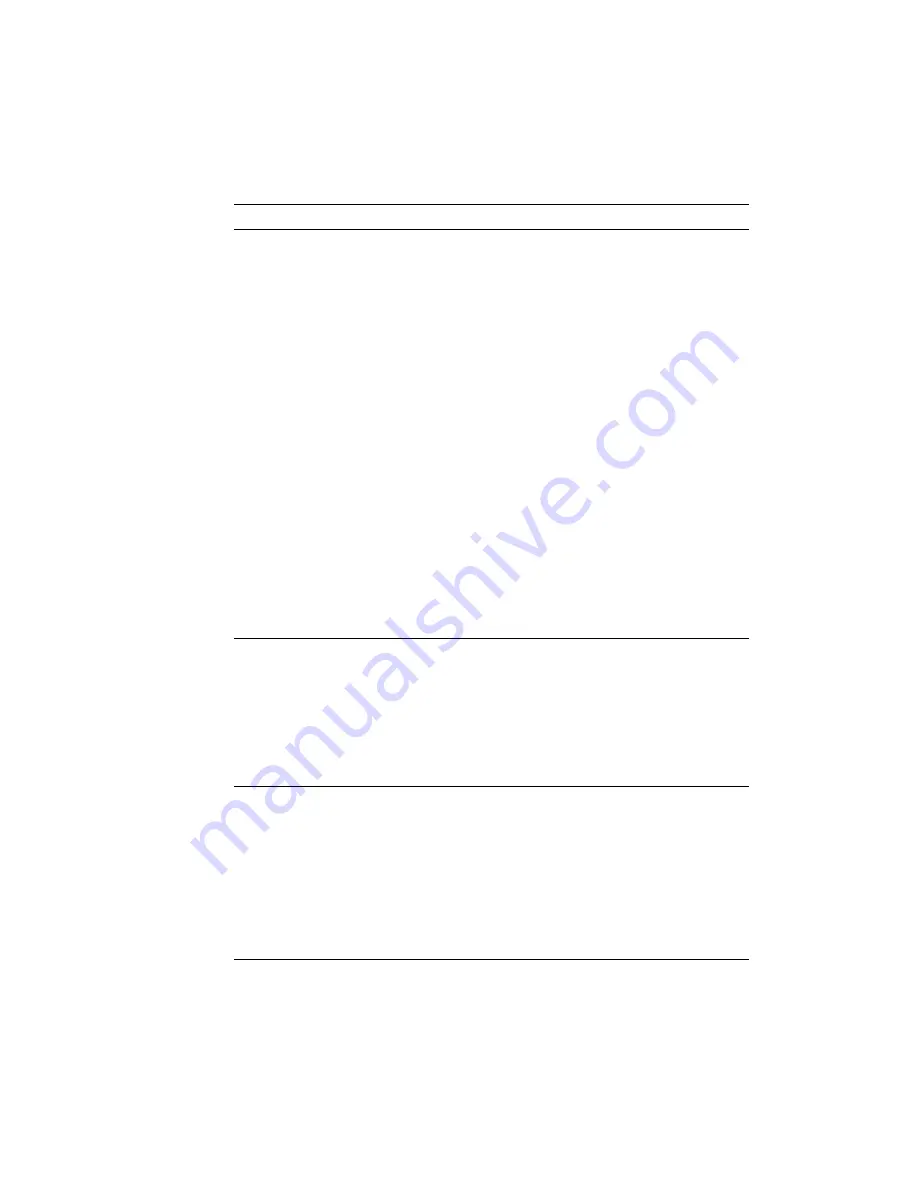
Troubleshooting
Monitor Problems
Action
Wavy, unreadable,
rolling, or distorted
screen, or screen jitter.
If the monitor self-tests show the display is OK,
consider the location of the monitor. Magnetic fields
around other devices (such as transformers, appliances,
fluorescent lights, and other monitors) can cause screen
jitter or wavy, unreadable, rolling, or distorted screen
images. If this happens, turn off the monitor. (Moving
a color monitor while it is turned on might cause
screen discoloration.) Then move the device and the
monitor at least 305 mm (12 in.) apart. Turn the
monitor on.
Notes:
1. The distance between monitors and diskette
drives should be at least 76 mm (3 in.) to
prevent diskette drive read/write errors.
2. The use of non-IBM monitor cables might
cause unpredictable problems.
3. An enhanced monitor cable with additional
shielding is available for the 9521 and 9527
monitors. See your IBM reseller or IBM
marketing representative.
If the problem remains, have the monitor and system
serviced.
The monitor works when
you turn on the system,
but goes blank when you
start some application
programs.
Verify that:
1. The monitor power cable is connected to the
monitor and to a working electrical outlet.
2. The monitor is turned on and the Brightness and
Contrast controls are adjusted correctly.
3. The monitor signal cable is connected correctly to
the video connector on the system or to the video
adapter.
Blank screen
and no beep.
Note:
If you are not sure
about the beeps, turn the
system off, then on
again, and listen for the
beep.
Verify that:
1. The system power cord is plugged into the system
and a working electrical outlet.
2. The cables connected to the system are secure. (For
information about where cables connect, see
“Completing the Installation” on page 289.)
3. The system and monitor power switches are on.
If the items above are correct and the screen remains
blank, have the system serviced.
Chapter 7. Solving Problems
359
Summary of Contents for PC Server 520
Page 1: ...PC Server 520 User s Handbook for PCI Micro Channel IBM...
Page 86: ...Installation Checklist 70 PC Server 520 User s Handbook for PCI Micro Channel...
Page 146: ...Using the Mini Configuration Program 130 PC Server 520 User s Handbook for PCI Micro Channel...
Page 190: ...Using the SCSISelect Utility Program 174 PC Server 520 User s Handbook for PCI Micro Channel...
Page 385: ...Installing Additional Test Programs 207 CMD 3 Chapter 7 Solving Problems 369...
Page 438: ...IBM Part Number 78H6336 Printed in U S A May 1996 78H6336...