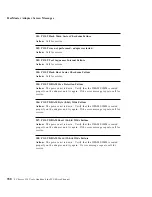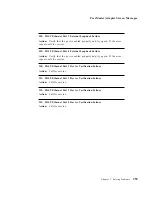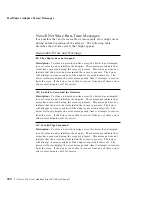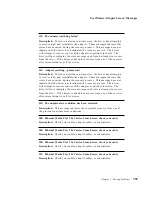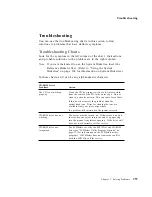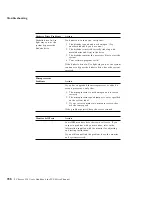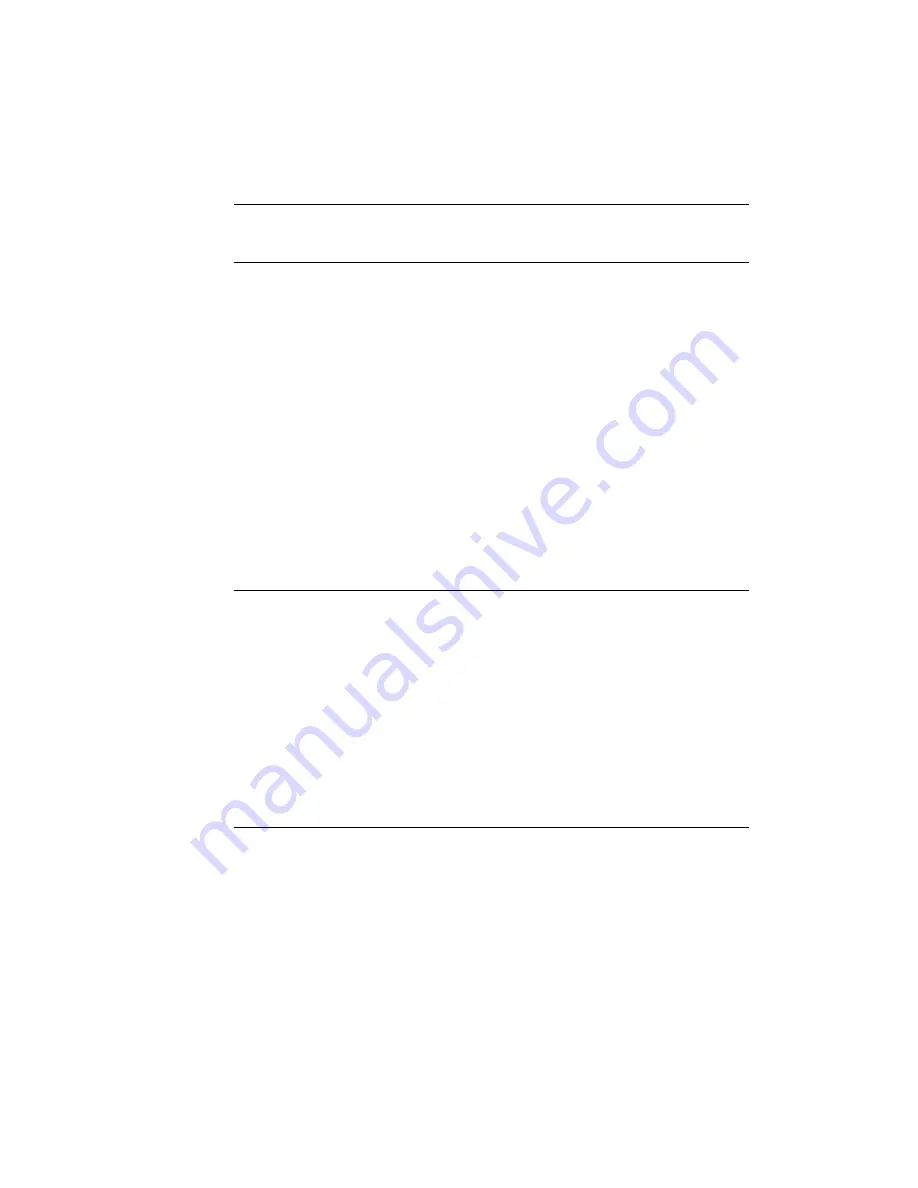
Troubleshooting
Keyboard, Mouse,
or Pointing-
Device Problems
Action
All or some keys on the
keyboard do not work.
You might have a password set or have disketteless
operation enabled. To use the system, type the correct
password and press Enter.
If you forget your power-on password, and an
administrator password has been set, use the
administrator password at the power-on prompt; then
start the Configuration/Setup utility program and
change the power-on password. If no administrator
password has been set, you can erase the power-on
password by removing the battery from the system
board for approximately 15 minutes. See “Removing
an Unknown Power-On Password” on page 284 for
instructions.
If you forget your administrator password, you cannot
erase it. Have the system serviced.
If no passwords are set, or if the password is not
working correctly, have the system, keyboard, and
keyboard cable serviced.
The mouse or pointing
device does not work.
Verify that:
1. The mouse or pointing-device cable is securely
connected and the device drivers are installed
correctly.
2. Disketteless operation is not set. Disketteless
operation disables the pointing-device port when
the system is turned on, and the device driver will
not be loaded.
Note: The pointing-device port is also known as
the auxiliary-device port or mouse port.
If the problem remains, have the system and the device
serviced.
Chapter 7. Solving Problems
361
Summary of Contents for PC Server 520
Page 1: ...PC Server 520 User s Handbook for PCI Micro Channel IBM...
Page 86: ...Installation Checklist 70 PC Server 520 User s Handbook for PCI Micro Channel...
Page 146: ...Using the Mini Configuration Program 130 PC Server 520 User s Handbook for PCI Micro Channel...
Page 190: ...Using the SCSISelect Utility Program 174 PC Server 520 User s Handbook for PCI Micro Channel...
Page 385: ...Installing Additional Test Programs 207 CMD 3 Chapter 7 Solving Problems 369...
Page 438: ...IBM Part Number 78H6336 Printed in U S A May 1996 78H6336...