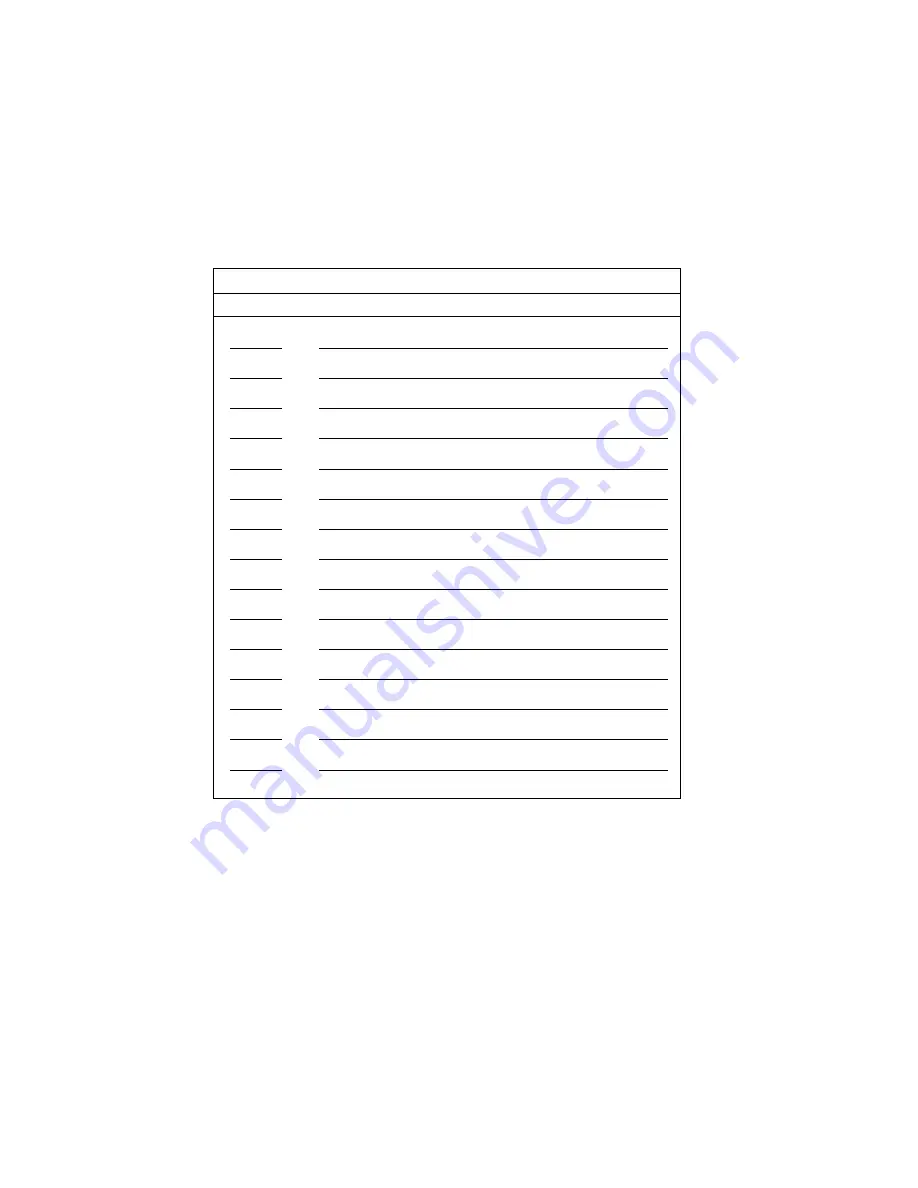
Device Records
Note: If you attach a drive or other device to an adapter, be sure to
record the descriptive information in the appropriate column
in Table 10 on page 276 (in the same row as the
expansion-slot number of the adapter).
Table 12. External Drives and Devices
Location
External Devices
Appendix A. Server Records
279
















































