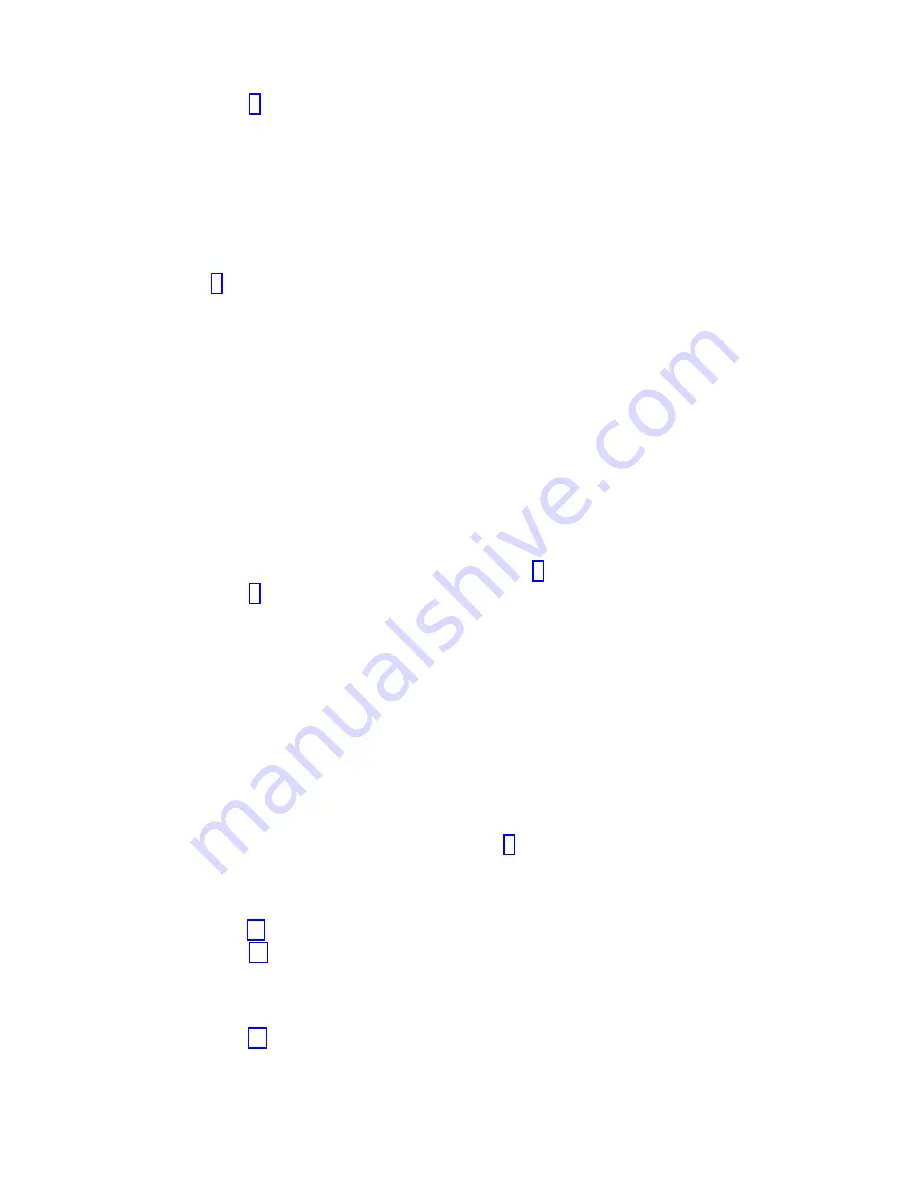
Yes:
Go to step 7.
6.
Did the Testing Complete, No trouble was found message appear?
v
No:
There is still a problem. Contact your service provider. This ends the procedure.
v
Yes:
Select Log Repair Action, if not previously logged, from the Task Selection menu to update
the AIX error log. If the repair action was reseating a cable or adapter, select the resource
associated with that repair action. If the resource associated with your action is not displayed on
the resource list, select sysplanar0 and press Enter.
Tip:
This action changes the indicator light for the part from the fault state to the normal state.
Go to step 9.
7.
Select the resource for the replaced part from the Resource Repair Action menu. When a test is run
on a resource in system verification mode, and that resource has an entry in the AIX error log, if the
test on the resource was successful, the Resource Repair Action menu appears. Complete the
following steps to update the AIX error log to indicate that a system-detectable part has been
replaced.
Note:
On systems with an indicator light for the failing part, this action changes the indicator light
to the normal state.
a.
Select the resource that has been replaced from the Resource Repair Action menu. If the repair
action was reseating a cable or adapter, select the resource associated with that repair action. If
the resource associated with your action does not appear on the resource list, select sysplanar0
and press Enter.
b.
Select Commit after you make your selections. Did another Resource Repair Action display
appear?
No:
If the No Trouble Found display appears, go to step 9
Yes:
Go to step 8.
8.
Select the parent or child of the resource for the replaced part from the Resource Repair Action
menu if necessary. When a test is run on a resource in system verification mode, and that resource
has an entry in the AIX error log, if the test on the resource was successful, the Resource Repair
Action
menu appears. Complete the following steps to update the AIX error log to indicate that a
system-detectable part has been replaced.
Note:
This action changes the indicator light for the part from the fault state to the normal state.
a.
From the Resource Repair Action menu, select the parent or child of the resource that has been
replaced. If the repair action was to reseat a cable or adapter, select the resource associated with
that repair action. If the resource associated with your action does not appear on the resource list,
select sysplanar0 and press Enter.
b.
Select Commit after you make your selections.
c.
If the No Trouble Found display appears, go to step 9.
9.
If you changed the service processor or network settings, as instructed in previous procedures,
restore the settings to the values they had prior to servicing the system.
10.
Did you do any hot-plug procedures before doing this procedure?
No:
Go to step 11.
Yes:
Go to step 12.
11.
Start the operating system, with the system or logical partition in normal mode. Were you able to
start the operating system?
No:
Contact your service provider. This ends the procedure.
Yes:
Go to step 12.
12.
Are the indicator lights still on?
v
No. This ends the procedure.
68
PCIe3 x8 SAS RAID internal adapter 6 Gb
Summary of Contents for PCIe3 x8 SAS RAID internal adapter 6 Gb
Page 2: ......
Page 8: ...vi PCIe3 x8 SAS RAID internal adapter 6 Gb ...
Page 18: ...xvi PCIe3 x8 SAS RAID internal adapter 6 Gb ...
Page 36: ...18 PCIe3 x8 SAS RAID internal adapter 6 Gb ...
Page 118: ...100 PCIe3 x8 SAS RAID internal adapter 6 Gb ...
Page 129: ...Notices 111 ...
Page 130: ...IBM Printed in USA ...
















































