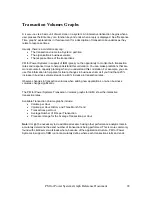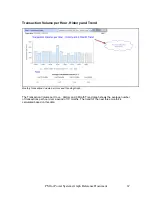Memory Graphs
Currently, there is no method to directly measure the memory usage within a partition. We can
indirectly observe the rate of moving data between disk and main storage. The utilizations shown
below are actually the percentages of time spent faulting. They do not depict the amount of
memory being used.
Memory graphs represent a newer approach to evaluate the effect of page faulting. The graph
depicts the impact of the faults as measured by time spent faulting rather than using the number
of faults as an indicator. The impact can vary depending on the arm utilization (disk service time)
at the time of the fault.
The result is expressed as a percentage of the time spent faulting versus the time spent in the
application. If the percentage is high, excessive time is spent faulting. This can be caused by:
A high number of faults compared to other synchronous input/output (I/O)
The partition does not have enough memory
A high service time at the disk operation level
The structure of the application
You can choose from the following options to correct this problem:
Add memory to the partition to reduce faulting or to take advantage of expert cache.
Add disk arms to the partition to reduce the disk arm utilization.
Reschedule the background tasks to reduce disk arm utilization or contention.
Review the application structure and re-design as appropriate.
Two graphs are available to show memory utilization:
Percent of Time Faulting, Per Day
Percent of Time Faulting, Per Hour
What to Look For in Memory Graphs
Consider the following when reviewing memory graphs:
Is the percent of time faulting close to the guidelines?
Is the rate of faulting growing?
Is the utilization high in all the pools all the time, or are there pools with a low rate of
faulting?
52
PM for Power Systems Graph Reference Document