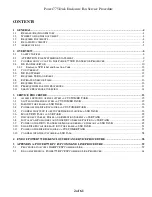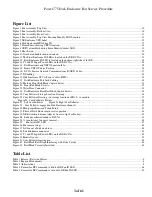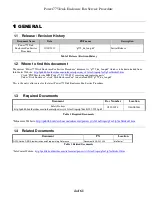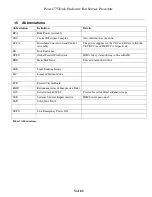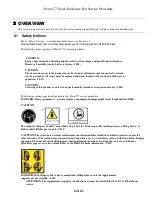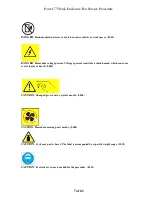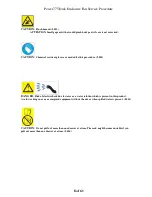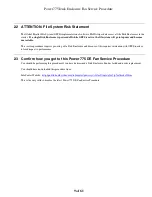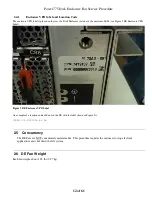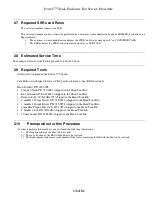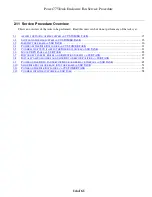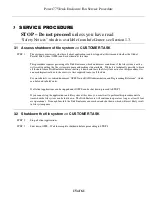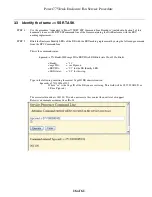Reviews:
No comments
Related manuals for Power 775

N Series
Brand: IBM Pages: 7

8BIG RACK THUNDERBOLT 2
Brand: LaCie Pages: 28

iSR6200
Brand: Qlogic Pages: 20

VIP-201
Brand: Valcom Pages: 4

EKI-1526
Brand: Advantech Pages: 96

HPE ProLiant DL580 Gen10
Brand: Hewlett Packard Enterprise Pages: 197

PortServer CM
Brand: Digi Pages: 126

Active Fabric Manager
Brand: Dell Pages: 44

E36S Series
Brand: Dell Pages: 120

1920
Brand: Dell Pages: 76

Active Fabric Manager
Brand: Dell Pages: 127

E45S001
Brand: Dell Pages: 122

DR4000 Restore Manager
Brand: Dell Pages: 156

Chassis Management Controller
Brand: Dell Pages: 234

B11S Series
Brand: Dell Pages: 160

1955
Brand: Dell Pages: 160

DL4300
Brand: Dell Pages: 190

8TTX3
Brand: Dell Pages: 133