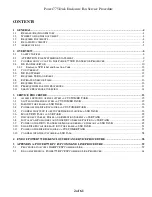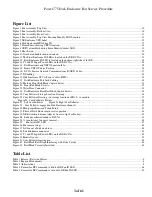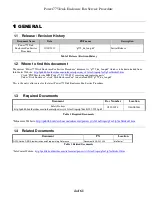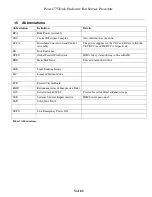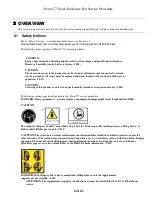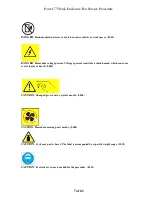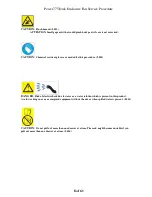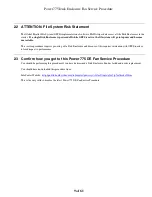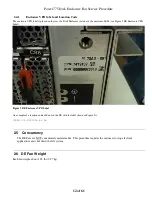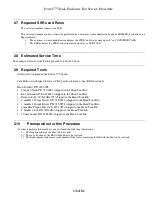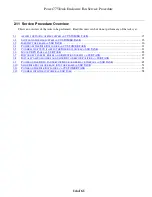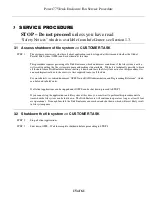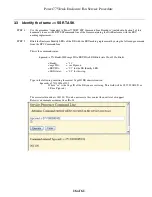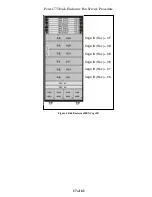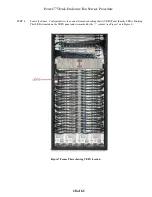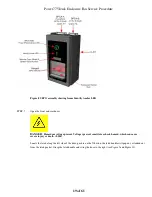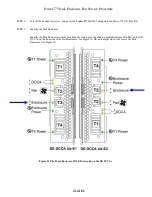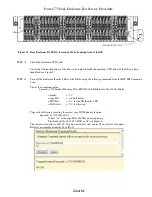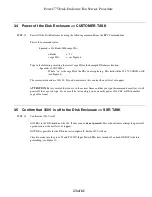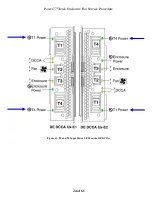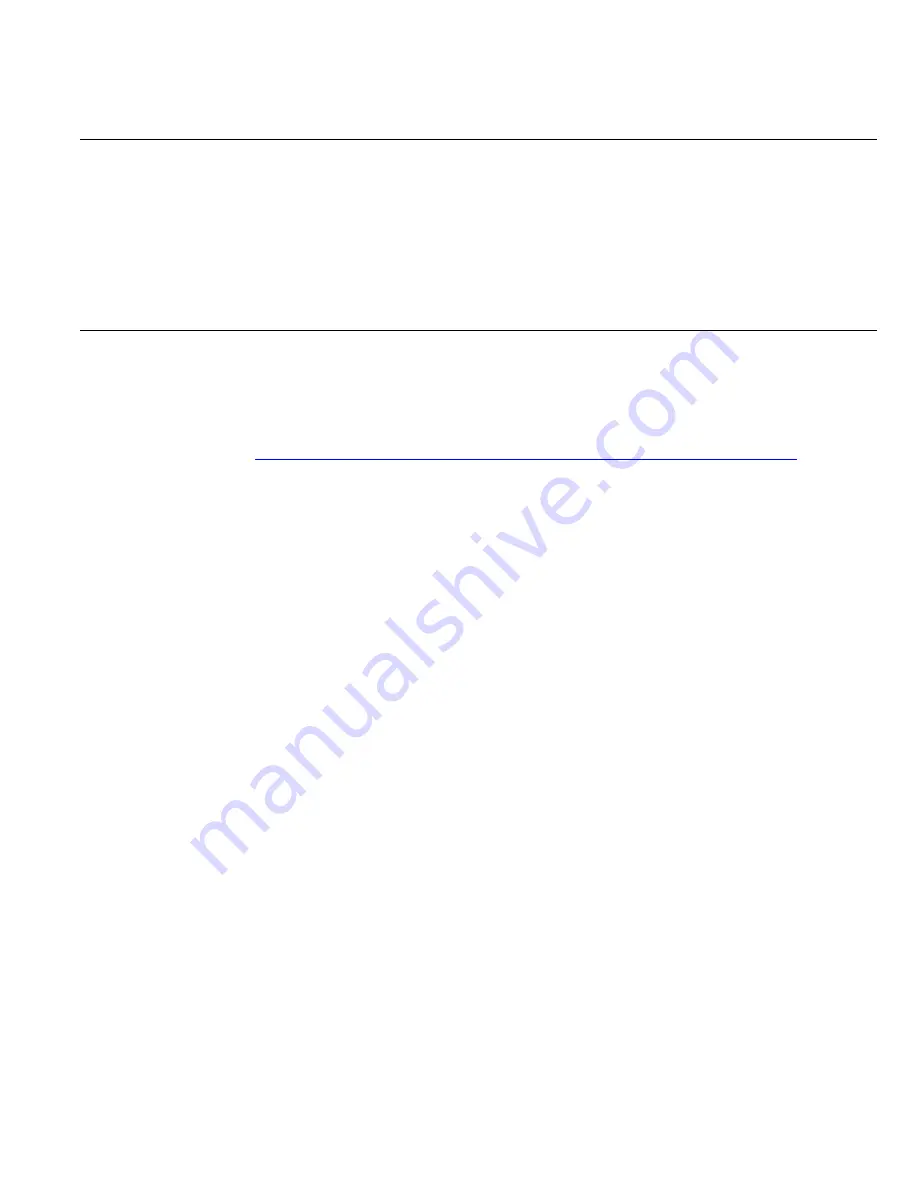
Power775 Disk Enclosure Fan Service Procedure
9 of 61
2.2 ATTENTION: File System Risk Statement
The Global Parallel File System (GPFS) implementation of software RAID stripes data across all the Disk Enclosures in the
cluster.
If a single Disk Enclosure is powered off while GPFS is active, the file system will go into panic and become
unavailable.
This service procedure requires powering off a Disk Enclosure and because of this requires interaction with GPFS in order
to limit impact to performance.
2.3 Confirm how you got to this Power 775 DE Fan Service Procedure
You should be performing this procedure if you have determined a Disk Enclosure Fan has failed and needs replacement.
You should have downloaded this procedure from:
InfoCenter Website:
http://publib.boulder.ibm.com/infocenter/powersys/v3r1m5/topic/p7ee2/p7ee2kickoff.htm
This is the only valid source for the latest Power775 DE Fan Service Procedure