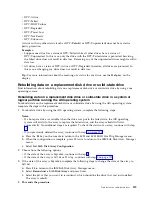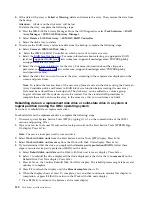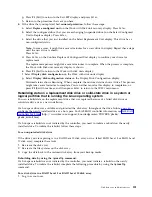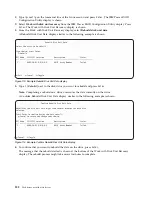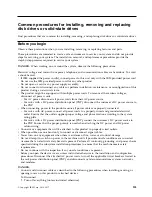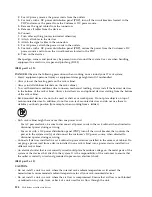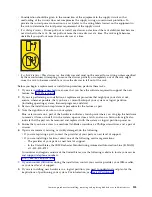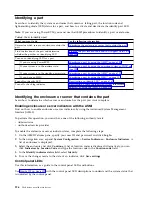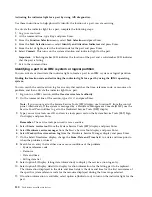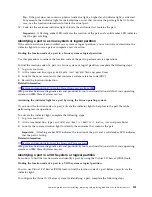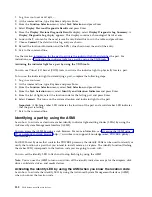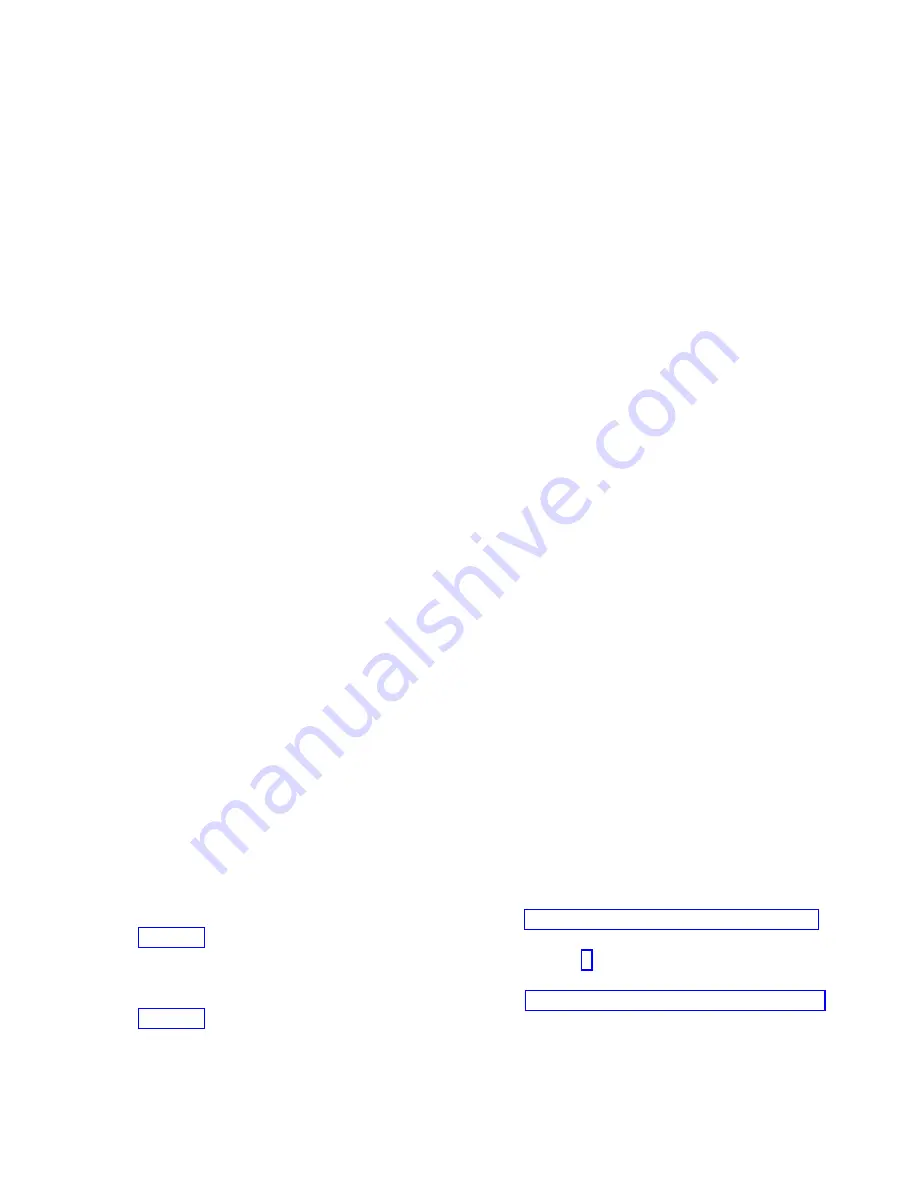
a.
Select Work with hot spare protection from the Work with disk configuration menu.
b.
Select Start device parity protection - RAID 5 with hot spare or Start device parity protection -
RAID 6 with hot spare
depending on the level of parity protection that is wanted.
Configuring a disk drive or solid-state drive on a load source adapter for hot-spare
protection by using the IBM i operating system
Learn how to configure a disk drive or solid-state drive on a load source adapter for hot-spare protection
by using the IBM i operating system.
To start hot-spare protection on your load source adapter, you must determine the status of the drive in
the load source slot and configure or exchange that drive. This action might require you to turn off the
power to the system.
To configure a disk drive or solid-state drive on a load source adapter for hot-spare protection, complete
the following steps:
1.
If necessary, start the System Service Tools (SST) by typing
strsst
on the command line of the IBM i
session, and then press
Enter
.
2.
Type your service tools user ID and service tools password on the Start Service Tools (STRSST) Sign
On display, and then press
Enter
.
Note:
The service tools password is case-sensitive.
3.
Determine the protection status of all disks that are controlled by the load source adapter. Do all
drives that are a member of a parity sets or mirror sets have a status of active?
v
Yes
: Continue to the next step.
v
No
: Replace the drive. Refer to the removing and replacing instructions for your system with the
power turned on in IBM i.
4.
Before completing the next step, consider the following information:
Restriction:
There must be a drive of the same or larger capacity to act as a hot-spare function for
the active load source drive.
5.
Determine whether a non-configured drive of the same or larger capacity is in a load source capable
slot but is not the active load source. Only parallel SCSI places a restriction on the location of the
load source. Any SAS, Fibre Channel, or virtual drive does not have this restriction.
v
No
: There is no non-configured drive in a load source capable slot. Continue with the next step
v
Yes
: A non-configured drive is in a load source capable slot. Return to the procedure that sent you
here, and continue with the next step of that procedure.
6.
Choose the drive to be installed or exchanged with the drive in the load source slot by completing
the following steps:
a.
Select a drive in a parity set in a load source capable slot, but is not the active load source drive,
and record the location of this drive.
b.
Select a non-configured drive of the same or larger capacity from either a non-load source slot or
a failed drive you are replacing with a non-configured drive.
7.
Stop the system or logical partition. For instructions, see “Stopping a system or logical partition” on
page 134.
8.
Exchange the drives from the two locations you recorded in step 6 by removing both drives and
placing them into the other drives slot.
9.
Start the system or logical partition. For instructions, see “Starting the system or logical partition” on
page 136.
10.
Return to the procedure that sent you here.
Disk drives or solid-state drives
117
Summary of Contents for Power System 5148-21L
Page 2: ......
Page 18: ...xvi Disk drives or solid state drives ...
Page 202: ...184 Disk drives or solid state drives ...
Page 203: ......
Page 204: ...IBM ...