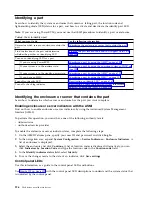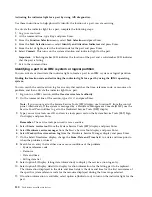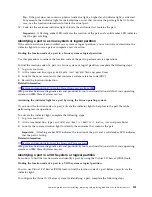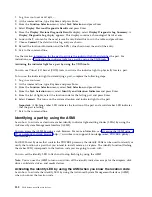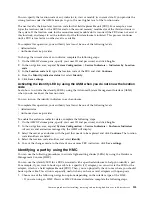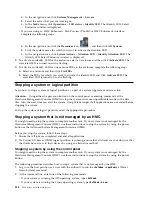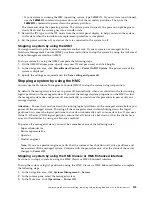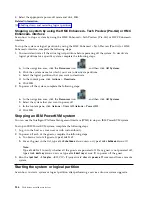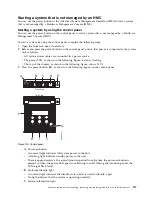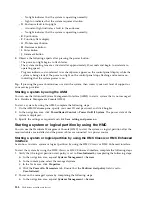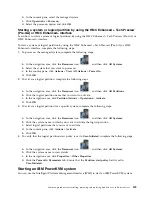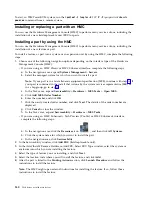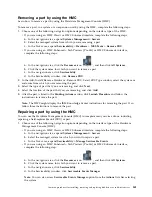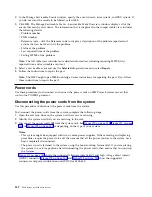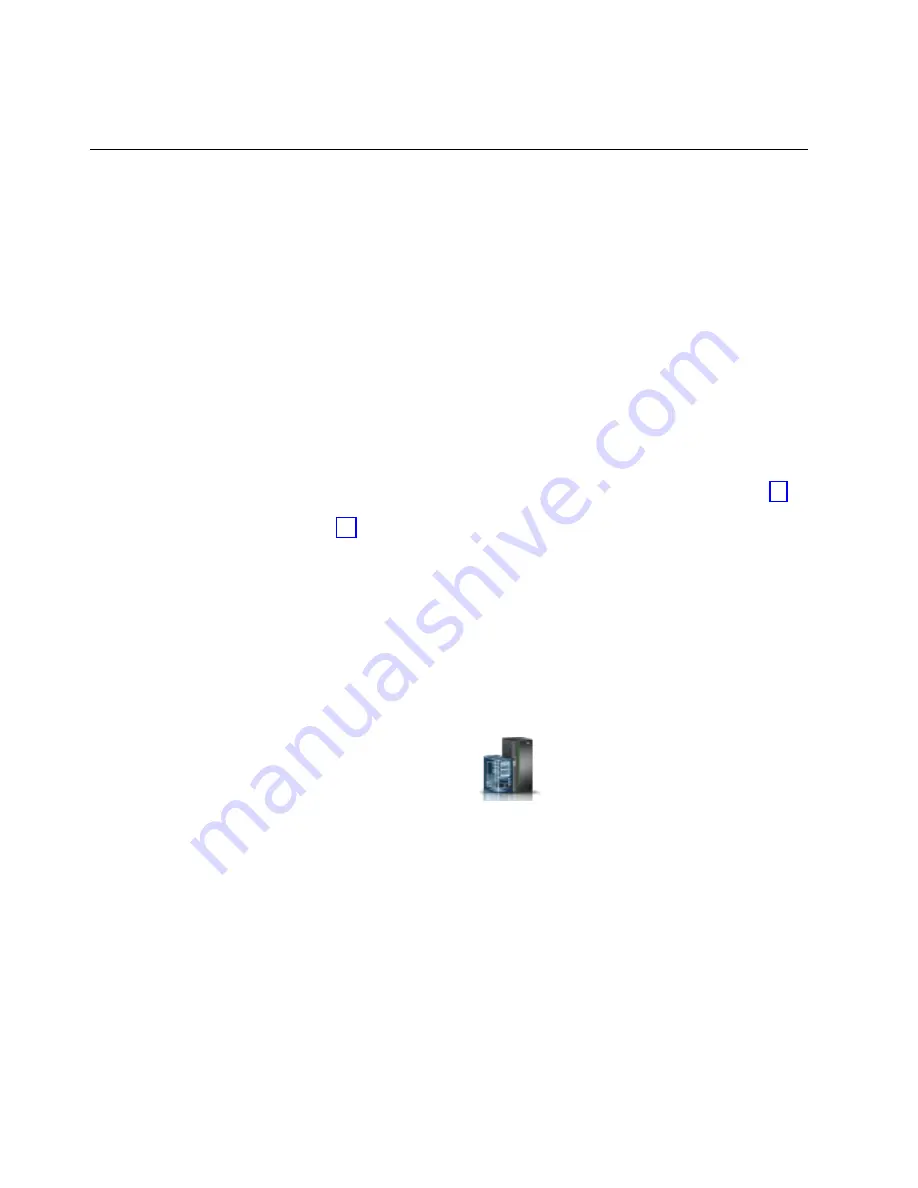
To start an IBM PowerKVM system, run the
ipmitool -I lanplus -H
FSP IP
-P
ipmipassword
chassis
power on
command from a remote system.
Installing or replacing a part with an HMC
You can use the Hardware Management Console (HMC) to perform many service actions, including the
installation of a new field-replaceable unit (FRU) or parts.
Installing a part by using the HMC
You can use the Hardware Management Console (HMC) to perform many service actions, including the
installation of a new feature or part.
To install a feature or part into a system or an expansion unit by using the HMC, complete the following
steps:
1.
Choose one of the following navigation options depending on the interface type of the Hardware
Management Console (HMC):
v
If you are using an HMC Classic or HMC Enhanced interface, complete the following steps:
a.
In the navigation area, expand Systems Management > Servers.
b.
Select the managed system for which you want to install a part.
Note:
If your part is in a miscellaneous equipment specification (MES), continue with step 1c. If
your part is contained in the install that is done by the system services representative (SSR) or
in a ship group, go to step 1h.
c.
In the Tasks area, expand Serviceability > Hardware > MES Tasks > Open MES.
d.
Click Add MES Order Number.
e.
Enter the number, and click OK.
f.
Click the newly created order number, and click Next. The details of the order number are
displayed.
g.
Click Cancel to close the window.
h.
In the Tasks area, expand Serviceability > Hardware > MES Tasks.
v
If you are using an HMC En Tech Preview (Pre-GA) or HMC E interface,
complete the following steps:
a.
In the navigation area, click the Resources icon
, and then click All Systems.
b.
Click the system name for which you want to install the part.
c.
In the navigation area, click Serviceability.
2.
In the Serviceability window, click Add FRU (field replaceable unit).
3.
In the Add/Install/Remove Hardware-Add FRU, Select FRU Type window, select the system or
enclosure into which you are installing the feature.
4.
Select the type of feature you are installing, and click Next.
5.
Select the location code where you will install the feature, and click Add.
6.
After the part is listed in the Pending Actions section, click Launch Procedure and follow the
instructions to install the feature.
Note:
The HMC might open external instructions for installing the feature. If so, follow those
instructions to install the feature.
140
Disk drives or solid-state drives
Summary of Contents for Power System 5148-21L
Page 2: ......
Page 18: ...xvi Disk drives or solid state drives ...
Page 202: ...184 Disk drives or solid state drives ...
Page 203: ......
Page 204: ...IBM ...