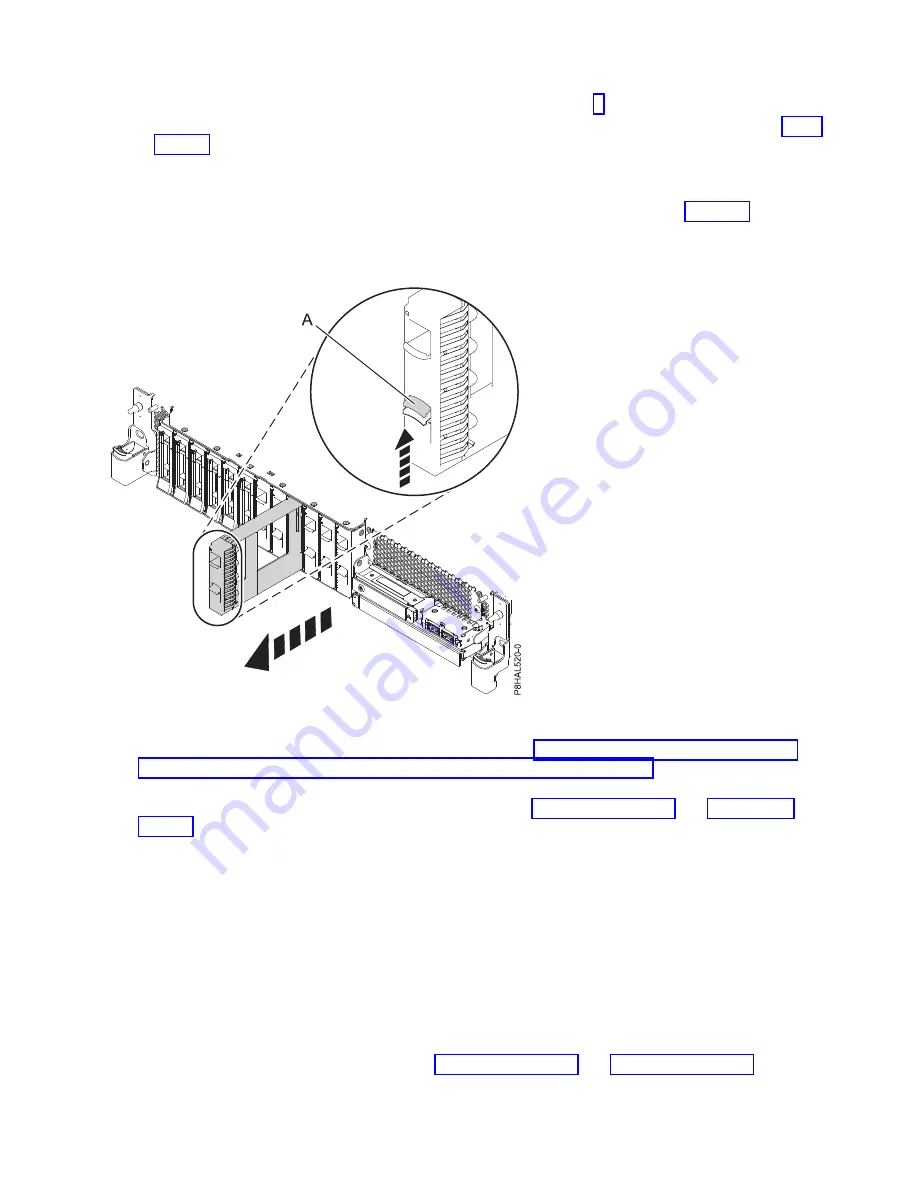
v
If you are installing a disk drive in a system, continue with step 3.
v
If you are installing an solid-state drive in an expanded function system, continue with step 13 on
page 27.
3.
If the slot you want to use contains a drive filler, remove the drive filler from the slot.
To remove a filler from a base function system, complete the following steps:
a.
Push the lock (A) on the handle of the filler in the direction that is shown in Figure 22.
b.
Hold the handle and pull out the filler from the slot.
For instructions to remove a filler from other systems, see “Removing a disk drive filler from the
5148-21L, 5148-22L, 8247-21L, 8247-22L, 8284-21A, or 8284-22A” on page 97.
4.
Unlock the drive bay handle (A) by pressing it and pulling it out toward you. If the handle is not all
the way out, the drive does not slide into the system. See Figure 23 on page 26 and Figure 24 on
page 26.
5.
Hold the drive by the top and bottom edges as you position the drive, and insert it into the drive
slot.
6.
Slide the drive halfway into the system.
7.
In the HSM display, select the drive that you want to install or replace.
8.
Press
Enter
on the console.
Important:
When you press
Enter
, after your selected time delay, the service indicator light comes
on (solid) for 18 seconds. You then have 18 seconds to slide the drive all the way in and then lock it
in place by pushing in the drive handle. You can set an appropriate time delay of 01 - 19 minutes to
allow adequate time to access the disk drive or solid-state drive.
9.
When the identify LED turns on solid, slide the drive all the way into the system, and push in the
drive handle (A) until it locks, as shown in Figure 23 on page 26 and Figure 24 on page 26.
Figure 22. Removing a disk drive filler from a base function system
Disk drives or solid-state drives
25
Summary of Contents for Power System 5148-21L
Page 2: ......
Page 18: ...xvi Disk drives or solid state drives ...
Page 202: ...184 Disk drives or solid state drives ...
Page 203: ......
Page 204: ...IBM ...
















































