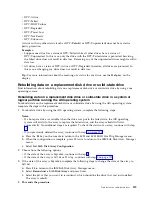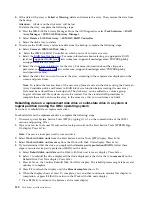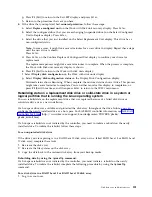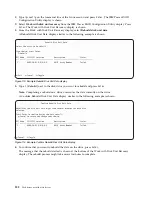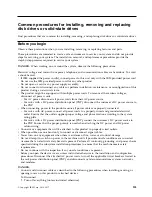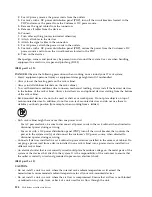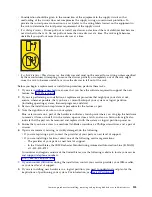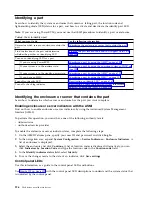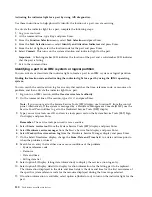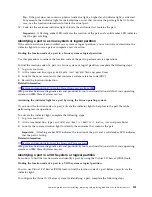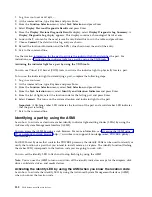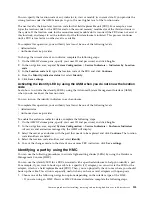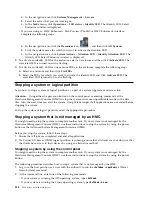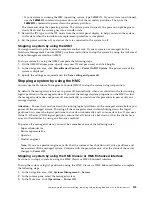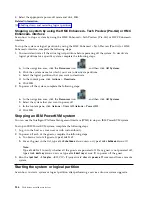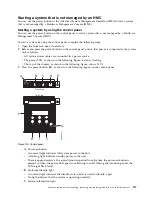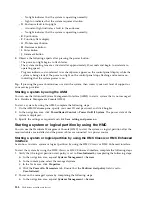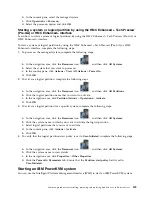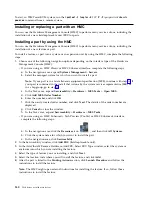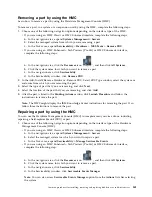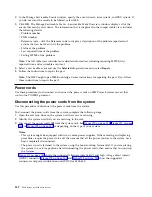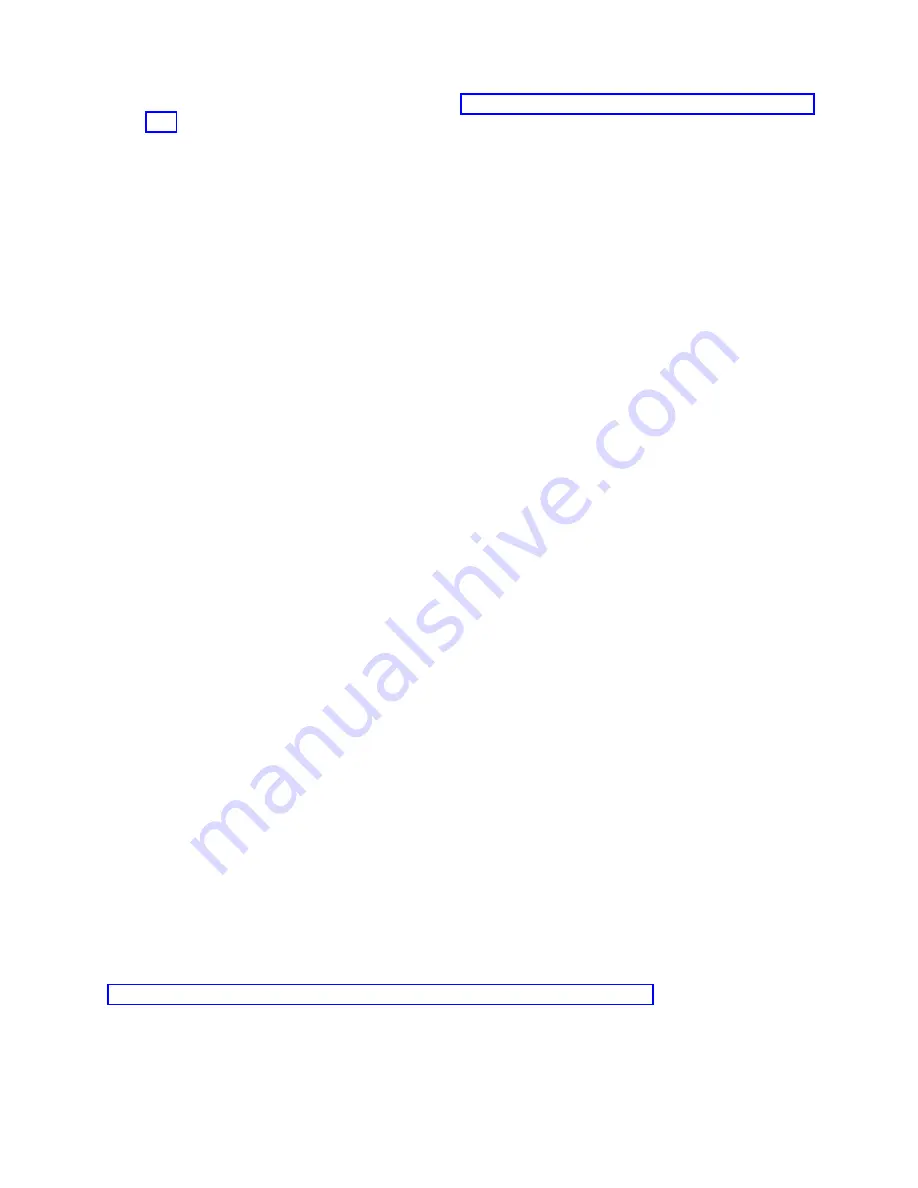
v
If the part does not have an identify LED, see Identifying the enclosure or server that contains the
part.
Identifying a part by using the operating system or VIOS
Learn how to use AIX, IBM i, Linux, or the Virtual I/O Server (VIOS) to identify a part.
For IBM Power Systems that contain the POWER8 processor, the identify LEDs can be used to identify or
verify the location of a part that you intend to install, remove, or replace. The identify function (flashing
the amber LED) corresponds to the location code you are going to work with.
When you are removing a part, first verify whether you are working on the correct part by using the
identify function in the management console or other user interface. When you remove a part by using
the Hardware Management Console (HMC), the identify function is activated and deactivated
automatically at the correct times.
The identify function causes the amber LED to flash. When you turn off the identify function, the LED
returns to the state it was previously. For parts that have a blue service button, the identify function sets
LED information for the service button so that when the button is pressed, the correct LEDs on that part
flash.
Note:
Use the enclosure locate LED to identify the enclosure that is being serviced. Then, confirm and
verify the location of the FRU (to be serviced) in the enclosure by checking the active identify indicator
(flashing LED) for the selected FRU. For some FRUs, you might need to remove the service access cover
to be able to see the identify indicators.
Identifying a part in an AIX system or logical partition
Use these instructions to learn how to locate a part, activate the indicator light for the part, and
deactivate the indicator light for the part on a system or logical partition running the AIX operating
system.
Finding the location code for a part in an AIX system or logical partition:
You might need to use AIX tools, before activating the indicator light, to locate a part.
To configure the AIX system to locate a part, complete the following steps:
1.
Log in as root user or
celogin-
.
2.
At the command line, type
diag
and press Enter.
3.
From the Function Selection menu, select Task Selection and press Enter.
4.
Select Display Previous Diagnostic Results and press Enter.
5.
From the Display Previous Diagnostic Results display, select Display Diagnostic Log Summary. The
Display Diagnostic Log display shows a chronological list of events.
6.
Look in the T column for the most recent S entry. Select this row in the table and press Enter.
7.
Select Commit. The details of this log entry are shown.
8.
Record the location information and the SRN value that is shown near the end of the entry.
9.
Exit to the command line.
Use the location information for the part to activate the indicator light that identifies the part. See
“Activating the indicator light for a part by using AIX diagnostics” on page 130.
Common procedures for installing, removing and replacing disk drives or solid-state drives
129
Summary of Contents for Power System 5148-21L
Page 2: ......
Page 18: ...xvi Disk drives or solid state drives ...
Page 202: ...184 Disk drives or solid state drives ...
Page 203: ......
Page 204: ...IBM ...