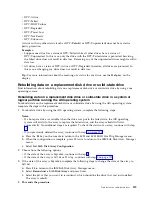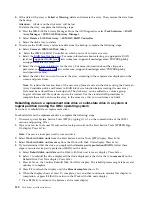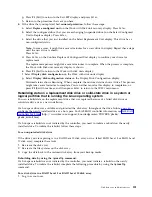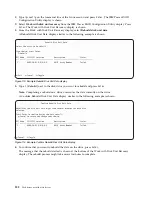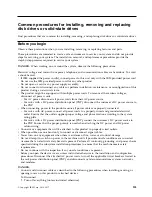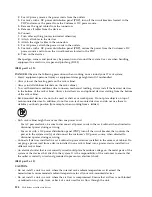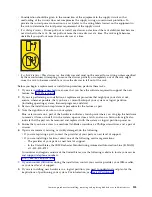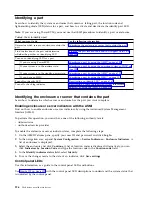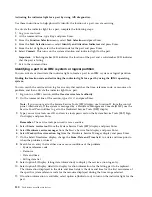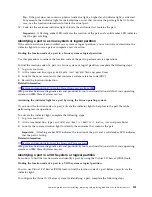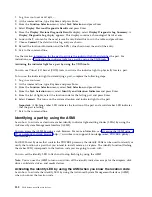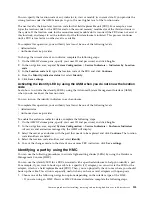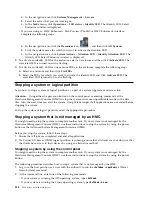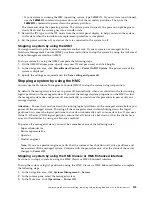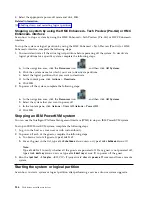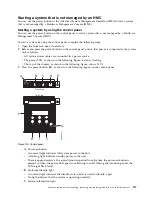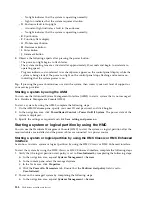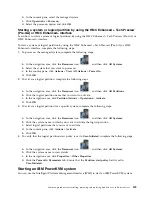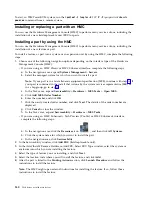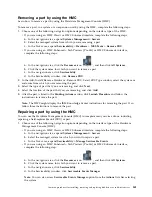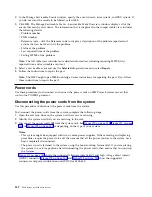Activating the indicator light for a part by using AIX diagnostics:
Use these instructions to help physically identify the location of a part you are servicing.
To activate the indicator light for a part, complete the following steps:
1.
Log in as root user.
2.
At the command line, type
diag
and press Enter.
3.
From the Function Selection menu, select Task Selection and press Enter.
4.
From the Task Selection menu, select Identify and Attention Indicators and press Enter.
5.
From the list of lights, select the location code for the part and press Enter.
6.
Select Commit. This turns on the system attention and indicator light for the part.
Important:
A flashing amber LED indicates the location of the part and a solid amber LED indicates
that the part is failing.
7.
Exit to the command line.
Identifying a part in an IBM i system or logical partition
You can activate or deactivate the indicator light to locate a part in an IBM i system or logical partition.
Finding the location code and activating the indicator light for a part by using the IBM i operating
system:
You can search the service action log for an entry that matches the time, reference code, or resource of a
problem, and then activate the indicator light for a part.
1.
Sign on to an IBM i session, with at least service level authority.
2.
On the command line of the session, type
strsst
and press Enter.
Note:
If you cannot get to the System Service Tools (SST) display, use function 21 from the control
panel. Alternatively, if the system is managed by a Hardware Management Console (HMC), use the
Service Focal Point utilities to get to the Dedicated Service Tools (DST) display.
3.
Type your service tools user ID and service tools password on the System Service Tools (SST) Sign
On display and press Enter.
Remember:
The service tools password is case sensitive.
4.
Select Start a service tool from the System Service Tools (SST) display and press Enter.
5.
Select Hardware service manager from the Start a Service Tool display and press Enter.
6.
Select Work with service action log from the Hardware Service Manager display and press Enter.
7.
On the Select Timeframe display, change the From: Date and Time field to a date and time prior to
when the problem occurred.
8.
Search for an entry that matches one or more conditions of the problem:
v
System reference code
v
Resource
v
Date and time
v
Failing item list
9.
Select option 2 (Display failing item information) to display the service action log entry.
10.
Select option 2 (Display details) to display location information for the failing part to be replaced.
The information displayed in the date and time fields is the date and time for the first occurrence of
the specific system reference code for the resource displayed during the time range selected.
11.
If location information is available, select option 6 (Indicator on) to turn on the indicator light for the
part.
130
Disk drives or solid-state drives
Summary of Contents for Power System 5148-21L
Page 2: ......
Page 18: ...xvi Disk drives or solid state drives ...
Page 202: ...184 Disk drives or solid state drives ...
Page 203: ......
Page 204: ...IBM ...