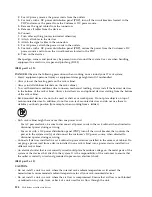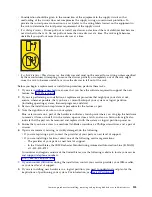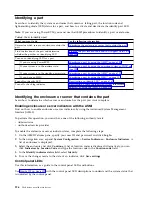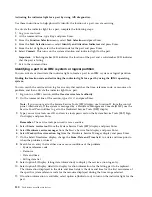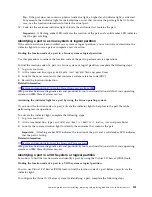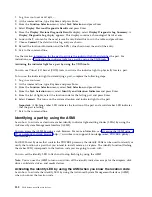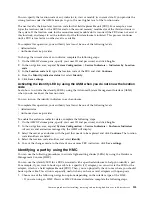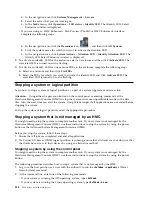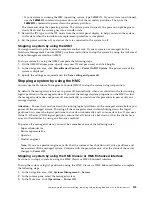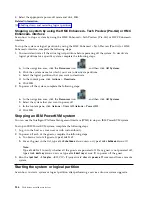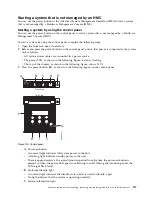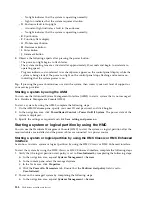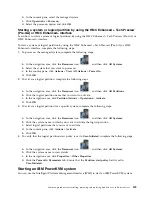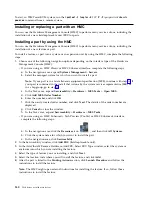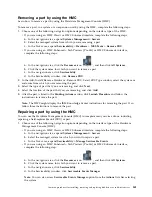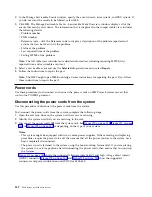– No light indicates that the system is operating normally.
– Light on indicates that the system requires attention.
v
D
: Enclosure fault roll-up light
– A constant light indicates a fault in the enclosure.
– No light indicates that the system is operating normally.
v
E
: Eject button
v
F
: Function/Data display
v
G
: Pinhole reset button
v
H
: Decrement button
v
I
: Enter button
v
J
: Increment button
4.
Observe the following aspects after pressing the power button:
v
The power-on light begins to flash faster.
v
The system cooling fans are activated after approximately 30 seconds and begin to accelerate to
operating speed.
v
Progress indicators, also referred to as checkpoints, appear on the control panel display while the
system is being started. The power-on light on the control panel stops flashing and remains on,
indicating that the system power is on.
Tip:
If pressing the power button does not start the system, then contact your next level of support or
your service provider.
Starting a system by using the ASMI
You can use the Advanced System Management Interface (ASMI) to start a system that is not managed
by a Hardware Management Console (HMC).
To start a system by using the ASMI, complete the following steps:
1.
On the ASMI Welcome pane, specify your user ID and password, and click Log In.
2.
In the navigation area, click Power/Restart Control > Power On/Off System. The power state of the
system is displayed.
3.
Specify the settings as required and click Save setting and power on.
Starting a system or logical partition by using the HMC
You can use the Hardware Management Console (HMC) to start the system or logical partition after the
required cables are installed and the power cables are connected to a power source.
Starting a system or logical partition by using the HMC Classic or HMC Enhanced
interface
Learn how to start a system or logical partition by using the HMC Classic or HMC Enhanced interface.
To start the system by using the HMC Classic or HMC Enhanced interface, complete the following steps:
1.
Verify that the logical partition start policy is set to User-Initiated by completing the following steps:
a.
In the navigation area, expand Systems Management > Servers.
b.
In the content pane, select the managed system.
c.
In the Tasks area, click Properties.
d.
Click the Power-On Parameters tab. Ensure that the Partition start policy field is set to
User-Initiated
.
2.
Power on the managed system by completing the following steps:
a.
In the navigation area, expand Systems Management > Servers.
138
Disk drives or solid-state drives
Summary of Contents for Power System 5148-21L
Page 2: ......
Page 18: ...xvi Disk drives or solid state drives ...
Page 202: ...184 Disk drives or solid state drives ...
Page 203: ......
Page 204: ...IBM ...