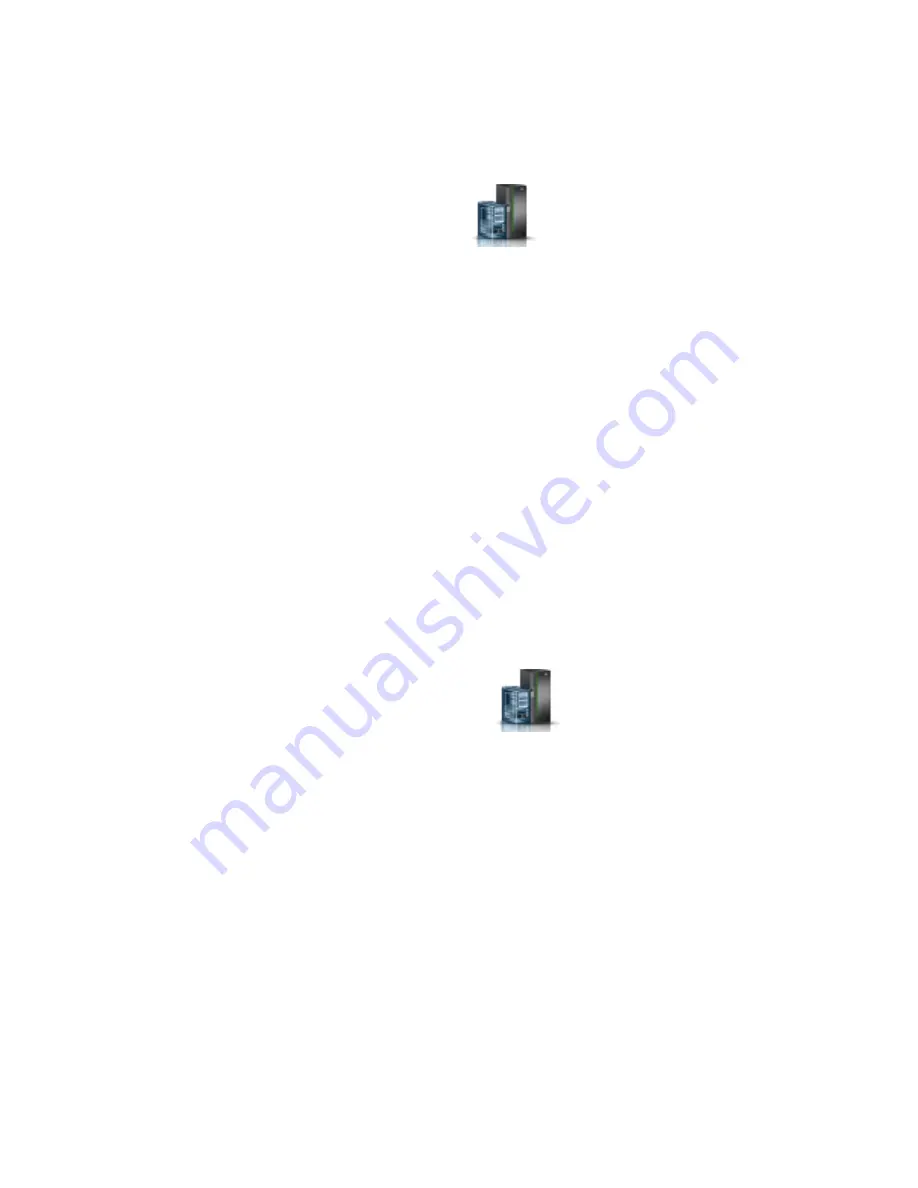
– An indication that there still might be open problems within the logical partition.
– An indication that you cannot deactivate the logical partition attention LED.
v
If you are using an HMC En Tech Preview (Pre-GA) or HMC E interface, complete
the following steps:
1.
In the navigation area, click the Resources icon
, and then click All Systems.
2.
Click the server name for which you want to deactivate the attention LED.
3.
In the navigation area, click System Actions > Attention LED.
4.
Click Turn Attention LED Off. A confirmation window that provides the following information is
displayed.
– A verification that the system attention LED was deactivated.
– An indication that there still might be open problems within the system.
5.
Click OK.
Deactivating an identify LED for a FRU by using the HMC
Learn how to deactivate an identify LED by using the Hardware Management Console (HMC).
To deactivate an identify LED for a FRU by using the HMC, complete the following steps:
1.
Choose one of the following navigation options depending on the interface type of the HMC:
v
If you are using an HMC Classic or HMC Enhanced interface, complete the following steps:
a.
In the navigation area, click Systems Management > Servers.
b.
In the content pane, select the system.
c.
Click Tasks > Operations > LED Status > Identify LED. The Identify LED, Select Enclosure
window is displayed.
v
If you are using an HMC En Tech Preview (Pre-GA) or HMC E interface,
complete the following steps.
a.
In the navigation area, click the Resources icon
, and then click All Systems.
b.
To view the actions for that server, click the name of the required server.
c.
In the navigation area, click System Actions > Attention LED > Identify Attention LED. The
Identify LED, Select Enclosure window is displayed.
2.
To deactivate an identify LED for a FRU, select an enclosure from the table, and then click Selected >
List FRUs
.
3.
Select one or more FRUs from the table, and click Deactivate LED. The associated LED is turned off.
Deactivating an identify LED for an enclosure by using the HMC
Learn how to deactivate an identify LED by using the Hardware Management Console (HMC).
To deactivate an identify LED for an enclosure by using the HMC, complete the following steps:
1.
Choose one of the following navigation options depending on the interface type of the HMC:
v
If you are using an HMC Classic or HMC Enhanced interface, complete the following steps:
a.
In the navigation area, click Systems Management > Servers.
b.
In the content pane, select the system.
c.
Click Tasks > Operations > LED Status > Identify LED.
v
If you are using an HMC En Tech Preview (Pre-GA) or HMC E interface,
complete the following steps.
Common procedures for installing, removing and replacing disk drives or solid-state drives
171
Summary of Contents for Power System 5148-21L
Page 2: ......
Page 18: ...xvi Disk drives or solid state drives ...
Page 202: ...184 Disk drives or solid state drives ...
Page 203: ......
Page 204: ...IBM ...
















































