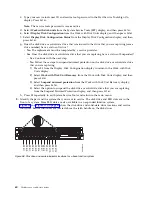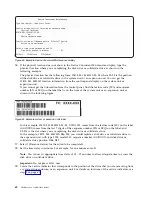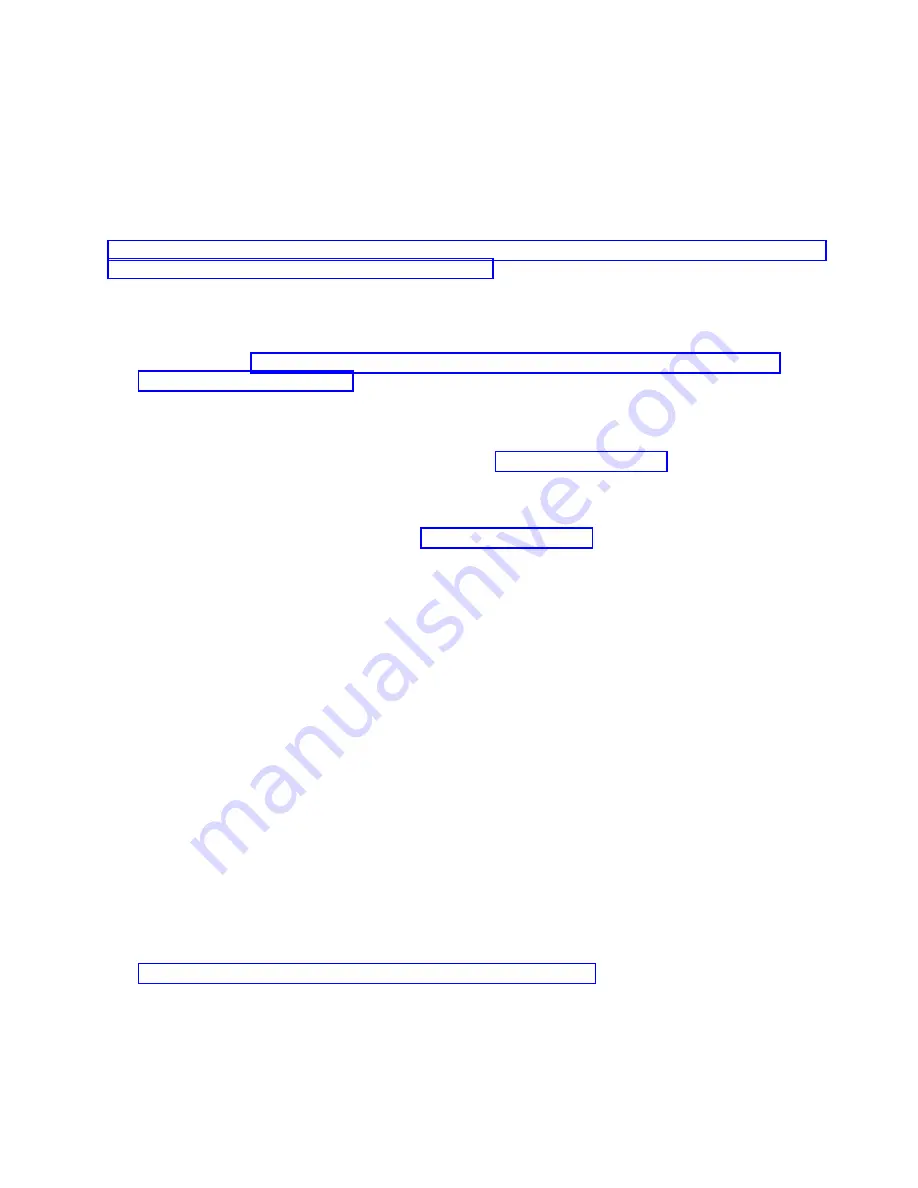
Preparing the 8284-21A or 8284-22A system to remove and replace a disk drive or
solid-state drive with the power turned on in IBM i
Learn about the steps you must complete before you remove and replace a disk drive or solid-state drive
(SSD) in a system with the IBM i operating system or IBM i logical partition that controls the drive
location powered on.
If the drive that you are removing is in the root volume group (rootvg) and it is not protected by either
Redundant Array of Independent Disks (RAID) or mirroring, or to use the powered-off procedure, go to
“Removing a disk drive or solid-state drive from the 5148-21L, 5148-22L, 8247-21L, 8247-22L, 8284-21A, or
8284-22A system with the power turned off” on page 42.
To prepare the system to remove and replace a disk drive or solid-state drive, complete the following
steps:
1.
Determine the protection status of the disk drive or solid-state drive that you are replacing. For
instructions, see “Determining the disk drive or solid-state drive protection status in the IBM i
operating system” on page 118.
2.
Before you remove a disk drive or solid-state drive, ensure that you back up all the data from the
drive or from the array that the drive is a part of. Then, move the data from the drive that you want
to remove. For instructions, choose one of the following options:
v
If you are moving and removing disk units, go to IBM i Knowledge Center(http://www-
01.ibm.com/support/knowledgecenter/ssw_ibm_i/welcome) and then select Systems
management
> Disk management > Disk pools > Managing disk pools > Moving or removing a
disk unit from a disk pool
.
v
If you are recovering the system, go to IBM i Knowledge Center(http://www-01.ibm.com/
support/knowledgecenter/ssw_ibm_i/welcome) and select the version of IBM i that you are
using. Then, select Systems management > Backup and recovery > Recovering your system.
3.
Find the package that contains the new drive.
Attention:
Drives are fragile. Handle with care.
4.
Attach the electrostatic discharge (ESD) wrist strap. The ESD wrist strap must be connected to an
unpainted metal surface until the service procedure is completed, and if applicable, until the service
access cover is replaced.
Attention:
v
Attach an electrostatic discharge (ESD) wrist strap to the front ESD jack, to the rear ESD jack, or to
an unpainted metal surface of your hardware to prevent the electrostatic discharge from damaging
your hardware.
v
When you use an ESD wrist strap, follow all electrical safety procedures. An ESD wrist strap is
used for static control. It does not increase or decrease your risk of receiving electric shock when
using or working on electrical equipment.
v
If you do not have an ESD wrist strap, just prior to removing the product from ESD packaging
and installing or replacing hardware, touch an unpainted metal surface of the system for a
minimum of 5 seconds. If at any point in this service process you move away from the system, it
is important to once again discharge yourself by touching an unpainted metal surface for at least 5
seconds before you continue with the service process.
5.
Remove the drive from the static-protective package and place it on an ESD mat.
6.
If you are removing a solid-state device that is on a PCIe RAID and SSD SAS adapter, go to
Replacing an SSD module on the PCIe RAID and SSD SAS adapter and complete that procedure.
7.
Verify that the disk drive or solid-state drive you are replacing is suspended before you continue
with this procedure. For mirrored disk drives in an IBM i system or an IBM i logical partition,
complete the following steps to verify that the disk drive or solid-state drive you are removing is
suspended:
a.
Sign on with service level authority.
b.
Type
strsst
on the command line of the IBM i session and then press
Enter
.
Disk drives or solid-state drives
59
Summary of Contents for Power System 5148-21L
Page 2: ......
Page 18: ...xvi Disk drives or solid state drives ...
Page 202: ...184 Disk drives or solid state drives ...
Page 203: ......
Page 204: ...IBM ...