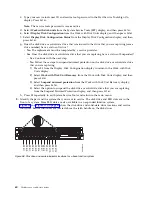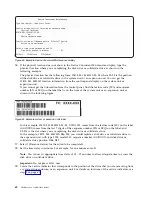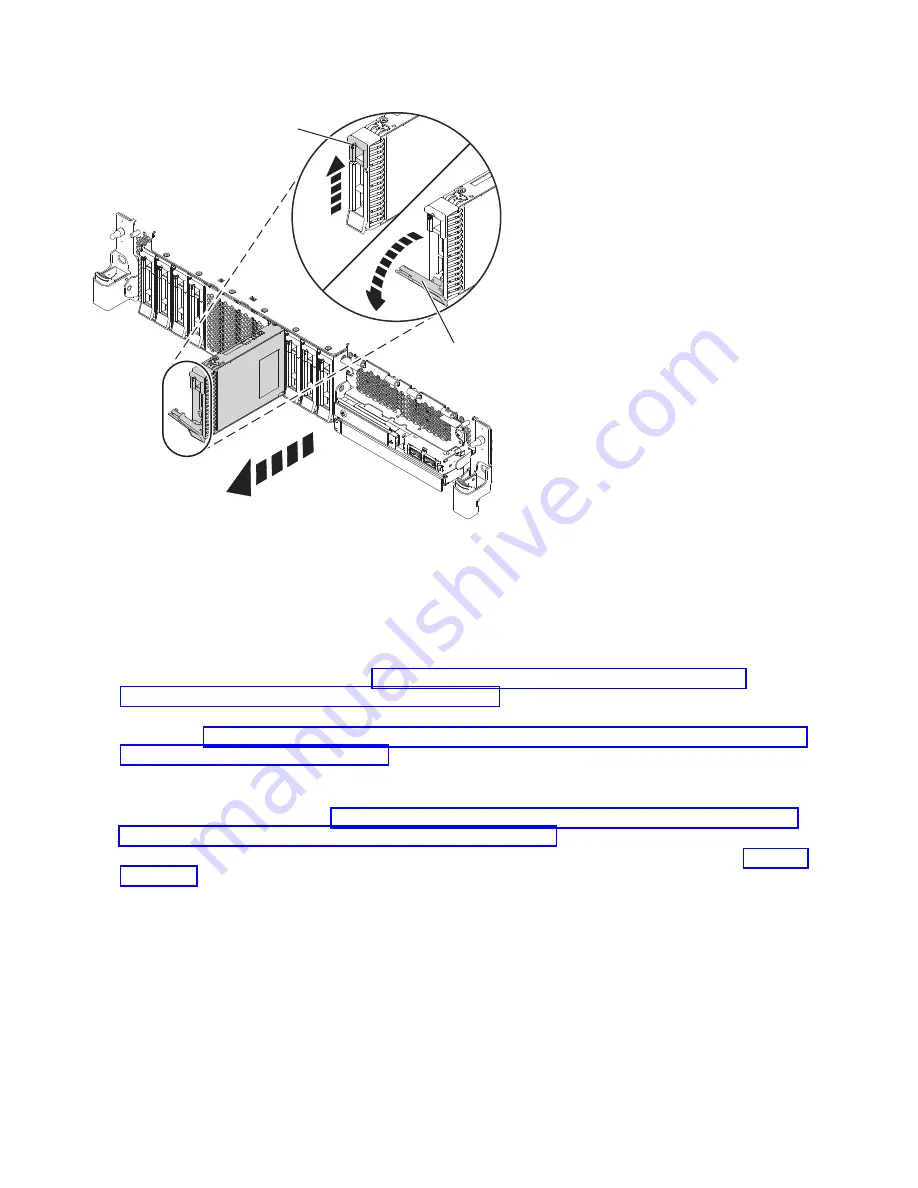
5.
Support the bottom of the drive as you slide it out of the system. Hold the drive by its sides.
6.
Press
Enter
on the console to indicate that you removed the drive. The identify LED turns off.
7.
If you are removing more than one drive, repeat the steps in this procedure until all drives are
removed.
8.
If you are not installing a replacement drive, install a filler in the empty slot to ensure proper air
flow for cooling. For instructions, see“Installing a disk drive filler in the 5148-21L, 5148-22L,
8247-21L, 8247-22L, 8284-21A, or 8284-22A” on page 99.
9.
If you are installing a replacement drive as a replacement for the failed disk drive or solid-state
drive, go to “Replacing a disk drive or solid-state drive in the 8284-21A or 8284-22A system with the
power turned on in IBM i” on page 66.
10.
To remove a solid-state drive in an expanded function system, continue with the next step.
11.
Remove the front cover to access the SSD. For instructions to remove the front cover from an
expanded function system, see “Removing the front cover from a rack-mounted 5148-21L, 5148-22L,
8247-21L, 8247-22L, 8284-21A, or 8284-22A system” on page 148.
12.
To access the SSD slots, remove the perforated plate (B) covering the SSD cage as shown in Figure 64
on page 65.
A
B
P8HAL504-1
Figure 63. Removing a disk drive from an expanded function system
64
Disk drives or solid-state drives
Summary of Contents for Power System 5148-21L
Page 2: ......
Page 18: ...xvi Disk drives or solid state drives ...
Page 202: ...184 Disk drives or solid state drives ...
Page 203: ......
Page 204: ...IBM ...