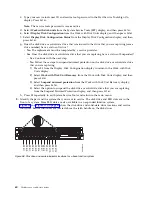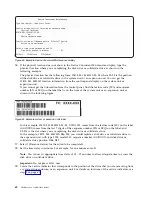15.
Support the bottom of the drive as you slide it out of the system. Hold the drive by its sides.
16.
Press
Enter
on the console to indicate that you removed the drive. The identify LED turns off.
17.
If you are not installing a replacement drive immediately, lock the drive bay handle (B) by rotating it
inwards toward the system.
18.
If you are removing more than one drive, repeat the steps in this procedure until all drives are
removed.
Replacing a disk drive or solid-state drive in the 8284-21A or 8284-22A system
with the power turned on in IBM i
Find information about replacing a disk drive or solid-state drive (SSD) in a system with the IBM i
operating system or IBM i logical partition that controls the drive location powered on.
To replace a disk drive or solid-state drive in a system, complete the following steps:
1.
Ensure that you have the electrostatic discharge (ESD) wrist strap on and that the ESD clip is
connected to an unpainted metal surface. If not, do so now.
2.
Choose from the following options:
v
If you are replacing a disk drive in a system, continue with step 3.
v
If you are replacing a solid-state drive in an expanded function system, continue with step 13 on
page 69.
3.
Return to the console and complete the following steps. Wait until the Concurrent Maintenance
Results display is shown.
a.
Press
F12
.
b.
The physical locations that you entered while you removed the disk drive or solid-state drive
might still show on the display. If not, retype the physical location where you want to install the
new disk drive or solid-state drive.
Figure 65. Removing an SSD from an expanded function system
66
Disk drives or solid-state drives
Summary of Contents for Power System 5148-21L
Page 2: ......
Page 18: ...xvi Disk drives or solid state drives ...
Page 202: ...184 Disk drives or solid state drives ...
Page 203: ......
Page 204: ...IBM ...