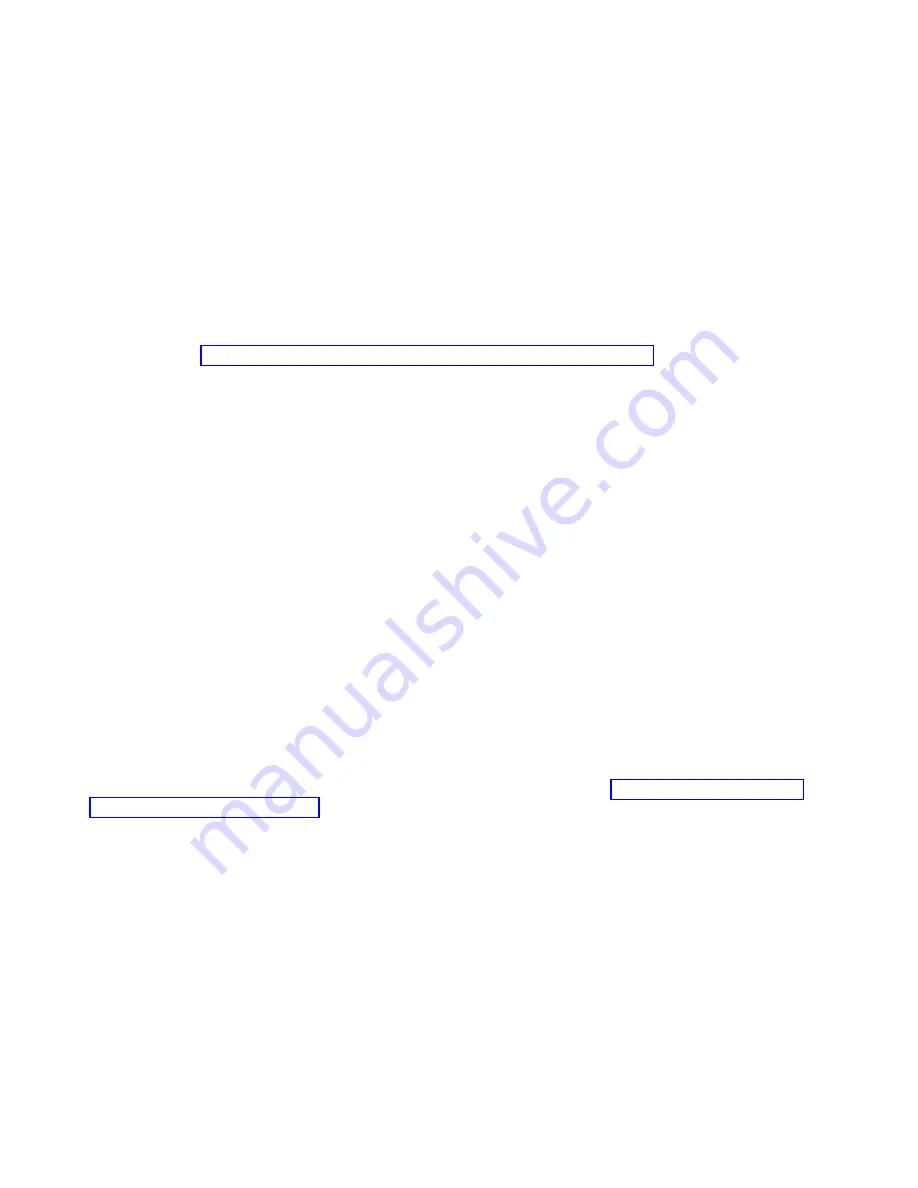
1.
Log in as root user or
celogin-
.
2.
At the command line, type
diagmenu
and press Enter.
3.
From the Function Selection menu, select Task Selection and press Enter.
4.
Select Display Previous Diagnostic Results and press Enter.
5.
From the Display Previous Diagnostic Results display, select Display Diagnostic Log Summary. A
Display Diagnostic Log
display appears. This display contains a chronological list of events.
6.
Look in the T column for the most recent S entry. Select this row in the table and press Enter.
7.
Choose Commit. The details of this log entry are shown.
8.
Record the location information and the SRN value shown near the end of the entry.
9.
Exit to the command line.
Use the location information for the part to activate the indicator light that identifies the part. For
instructions, see “Activating the indicator light for a part by using the VIOS tools.”
Activating the indicator light for a part by using the VIOS tools:
You can use Virtual I/O Server (VIOS) tools to activate the indicator light to physically locate a part.
To turn on the indicator light for identifying a part, complete the following steps:
1.
Log in as root user.
2.
At the command line, type
diagmenu
and press Enter.
3.
From the Function Selection menu, select Task Selection and press Enter.
4.
From the Task Selection menu, select Identify and Attention Indicators and press Enter.
5.
From the list of lights, select the location code for the failing part and press Enter.
6.
Select Commit. This turns on the system attention and indicator light for the part.
Important:
A flashing amber LED indicates the location of the part and a solid amber LED indicates
that the part is failing.
7.
Exit to the command line.
Identifying a part by using the ASMI
Learn how to activate or deactivate amber identify indicator light-emitting diodes (LEDs) by using the
Advanced System Management Interface (ASMI).
You can access the ASMI by using a web browser. For more information, see Accessing the ASMI using a
PC or notebook and web browser(http://www.ibm.com/support/knowledgecenter/POWER8/p8hby/
browser.htm).
For IBM Power Systems that contain the POWER8 processor, the identify LEDs can be used to identify or
verify the location of a part that you intend to install, remove, or replace. The identify function (flashing
the amber LED) corresponds to the location code you are going to work with.
You can set the identify LED to flash and to stop flashing by using the ASMI.
Note:
You can use the ASMI to turn on and turn off the identify indicators except for the adapters, disk
drives, solid-state drives, and media devices.
Activating the identify LED by using the ASMI when you know the location code
Learn how to activate the identify LED by using the Advanced System Management Interface (ASMI)
when you know the location code.
132
Disk drives or solid-state drives
Summary of Contents for Power System 5148-22L
Page 2: ......
Page 18: ...xvi Disk drives or solid state drives...
Page 202: ...184 Disk drives or solid state drives...
Page 203: ......
Page 204: ...IBM...
















































