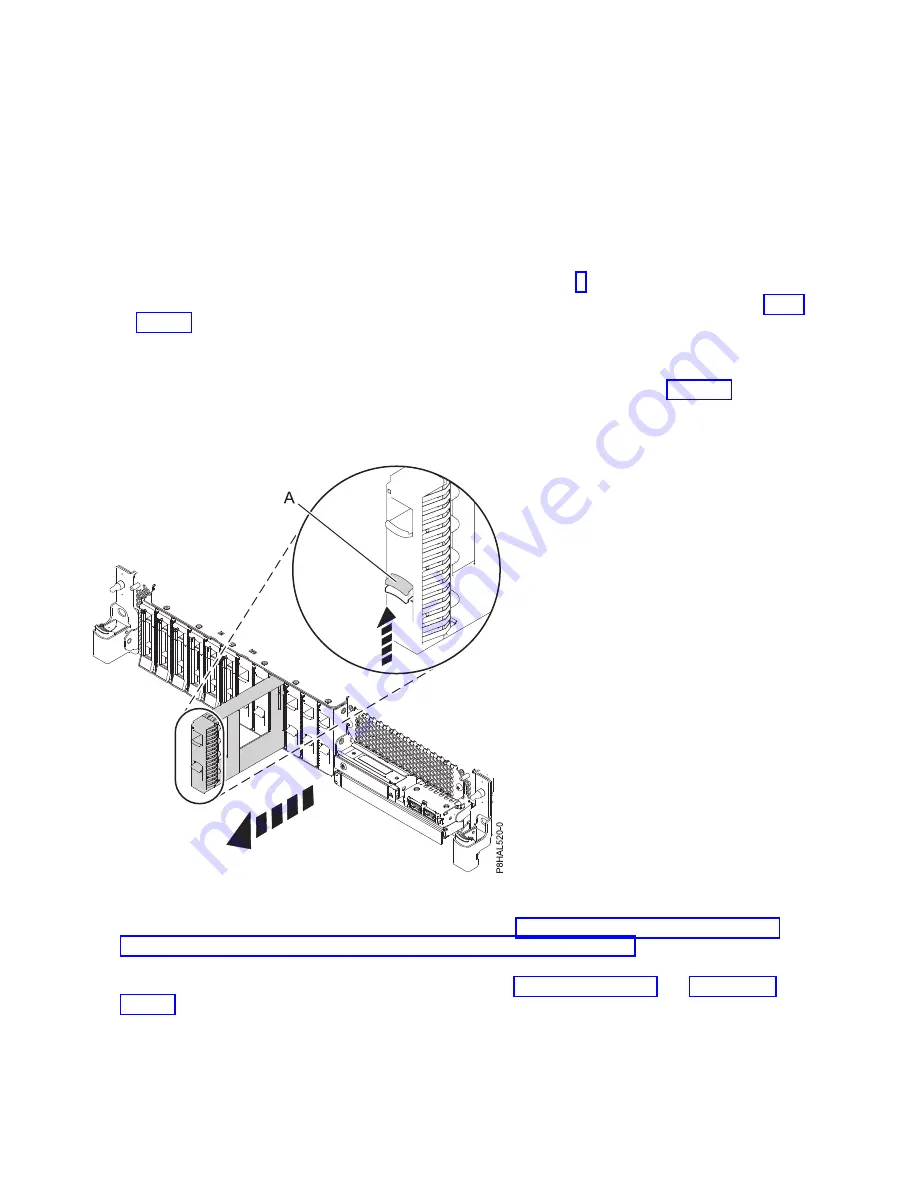
Installing a disk drive or solid-state drive in the 8284-21A or 8284-22A system with
the power turned on in AIX
Learn how to install a disk drive or solid-state drive (SSD) in a system with the AIX operating system or
AIX logical partition that controls the drive location powered on.
To install a disk drive or solid-state drive in a system, complete the following steps:
1.
Ensure that you have the electrostatic discharge (ESD) wrist strap on and that the ESD clip is
connected to an unpainted metal surface. If not, do so now.
2.
Choose from the following options:
v
If you are installing a disk drive in a system, continue with step 3.
v
If you are installing an solid-state drive in an expanded function system, continue with step 12 on
page 18.
3.
If the slot you want to use contains a drive filler, remove the drive filler from the slot.
To remove a filler from a base function system, complete the following steps:
a.
Push the lock (A) on the handle of the filler in the direction that is shown in Figure 12.
b.
Hold the handle and pull out the filler from the slot.
For instructions to remove a filler from other systems, see “Removing a disk drive filler from the
5148-21L, 5148-22L, 8247-21L, 8247-22L, 8284-21A, or 8284-22A” on page 97.
4.
Unlock the drive bay handle (A) by pressing it and pulling it out toward you. If the handle is not all
the way out, the drive does not slide into the system. See Figure 13 on page 17 and Figure 14 on
page 18.
5.
Hold the drive by the top and bottom edges as you position the drive, and insert it into the drive
slot.
6.
Slide the drive halfway into the system.
Figure 12. Removing a disk drive filler from a base function system
16
Disk drives or solid-state drives
Summary of Contents for Power System 5148-22L
Page 2: ......
Page 18: ...xvi Disk drives or solid state drives...
Page 202: ...184 Disk drives or solid state drives...
Page 203: ......
Page 204: ...IBM...
















































