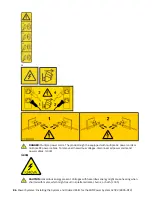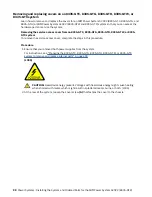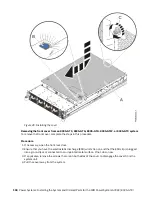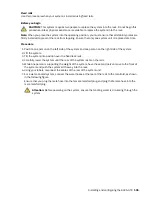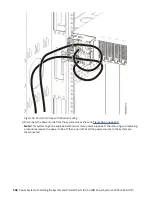Figure 45. Replacing the power supplies in the system
5. Reconnect the power cords to the power supplies.
For instructions, see “Connecting power cords to an 8335-GTC, 8335-GTG, 8335-GTH, 8335-GTW,
or 8335-GTX system” on page 109.
6. If applicable, close the rack door at the rear of the system.
7. Start the system. For instructions, see “Starting the 8335-GTC, 8335-GTG, 8335-GTH, 8335-GTW, or
8. If the BMC card was replaced continue to the next step, otherwise go to step “11” on page 95.
9. Configure the BMC IP address.
For instructions, see Configuring the BMC IP address (www.ibm.com/support/knowledgecenter/
POWER9/p9eih/p9eih_configuring_bmc_ip.htm).
10. Enter the network settings that you recorded earlier.
For instructions, see Network settings (www.ibm.com/support/knowledgecenter/POWER9/p9eih/
p9eih_openbmc_networksetting.htm).
11. Replace the front cover. For instructions, see “Installing the front cover on an 8335-GTC, 8335-GTG,
8335-GTH, 8335-GTW, or 8335-GTX system” on page 101.
12. If applicable, close the rack front door.
13. Verify the installed part.
See Verifying a repair (www.ibm.com/support/knowledgecenter/POWER9/p9ei3/
p9ei3_verifyrepair.htm).
Installing and configuring the 8335-GTX 95
Summary of Contents for Power System 8335-GTX
Page 4: ...iv ...
Page 105: ...or or or or Installing and configuring the 8335 GTX 91 ...
Page 137: ......
Page 138: ...IBM ...