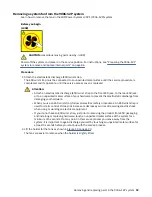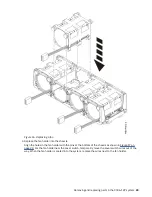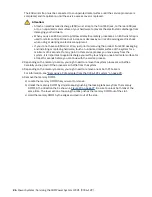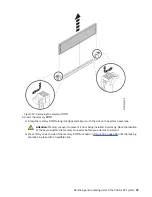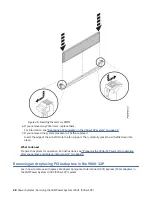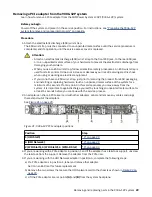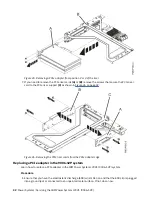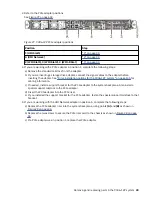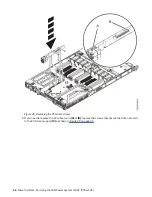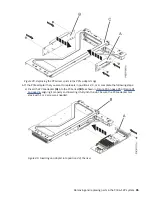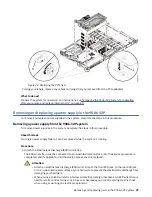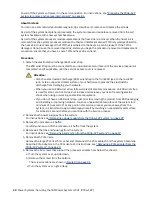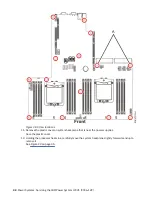2. Refer to the PCIe adapter positions.
Figure 27. 9006-12P PCIe adapter positions
Position
Step
1 (UIO Slot1)
A (UIO Network)
2 (WIO Slot1), 3 (WIO Slot2), 4 (WIO-R Slot)
3. If you are working with a PCIe adapter in position 1, complete the following steps:
a) Remove the standard tailstock from the adapter.
b) If you are inserting a storage drive adapter, connect the signal cables to the adapter before
inserting the adapter. See “Drive installation options for the 9006-12P system” on page 105 for
cabling information.
c) If needed, install a support bracket for the PCIe adapter to the system backplane. Also install a
special support tailstock to the PCIe adapter.
d) Insert the PCIe adapter into the PCIe riser.
e) If you installed the support bracket for the PCIe adapter, fasten the special support tailstock to that
bracket.
4. If you are working with the UIO Network adapter in position A, complete the following steps:
a) Replace the PCIe adapter riser into the system backplane, using points (A) and (B) as shown in
b) Replace the two screws to secure the PCIe riser card to the chassis as shown in Figure 28 on page
c) If a PCIe adapter was in position 1, replace that PCIe adapter.
Removing and replacing parts in the 9006-12P system 33
Summary of Contents for Power System LC921 9006-12P
Page 1: ...Power Systems Servicing the IBM Power System LC921 9006 12P IBM...
Page 14: ...xiv Power Systems Servicing the IBM Power System LC921 9006 12P...
Page 118: ...104 Power Systems Servicing the IBM Power System LC921 9006 12P...
Page 120: ...106 Power Systems Servicing the IBM Power System LC921 9006 12P...
Page 131: ......
Page 132: ...IBM...