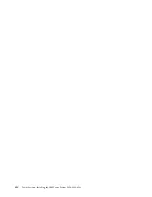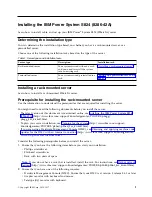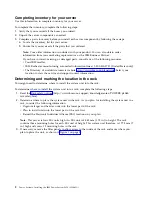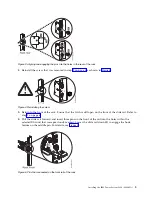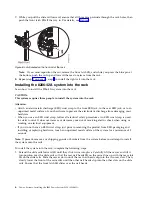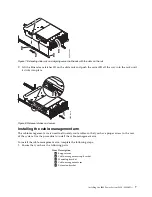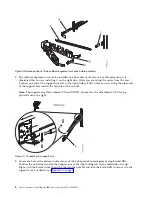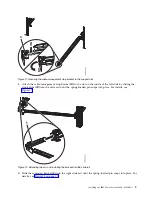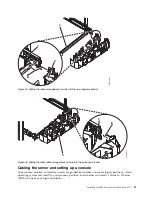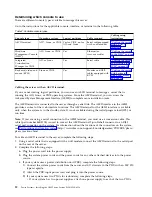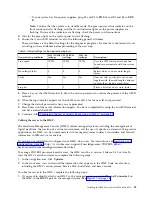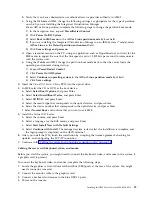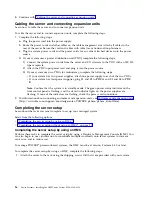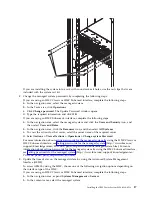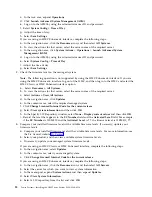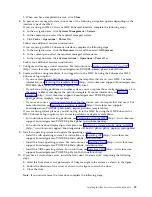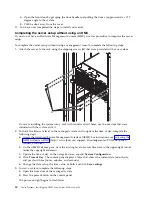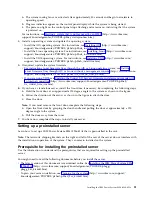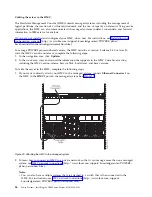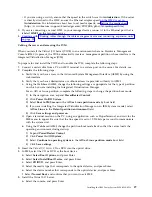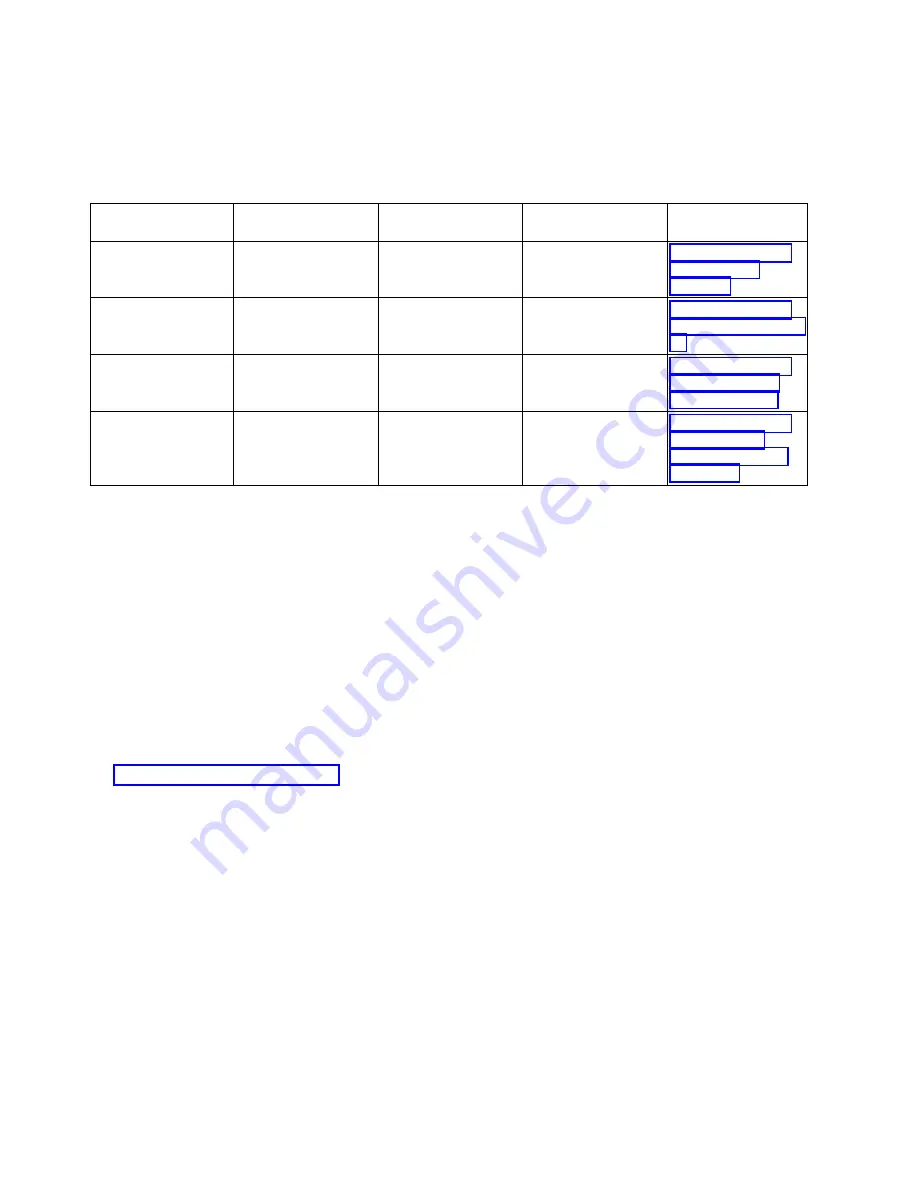
Determining which console to use
There are different console types available to manage this server.
Go to the instructions for the applicable console, interface, or terminal in the following table.
Table 2. Available console types
Console type
Operating system
Logical partitions
Cable required
Cabling setup
instructions
ASCII terminal
AIX
®
, Linux, or VIOS
Yes for VIOS, no for
AIX and Linux
Serial cable equipped
with a null modem
“Cabling the server
with an ASCII
terminal”
Hardware
Management Console
(HMC)
AIX, Linux, or VIOS
Yes
Ethernet (or
cross-over cable)
“Cabling the server
to the HMC” on page
13
Integrated
Virtualization
Manager for VIOS
AIX or Linux
Yes
Serial cable
“Cabling the server
and accessing the
IVM” on page 14
Keyboard, video, and
mouse (KVM)
Linux or VIOS
Yes
Monitor and USB
cables equipped with
KVM
“Cabling the server
with keyboard,
video, and mouse”
on page 15
Cabling the server with an ASCII terminal:
If you are not creating logical partitions, you can use an ASCII terminal to manage a server that is
running the AIX, Linux, or VIOS operating systems. From the ASCII terminal, you can access the
Advanced System Management Interface (ASMI) to complete more installation tasks.
The ASCII terminal is connected to the server through a serial link. The ASCII interface to the ASMI
provides a subset of the web interface functions. The ASCII terminal for the ASMI interface is available
only when the system is in the standby state. It is not available during the initial program load (IPL) or
run time.
Note:
If you are using a serial connection to the ASMI terminal, you must use a conversion cable. This
cable (part number 46K5108) is used to convert the ASCII terminal 9-pin Dshell connector to an RJ45
serial port connector on the system. For information about the locations of the connectors on the system,
see Part locations and location codes (http://www.ibm.com/support/knowledgecenter/POWER8/p8ecs/
p8ecs_locations.htm).
To cable an ASCII terminal to the server, complete the following steps:
1.
Using a serial cable that is equipped with a null modem, connect the ASCII terminal to the serial port
on the rear of the server.
2.
Complete the following steps:
a.
Plug the power cord into the power supply.
b.
Plug the system power cords and the power cords for any other attached devices into the power
source.
c.
If your system uses a power distribution unit (PDU), complete the following steps:
1)
Connect the system power cords from the server and I/O drawers to the PDU with an IEC 320
type receptacle.
2)
Attach the PDU input power cord and plug it into the power source.
3)
If your system uses two PDUs for redundancy, complete the following steps:
v
If your system has two power supplies, attach one power supply to each of the two PDUs.
12
Power Systems: Installing the IBM Power System S824 (8286-42A)
Summary of Contents for Power System S824
Page 1: ...Power Systems Installing the IBM Power System S824 8286 42A GI11 9905 06 IBM...
Page 2: ......
Page 3: ...Power Systems Installing the IBM Power System S824 8286 42A GI11 9905 06 IBM...
Page 6: ...iv Power Systems Installing the IBM Power System S824 8286 42A...
Page 16: ...xiv Power Systems Installing the IBM Power System S824 8286 42A...
Page 50: ...34 Power Systems Installing the IBM Power System S824 8286 42A...
Page 62: ...46 Power Systems Installing the IBM Power System S824 8286 42A...
Page 63: ......
Page 64: ...IBM Part Number 01LK523 Printed in USA GI11 9905 06 1P P N 01LK523...