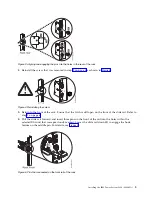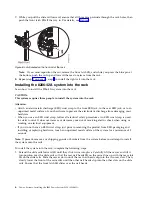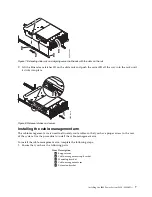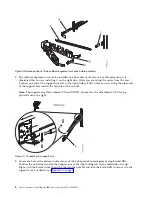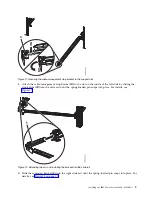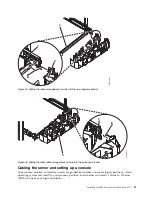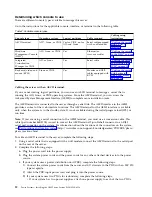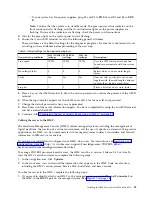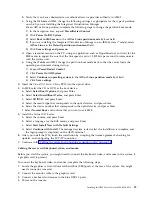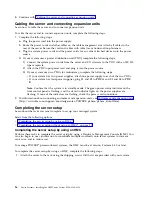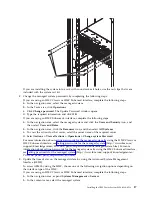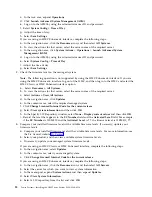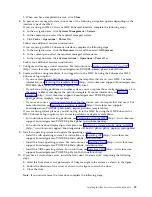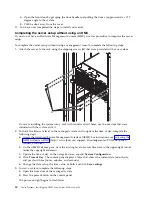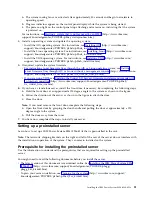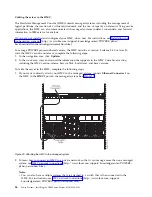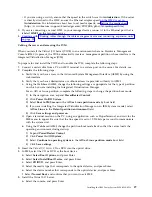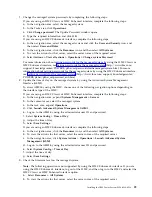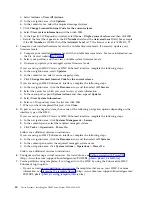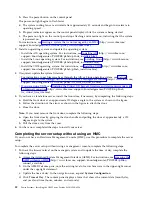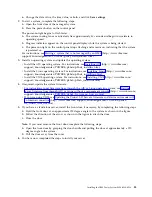c.
In the task area, expand Operations.
d.
Click Launch Advanced System Management (ASM).
e.
Log on to the ASMI by using the administrator user ID and password.
f.
Select System Config > Time of Day.
g.
Adjust the time of day.
h.
Select Save Settings.
If you are using an HMC E interface, complete the following steps:
a.
In the navigation area, click the Resources icon, and then select All Systems.
b.
To view the actions for that server, select the server name of the required server.
c.
In the navigation area, click System Actions > Operations > Launch Advanced System
Management (ASM)
.
d.
Log on to the ASMI by using the administrator user ID and password.
e.
Select System Config > Time of Day.
f.
Adjust the time of day.
g.
Select Save Settings.
4.
Check the firmware level on the managed system.
Note:
The following operation is not supported by using the HMC E interface. If you are
using the HMC E interface, log out of the HMC, and then log in to the HMC and select the
HMC Classic or HMC Enhanced interface option.
a.
Select Resources > All Systems.
b.
To view the actions for that server, select the server name of the required server.
c.
Select Actions > View All Actions.
d.
In the navigation area, click Updates.
e.
In the contents area, select the required managed system.
f.
Click Change Licensed Internal Code for the current release.
g.
Select View system information and then click OK.
h.
In the Specify LIC Repository window, select None - Display current values and then click OK.
i.
Record the level that appears in the EC Number field and the Activated Level field. For example,
if the EC Number is 01EM310 and the Activated Level is 77, the firmware level is 01EM310_77.
5.
Compare your installed firmware level with available firmware levels. If necessary, update your
firmware levels.
a.
Compare your installed firmware level with available firmware levels. For more information, see
the Fix Central website Fix Central.
b.
Select your product, and then view available system firmware levels.
c.
If necessary, update your managed system firmware levels.
If you are using an HMC Classic or HMC Enhanced interface, complete the following steps:
a.
In the navigation area, select Updates.
b.
In the contents area, select your managed system.
c.
Click Change Licensed Internal Code for the current release.
If you are using an HMC E interface, complete the following steps:
a.
In the navigation area, click the Resources icon, and then select All Servers.
b.
Select the server for which you want to view system information.
c.
In the menu pod, expand System Actions and then expand Updates.
d.
Select View System Information.
e.
Select a LIC repository from the list and click OK.
18
Power Systems: Installing the IBM Power System S824 (8286-42A)
Summary of Contents for Power System S824
Page 1: ...Power Systems Installing the IBM Power System S824 8286 42A GI11 9905 06 IBM...
Page 2: ......
Page 3: ...Power Systems Installing the IBM Power System S824 8286 42A GI11 9905 06 IBM...
Page 6: ...iv Power Systems Installing the IBM Power System S824 8286 42A...
Page 16: ...xiv Power Systems Installing the IBM Power System S824 8286 42A...
Page 50: ...34 Power Systems Installing the IBM Power System S824 8286 42A...
Page 62: ...46 Power Systems Installing the IBM Power System S824 8286 42A...
Page 63: ......
Page 64: ...IBM Part Number 01LK523 Printed in USA GI11 9905 06 1P P N 01LK523...