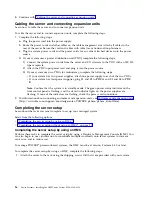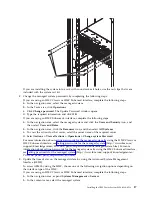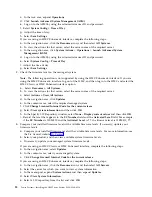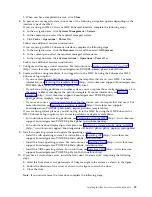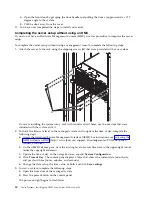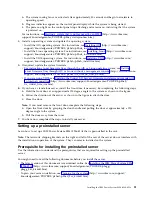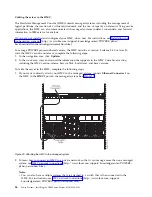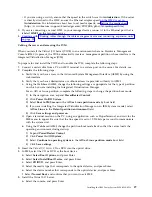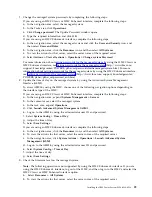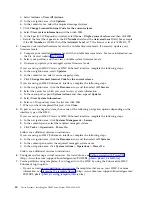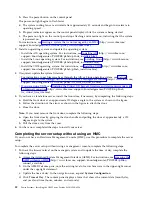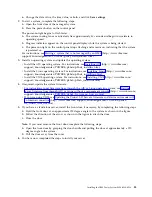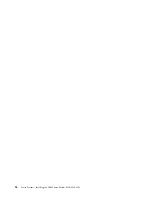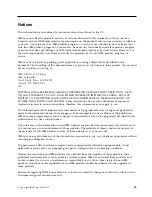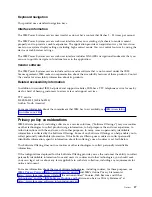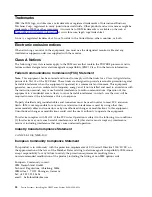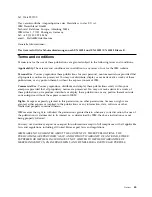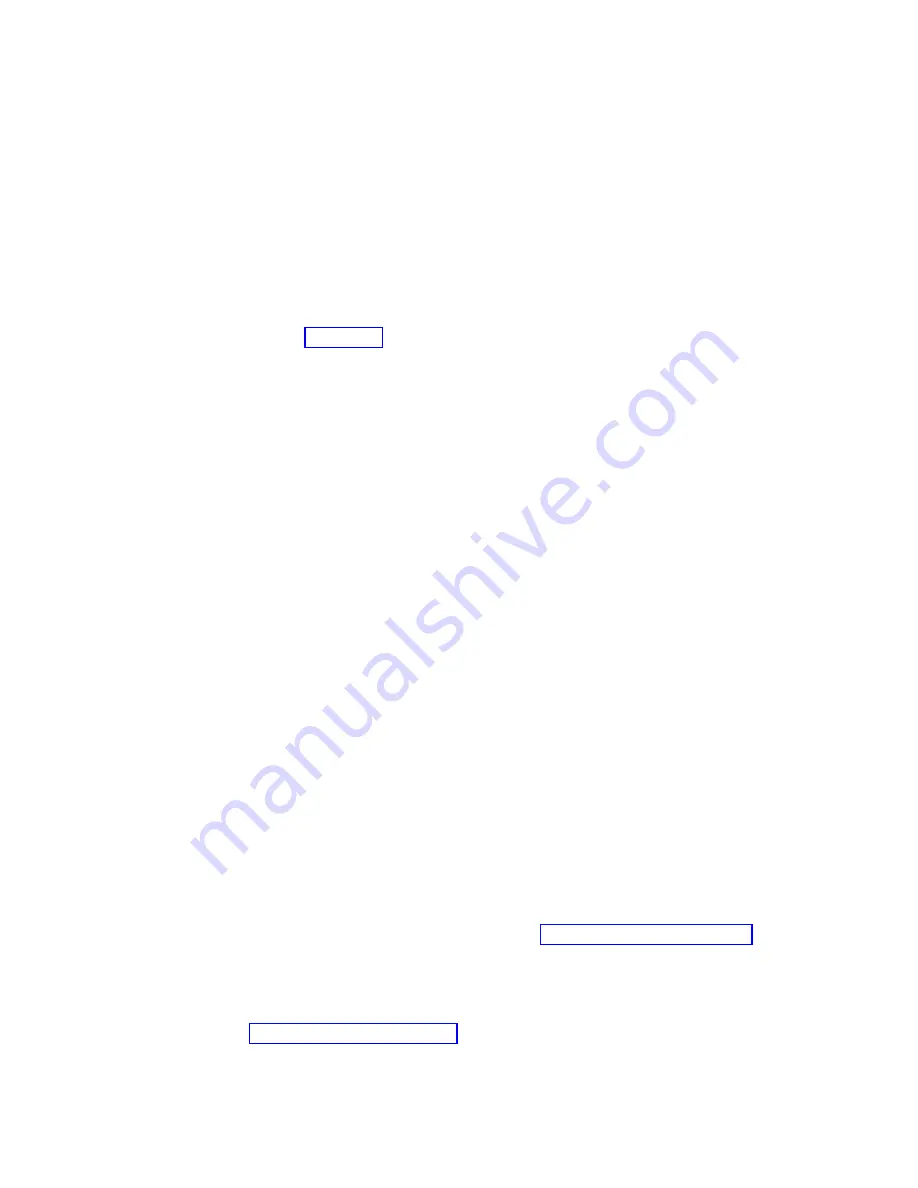
c.
Select Actions > View All Actions.
d.
In the navigation area, click Updates.
e.
In the contents area, select the required managed system.
f.
Click Change Licensed Internal Code for the current release.
g.
Select View system information and then click OK.
h.
In the Specify LIC Repository window, select None - Display current values and then click OK.
i.
Record the level that appears in the EC Number field and the Activated Level field. For example,
if the EC Number is 01EM310 and the Activated Level is 77, the firmware level is 01EM310_77.
4.
Compare your installed firmware level with available firmware levels. If necessary, update your
firmware levels.
a.
Compare your installed firmware level with available firmware levels. For more information, see
the Fix Central website Fix Central.
b.
Select your product, and then view available system firmware levels.
c.
If necessary, update your managed system firmware levels.
If you are using an HMC Classic or HMC Enhanced interface, complete the following steps:
a.
In the navigation area, select Updates.
b.
In the contents area, select your managed system.
c.
Click Change Licensed Internal Code for the current release.
If you are using an HMC E interface, complete the following steps:
a.
In the navigation area, click the Resources icon, and then select All Servers.
b.
Select the server for which you want to view system information.
c.
In the menu pod, expand System Actions and then expand Updates.
d.
Select View System Information.
e.
Select a LIC repository from the list and click OK.
f.
When you have completed this task, click Close.
5.
To power on a managed system, choose one of the following navigation options depending on the
interface type of the HMC:
If you are using an HMC Classic or HMC Enhanced interface, complete the following steps:
a.
In the navigation area, click Systems Management > Servers.
b.
In the contents pane, select the required managed system.
c.
Click Tasks > Operations > Power On.
Follow any additional on-screen instructions.
If you are using an HMC E interface, complete the following steps:
a.
In the navigation area, click the Resources icon, and then select All Systems.
b.
In the content pane, select the required managed system name.
c.
In the navigation area, click System Actions > Operations > Power On.
Follow any additional on-screen instructions.
6.
Configure and manage virtual resources. For instructions, see Getting started with PowerVM
(http://www.ibm.com/support/knowledgecenter/POWER8/p8eew/p8eew_kickoff.htm).
7.
Create partitions using templates, if you logged in to the HMC by using the Enhanced or HMC
E login option.
v
If you are creating new partitions, you can use the templates that are on your HMC. For more
information, see Accessing the template library (http://www.ibm.com/support/knowledgecenter/
POWER8/p8efc/p8efc_accessing_template_library.htm).
30
Power Systems: Installing the IBM Power System S824 (8286-42A)
Summary of Contents for Power System S824
Page 1: ...Power Systems Installing the IBM Power System S824 8286 42A GI11 9905 06 IBM...
Page 2: ......
Page 3: ...Power Systems Installing the IBM Power System S824 8286 42A GI11 9905 06 IBM...
Page 6: ...iv Power Systems Installing the IBM Power System S824 8286 42A...
Page 16: ...xiv Power Systems Installing the IBM Power System S824 8286 42A...
Page 50: ...34 Power Systems Installing the IBM Power System S824 8286 42A...
Page 62: ...46 Power Systems Installing the IBM Power System S824 8286 42A...
Page 63: ......
Page 64: ...IBM Part Number 01LK523 Printed in USA GI11 9905 06 1P P N 01LK523...