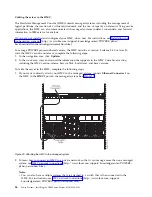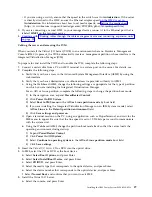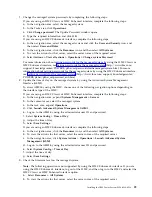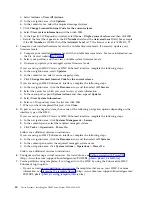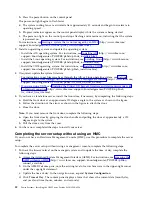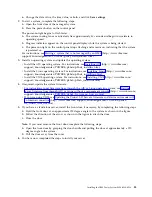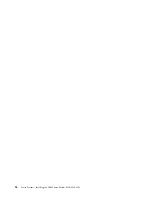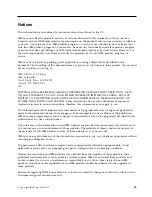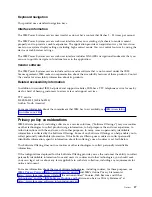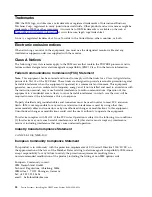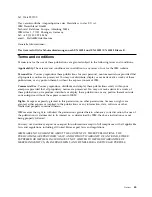Electromagnetic Interference (EMI) Statement - People's Republic of China
Declaration: This is a Class A product. In a domestic environment this product may cause radio
interference in which case the user may need to perform practical action.
Electromagnetic Interference (EMI) Statement - Taiwan
The following is a summary of the EMI Taiwan statement above.
Warning: This is a Class A product. In a domestic environment this product may cause radio interference
in which case the user will be required to take adequate measures.
IBM Taiwan Contact Information:
40
Power Systems: Installing the IBM Power System S824 (8286-42A)
Summary of Contents for Power System S824
Page 1: ...Power Systems Installing the IBM Power System S824 8286 42A GI11 9905 06 IBM...
Page 2: ......
Page 3: ...Power Systems Installing the IBM Power System S824 8286 42A GI11 9905 06 IBM...
Page 6: ...iv Power Systems Installing the IBM Power System S824 8286 42A...
Page 16: ...xiv Power Systems Installing the IBM Power System S824 8286 42A...
Page 50: ...34 Power Systems Installing the IBM Power System S824 8286 42A...
Page 62: ...46 Power Systems Installing the IBM Power System S824 8286 42A...
Page 63: ......
Page 64: ...IBM Part Number 01LK523 Printed in USA GI11 9905 06 1P P N 01LK523...