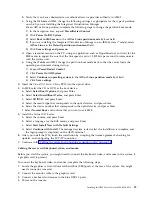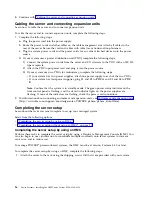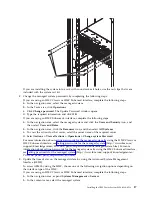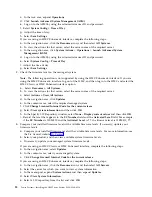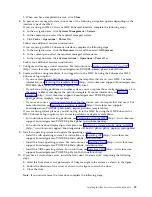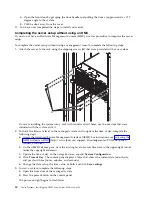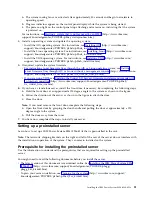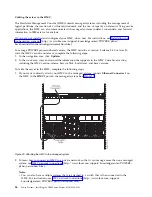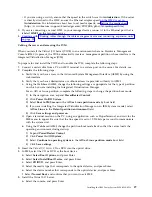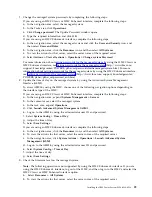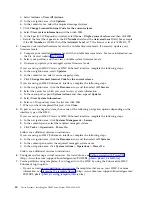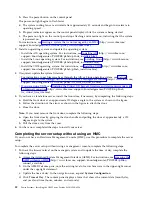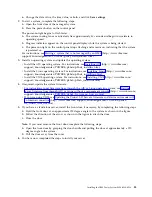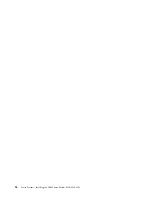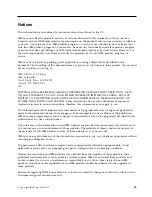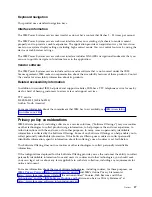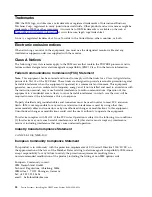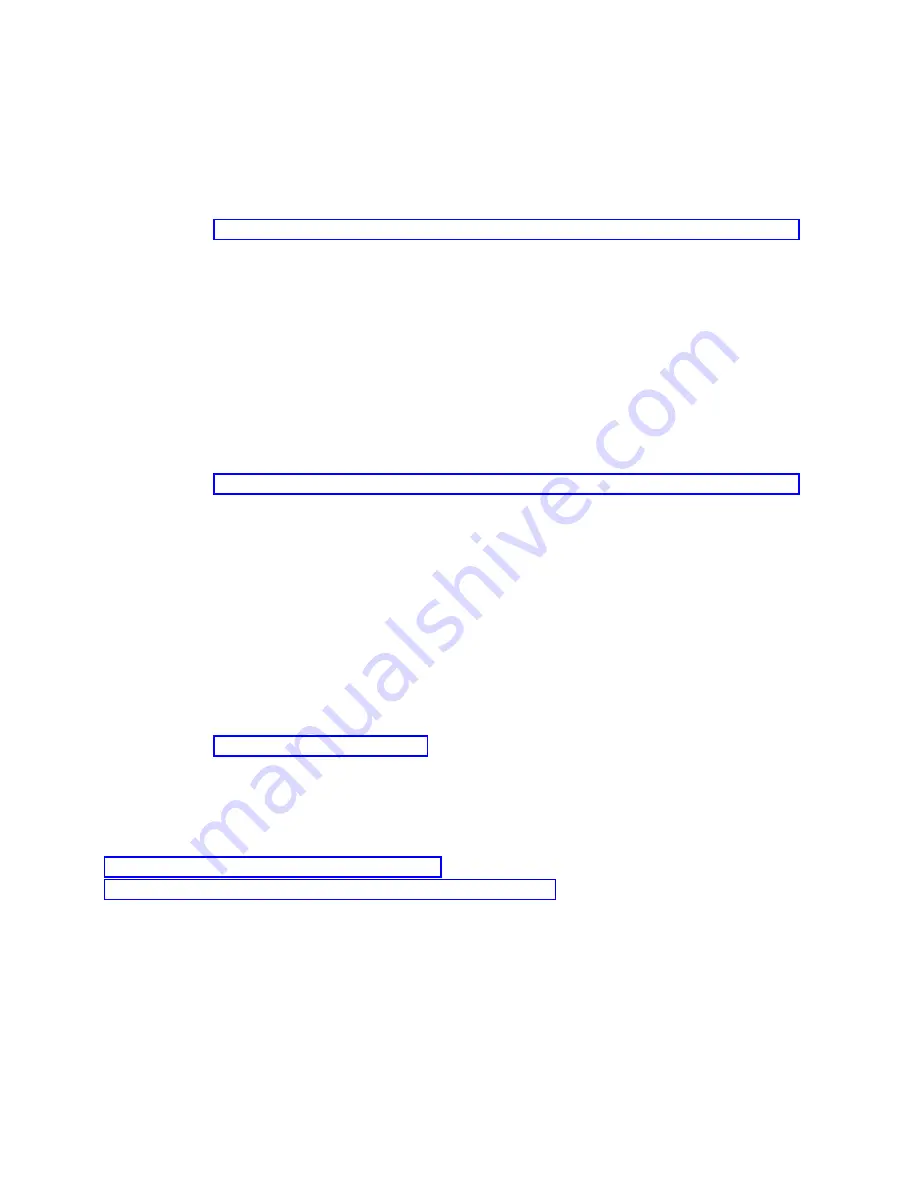
b.
Select a language for the BOS menus, and press Enter.
c.
Select Start Install Now with Default Settings.
d.
Select Continue with Install. The managed system restarts after the installation is complete, and
the login prompt is displayed on the ASCII terminal.
6.
After you install the IVM, finish the installation by accepting the license agreement, checking for
updates, and configuring the TCP/IP connection.
7.
Continue with “Routing cables through the cable-management arm and connecting expansion units.”
Cabling the server with keyboard, video, and mouse:
Before you start the system, you might need to connect the keyboard, video, and mouse to the system, if
a graphics card is present.
To connect the keyboard, video, and mouse, complete the following steps:
1.
Locate the graphics card and Universal Serial Bus (USB) ports at the rear of the system. You might
need a connector converter.
2.
Connect the monitor cable to the graphics card.
3.
Connect a keyboard and mouse to the blue USB 3.0 ports.
4.
Power on the console.
5.
Continue with “Routing cables through the cable-management arm and connecting expansion units.”
Routing cables through the cable-management arm and connecting
expansion units
Use this procedure to route cables through the cable-management arm and to connect expansion units.
To route cables through the cable-management arm and to connect expansion units, complete the
following steps:
1.
Route the console cable through the cable management arm.
2.
Connect expansion units that were shipped with the system. For more information, see the expansion
unit installation book that was shipped with the system. Complete the tasks associated with
connecting a preinstalled expansion unit or disk drive enclosure, then return to this document to
complete your server setup.
3.
Continue with “Completing the server setup.”
Completing the server setup
Learn about the tasks you must complete to set up your managed system.
Select from the following options:
v
“Completing the server setup by using an HMC”
v
“Completing the server setup without using an HMC” on page 31
Completing the server setup by using an HMC
Perform these tasks to complete the server setup by using a Hardware Management Console (HMC). You
can also begin to use virtualization to consolidate multiple workloads onto fewer systems to increase
server use, and to reduce cost.
To manage POWER8 processor-based systems, the HMC must be at version 8 release 8.4.0 or later.
To complete the server setup by using an HMC, complete the following steps:
28
Power Systems: Installing the IBM Power System S824 (8286-42A)
Summary of Contents for Power System S824
Page 1: ...Power Systems Installing the IBM Power System S824 8286 42A GI11 9905 06 IBM...
Page 2: ......
Page 3: ...Power Systems Installing the IBM Power System S824 8286 42A GI11 9905 06 IBM...
Page 6: ...iv Power Systems Installing the IBM Power System S824 8286 42A...
Page 16: ...xiv Power Systems Installing the IBM Power System S824 8286 42A...
Page 50: ...34 Power Systems Installing the IBM Power System S824 8286 42A...
Page 62: ...46 Power Systems Installing the IBM Power System S824 8286 42A...
Page 63: ......
Page 64: ...IBM Part Number 01LK523 Printed in USA GI11 9905 06 1P P N 01LK523...