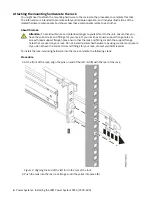Reviews:
No comments
Related manuals for Power System S914

MDS SD Series
Brand: GE Pages: 4

WJ-NV200K
Brand: Panasonic Pages: 4
FRDM-STBC-SA9500
Brand: Freescale Semiconductor Pages: 2

ibaFOB-4i-X
Brand: IBA Pages: 33

SAS-827HD
Brand: Supermicro Pages: 16

DigiNet 416
Brand: NA Pages: 22

RL78/G11
Brand: Renesas Pages: 2

TeleCLIENT TC7730 Series
Brand: ETL Pages: 83

NYC-16VDSL-B
Brand: Nakayo Pages: 119
CY7C68033
Brand: Cypress Semiconductor Pages: 33

Industrial Network Track OSI
Brand: GarrettCom Pages: 10

2410SA - Serial ATA RAID Controller
Brand: Adaptec Pages: 14

FWS-7150
Brand: Aaeon Pages: 57

NSM4000
Brand: Juniper Pages: 196

FireWire 800 ExpressCard 34
Brand: LaCie Pages: 24

i960 Jx
Brand: Intel Pages: 578

LinkStation 500
Brand: Buffalo Pages: 139

Hydro H110
Brand: Corsair Pages: 10