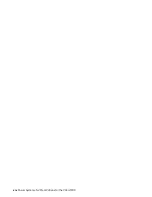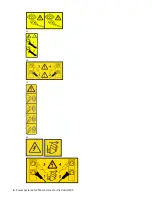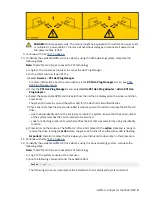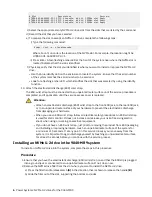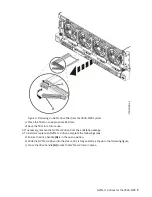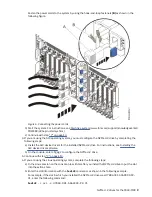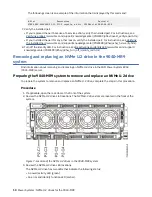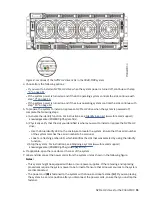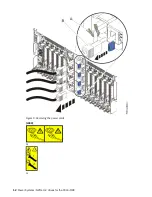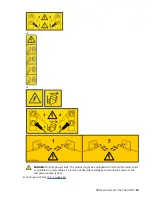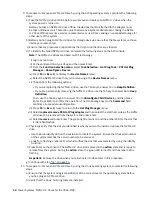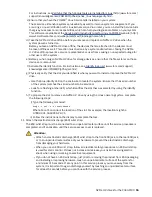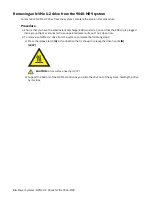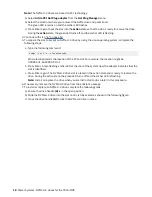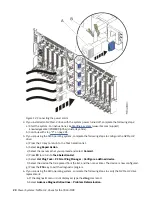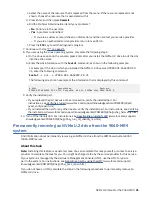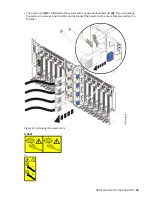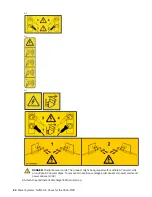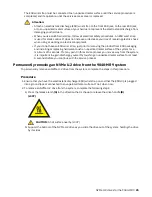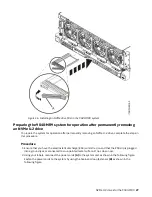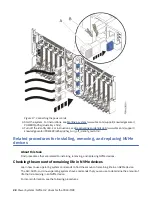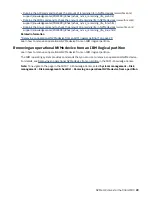9. To prepare to remove an NVMe U.2 drive by using the AIX operating system, complete the following
steps:
a) Take the NVMe U.2 drive offline before you remove and replace an NVMe U.2 drive when the
system power is turned on.
Before you take an NVMe U.2 drive offline, the devices that are attached to the adapter must
be taken offline as well. This action must be done by a system administrator. Taking the NVMe
U.2 drive offline prevents a service representative or user from causing an unexpected outage for
other users of the system.
b) Before you hot-plug an NVMe U.2 drive for storage devices, ensure that the file systems on those
devices are unmounted.
c) Ensure that any processes or applications that might use the drive are stopped.
d) To identify the failed NVMe U.2 drive, complete the following steps on the AIX console:
Note: The NVMe U.2 drives are based on PCI technology.
i) Log in as root user.
ii) At the command line, type
diag
and then press Enter.
iii) From the Function Selection menu, select Task Selection > Hot Plug Task > PCI Hot Plug
Manager > Unconfigure a Device.
iv) Press F4 (or Esc +4) to display the Device Names menu.
v) Select the NVMe U.2 drive that you’re removing in the Device Names menu.
vi) Choose from the following options:
• If you are replacing the NVMe U.2 drive, use the Tab key to answer
Yes
to Keep Definition.
• If you are permanently removing the NVMe U.2 drive, use the Tab key to answer
No
to Keep
Definition.
Then, use the Tab key again to answer
Yes
to Unconfigure Child Devices, and then press
Enter. Press Enter to confirm the operation. The OK message next to the Command field
confirms a successful unconfiguration.
vii) Press F3 (or Esc +3) twice to return to the Hot Plug Manager menu.
viii) Select replace/remove PCI Hot Plug adapter and then select the slot that contains the NVMe
U.2 drive to be removed from the system and press Enter.
ix) Select remove and press Enter. The green light remains on and the amber LED for the slot that
is identified flashes.
e) Physically verify that the slot you identified is where you want to install or replace the NVMe U.2
drive.
• Use the blue identify LED on the enclosure to locate the system. Ensure that the serial number
of the system matches the serial number to be serviced.
• Look for a flashing amber LED, which identifies the slot that was selected by using the identify
function.
f) Press Enter on the console. The NVMe U.2 drive slot is placed in the action state and is ready to
remove from the system. During the action state, the green LED turns off and the amber LED is
flashing.
Important: Remove the drive when you’re instructed to do so later in this procedure.
g) Continue with step “11” on page 15.
10. To prepare to remove an NVMe U.2 drive by using the Linux operating system, complete the following
steps:
a) Ensure that the system or logical partition is at the correct level of the operating system before
you hot-plug an NVMe U.2 drive.
b) Verify that the Linux, hot-plug tools are installed.
14 Power Systems: NVMe U.2 drives for the 9040-MR9
Summary of Contents for Power System System E950
Page 1: ...Power Systems NVMe U 2 drives for the 9040 MR9 IBM...
Page 4: ...iv...
Page 14: ...xiv Power Systems NVMe U 2 drives for the 9040 MR9...
Page 18: ...or or or or 4 Power Systems NVMe U 2 drives for the 9040 MR9...
Page 26: ...Figure 9 Removing the power cords L003 or or 12 Power Systems NVMe U 2 drives for the 9040 MR9...
Page 44: ...30 Power Systems NVMe U 2 drives for the 9040 MR9...
Page 55: ......
Page 56: ...IBM...