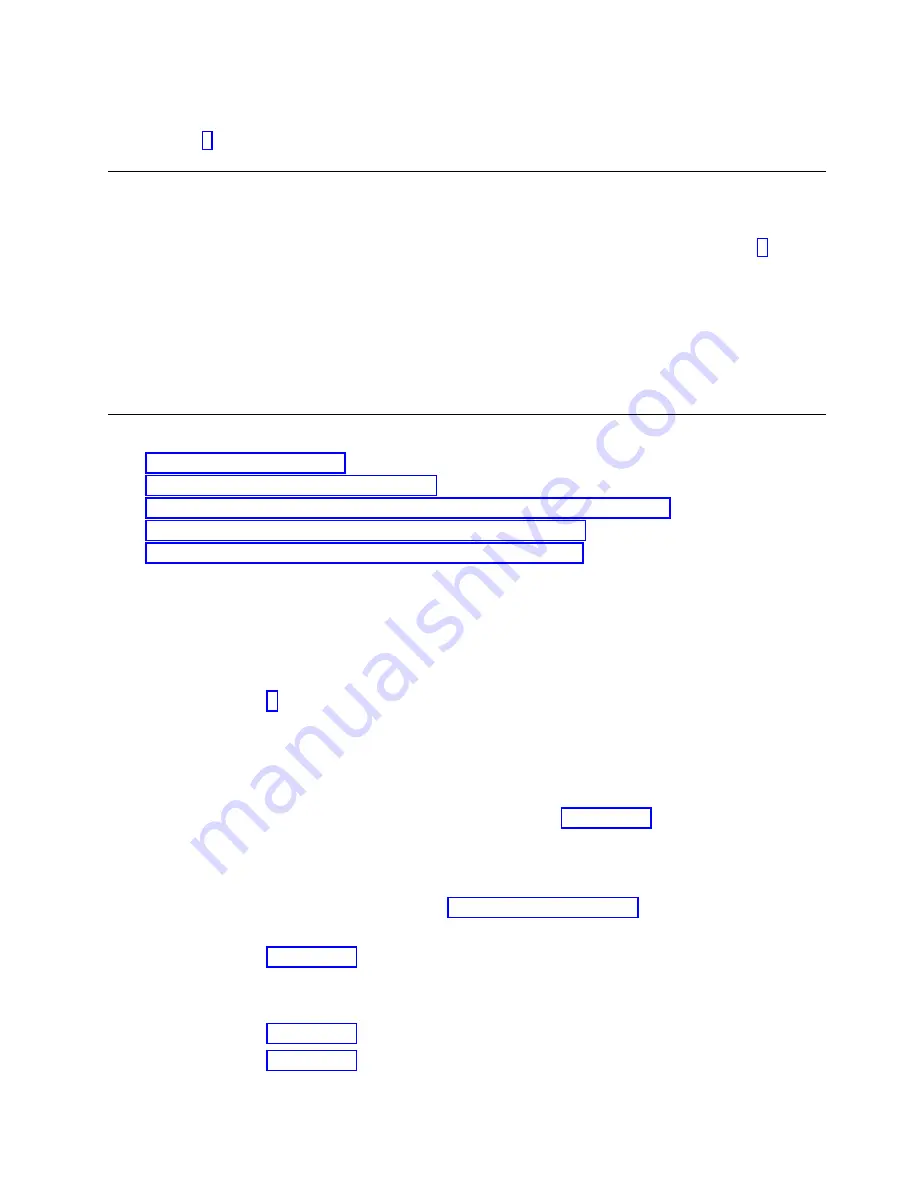
Did the operating system load successfully?
Yes:
Go to step 5.
No:
Continue with the next step.
4.
Choose from the following options:
v
If the original problem was a failing disk drive that contained the operating system software, go to step 5.
v
If the original problem was that the operating system would not load and you have another FRU to replace, go to
your FRU locations section to locate the next FRU.
v
If the next FRU in the FRU list is an isolation procedure, perform the isolation procedure.
v
If the original problem was that the operating system would not load and you have an isolation procedure to
complete, perform the isolation procedure.
v
If the original problem was that the operating system would not load and there are no more FRUs or isolation
procedures in the FRU list, contact your next level of support.
v
If you have a new problem, perform problem analysis and repair the new problem.
5.
Choose from the following options:
v
v
“Verifying the repair in Linux” on page 35
v
“Verifying a repair by using an IBM i system or logical partition” on page 34
v
“Verifying the repair on an IBM PowerKVM system” on page 35
v
“Verifying the repair from the management console” on page 36
Verifying the repair in AIX
You can use this procedure to verify that a repair is complete using the AIX operating system.
Use this maintenance analysis procedure (MAP) to check out the server after a repair is completed.
1.
Did you replace a disk drive in the root volume group?
No
Go to step 3.
Yes
Continue with the next step.
2.
Run stand-alone diagnostics either from a CD or from a Network Installation Management (NIM)
server.
Did you encounter any problems?
No
Reinstall the operating system and continue with step 5 on page 32.
Yes
If the original problem still exists, replace the field-replaceable unit (FRU) or perform the
isolation procedure that is next in the FRU list. If you have reached the end of the FRU list,
contact your next level of support.
If a new problem has occurred, go to Beginning problem analysis.
3.
Did you replace a FRU with the power turned on and concurrently with system operations?
No
Go to step 5 on page 32.
Yes
Continue with the next step.
4.
Did you use an AIX diagnostics service aid hot-swap operation to change the FRU?
No
Go to step 7 on page 32.
Yes
Go to step 6 on page 32.
Common procedures for removing or replacing the chassis management card
31
Summary of Contents for Power Systems EMX0 PCIe Gen3
Page 1: ...Power Systems Chassis management card for the EMX0 PCIe Gen3 I O expansion drawer IBM ...
Page 2: ......
Page 3: ...Power Systems Chassis management card for the EMX0 PCIe Gen3 I O expansion drawer IBM ...
Page 16: ...xiv Power Systems Chassis management card for the EMX0 PCIe Gen3 I O expansion drawer ...
Page 24: ...8 Power Systems Chassis management card for the EMX0 PCIe Gen3 I O expansion drawer ...
Page 72: ...56 Power Systems Chassis management card for the EMX0 PCIe Gen3 I O expansion drawer ...
Page 84: ...68 Power Systems Chassis management card for the EMX0 PCIe Gen3 I O expansion drawer ...
Page 85: ......
Page 86: ...IBM ...






































