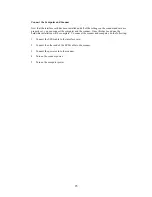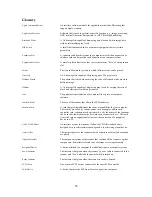Multiple Scanning Using the A3/ 35mm Slide Tray
1. Place the transparencies into the slide holders on the slide tray.
2. Lift up the A3 Scanner’s transparency adapter and place the Slide Tray on the scanner’s
object glass.
3. Line the orientation holes up in such a way that the entire tray its on to the object glass and
the slide tray borders lines up with the rulers on the scanner’s object glass.
Note:
Although misalignment will not prevent the scanner from scanning, portions of the Slide
Tray may appear in the resulting scan if the frame is not perfectly aligned.
4. Repeat steps 1 through 3 for placement of additional slides.
5. In addition, you must select the “35mm Slide Tray” option from the MagicScan.
6. Click the “Preview” button. MagicScan will auto detect the slide tray and scan the image
inside it precisely.
Note:
Do not open the document cover while scanning an image. Otherwise, the scanning image
quality might be poor.
17