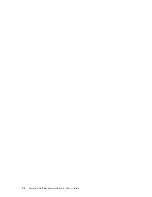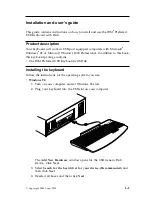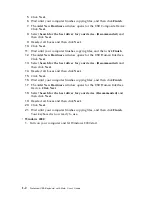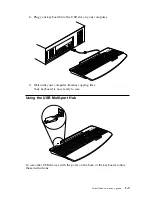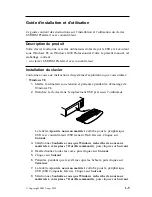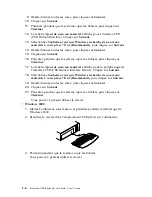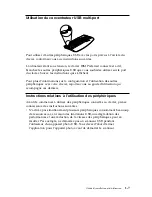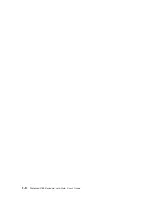5.
Pulse Siguiente.
6.
Espere hasta que el sistema termine de copiar archivos y pulse
Finalizar
.
7.
Se abrirá la ventana Agregar nuevo hardware para el dispositivo USB
Composite. Pulse Siguiente.
8.
Seleccione Buscar el mejor controlador para su dispositivo. (Se
recomienda)
y pulse Siguiente.
9.
Anule las selecciones de todos los recuadros y pulse Siguiente.
10.
Pulse Siguiente.
11.
Espere hasta que el sistema termine de copiar archivos y pulse
Finalizar
.
12.
Se abrirá la ventana Agregar nuevo hardware para la interfaz humana
USB. Pulse Siguiente.
13.
Seleccione Buscar el mejor controlador para su dispositivo. (Se
recomienda)
y pulse Siguiente.
14.
Anule las selecciones de todos los recuadros y pulse Siguiente.
15.
Pulse Siguiente.
16.
Espere hasta que el sistema termine de copiar archivos y pulse
Finalizar
.
17.
Se abrirá la ventana Agregar nuevo hardware para el dispositivo de
interfaz humana USB. Pulse Siguiente.
18.
Seleccione Buscar el mejor controlador para su dispositivo. (Se
recomienda)
y pulse Siguiente.
19.
Anule las selecciones de todos los recuadros y pulse Siguiente.
20.
Pulse Siguiente.
21.
Espere hasta que el sistema termine de copiar archivos y pulse
Finalizar
.
Ahora ya puede utilizar el teclado.
v
Windows 2000
.
1.
Encienda el sistema y deje que Windows 2000 arranque.
1-10
Preferred USB Keyboard with Hub: Guía del usuario
Summary of Contents for Preferred USB Keyboard with Hub
Page 1: ...Preferred USB Keyboard with Hub User s Guide OPTIONS by IBM ...
Page 4: ...iv Preferred USB Keyboard with Hub User s Guide ...
Page 6: ...vi Preferred USB Keyboard with Hub User s Guide ...
Page 14: ...1 8 Preferred USB Keyboard with Hub User s Guide ...
Page 30: ...1 24 t u º Preferred USB Keyboard ÏÎΓU ...
Page 36: ...A 2 Preferred USB Keyboard with Hub User s Guide ...
Page 57: ......