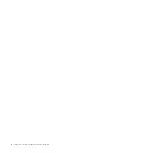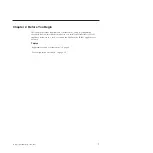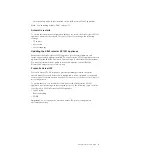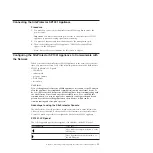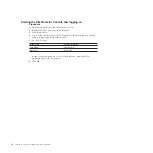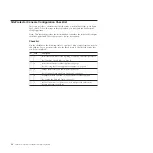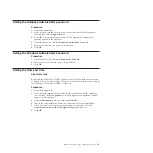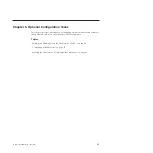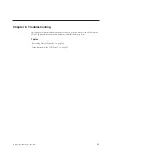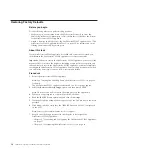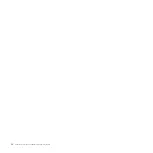Starting the SiteProtector Console and logging on
Procedure
1.
On your computer, open the SiteProtector Console.
2.
Right-click the My Sites node in the left pane.
3.
Select
New
→
Site
.
4.
Log in using the SiteProtector SP1001 appliance’s IP address that you entered
when you performed the procedure on 26.
5.
Do the following:
In this Field...
Type the following...
User Name
Administrator
Password
ISSADMIN
Note:
Change this password as soon as possible. See “Securing SP1001
Appliance Passwords” on page 22.
6.
Click
OK
.
18
SiteProtector System: SP1001 Hardware Configuration
Summary of Contents for Proventia Management SiteProtector SP1001
Page 2: ......
Page 6: ...iv SiteProtector System SP1001 Hardware Configuration...
Page 8: ...vi SiteProtector System SP1001 Hardware Configuration...
Page 23: ...Korean Class A Compliance Statement Overview xxi...
Page 24: ...xxii SiteProtector System SP1001 Hardware Configuration...
Page 30: ...6 SiteProtector System SP1001 Hardware Configuration...
Page 48: ...24 SiteProtector System SP1001 Hardware Configuration...
Page 56: ...32 SiteProtector System SP1001 Hardware Configuration...
Page 60: ...36 SiteProtector System SP1001 Hardware Configuration...
Page 62: ...38 SiteProtector System SP1001 Hardware Configuration...
Page 63: ......
Page 64: ...Printed in USA...