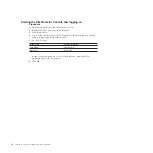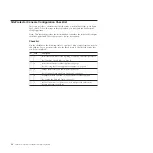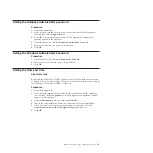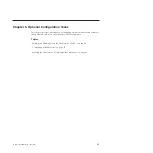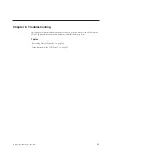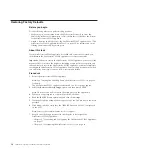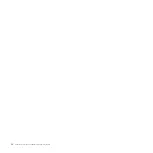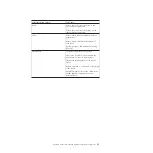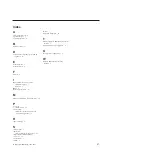Restoring Factory Defaults
Before you begin
Do the following before you perform this procedure:
v
Make sure you have written down the 25 character Product Key from the
Microsoft Certificate of Authenticity (COA) sticker that is affixed to the bottom
of the SiteProtector SP1001 appliance.
v
Attach a monitor and keyboard to the SiteProtector SP1001 appliance. See “The
SiteProtector SP1001 Appliance Back Panel” on page 14 for information about
locating the monitor and keyboard ports.
About this task
If your SiteProtector SP1001 appliance has failed and cannot be recovered, you
should return the SiteProtector SP1001 appliance to its factory defaults.
Important:
When you restore the SiteProtector SP1001 appliance, you erase all the
user data that is stored in the database, including events, policies, responses, and
tickets. After you restore the SiteProtector SP1001 appliance, you must completely
reconfigure the SiteProtector SP1001 appliance. Perform this procedure only when
it is absolutely necessary to recover from a catastrophic failure.
Procedure
1.
Restart the SiteProtector SP1001 appliance.
Note:
See “Starting and Shutting Down the SiteProtector SP1001” on page 26
for details.
The SiteProtector SP1001 appliance restarts and two boot options appear.
2.
Select the
Restore to Factory Image
option, and then press ENTER.
Note:
This operation will overwrite all existing data on the application.
3.
When you are prompted to confirm your choice, click
Yes
.
4.
Read the IBM ISS license agreement, and then click
Accept
.
5.
When the Windows Setup window appears, type the Product Key in the boxes
provided.
6.
Click
Next
, and then verify that the “IBM ISS Proventia SP1001” is displayed
on the LCD.
Note:
It may take several minutes for this to appear.
7.
Refer to the following procedures in the chapters to reconfigure the
SiteProtector SP1001 appliance:
v
Chapter 3, “Connecting and Configuring the SiteProtector SP1001 Appliance,”
on page 11
v
Chapter 4, “Configuring the SiteProtector Console,” on page 19
30
SiteProtector System: SP1001 Hardware Configuration
Summary of Contents for Proventia Management SiteProtector SP1001
Page 2: ......
Page 6: ...iv SiteProtector System SP1001 Hardware Configuration...
Page 8: ...vi SiteProtector System SP1001 Hardware Configuration...
Page 23: ...Korean Class A Compliance Statement Overview xxi...
Page 24: ...xxii SiteProtector System SP1001 Hardware Configuration...
Page 30: ...6 SiteProtector System SP1001 Hardware Configuration...
Page 48: ...24 SiteProtector System SP1001 Hardware Configuration...
Page 56: ...32 SiteProtector System SP1001 Hardware Configuration...
Page 60: ...36 SiteProtector System SP1001 Hardware Configuration...
Page 62: ...38 SiteProtector System SP1001 Hardware Configuration...
Page 63: ......
Page 64: ...Printed in USA...