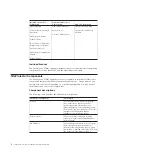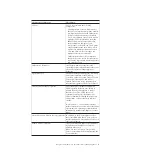Entering Network Information
Procedure
1.
Locate the LCD panel at the front of the SiteProtector SP2001 appliance, and
then make sure that “IBM ISS Proventia SP2001” appears on the screen.
2.
Press the
ENTER
button. The Appliance PIN screen appears.
Note:
If you want to require that users enter a personal identification number
(PIN) to use the LCD panel, see.“Securing the SiteProtector SP2001 Appliance
Hardware” on page 25.
3.
Press the
DOWN
button.
4.
When the message appears asking you to confirm that you want to change
your configuration, select
OK
, and then press
ENTER
. A default IP address
appears.
5.
Is the default IP address correct?
v
If
yes
, return to the configuration menu, and then go to Step 7.
v
If no, enter the IP address of the SiteProtector SP2001 appliance in the field
provided.
Note:
Press
UP
or
DOWN
to select a number, and then use the
LEFT
or
RIGHT
buttons to move to another digit.
6.
Select
OK
, and then press the
ENTER
button to confirm.
7.
Repeat Steps 4 through 6 to enter the following information:
v
subnet mask
v
default gateway
v
DNS Server
v
hostname
Note:
The SiteProtector SP2001 appliance provides a default subnet mask and
gateway address that is based on the IP address that you enter. You can skip
the procedure for entering these addresses if you verify that the default
gateway and subnet addresses are correct. See “SiteProtector SP2001 Appliance
Configuration Checklist” on page 12.
A final confirmation screen appears.
Note:
If you want the SiteProtector SP2001 appliance to ignore the information
that you have entered, select
Cancel
, and then press
ENTER
.
8.
Select
OK
, and then press
ENTER
to confirm. The SiteProtector SP2001
appliance saves the configuration information you entered.
Note:
The SiteProtector SP2001 appliance restarts automatically if you change
the IP address or the host name of the appliance.
What to do next
You have now connected the SiteProtector SP2001 appliance to the network using
the LCD panel, so you are ready to download the SiteProtector Console and point
it to the appliance. From the SiteProtector Console, you can install licenses and
change administrator and database passwords.
16
SiteProtector System: SP2001 Hardware Configuration
Summary of Contents for Proventia Management SiteProtector SP2001
Page 5: ...iv SiteProtector System SP2001 Hardware Configuration ...
Page 7: ...vi SiteProtector System SP2001 Hardware Configuration ...
Page 21: ...Korean Class A Compliance Statement xx SiteProtector System SP2001 Hardware Configuration ...
Page 27: ...6 SiteProtector System SP2001 Hardware Configuration ...
Page 39: ...18 SiteProtector System SP2001 Hardware Configuration ...
Page 47: ...26 SiteProtector System SP2001 Hardware Configuration ...
Page 51: ...30 SiteProtector System SP2001 Hardware Configuration ...
Page 55: ...34 SiteProtector System SP2001 Hardware Configuration ...
Page 56: ......
Page 57: ... Printed in USA ...