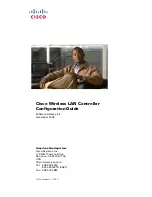Restoring Factory Defaults
Before you begin
Do the following before you perform this procedure:
v
Make sure you have written down the 25 character Product Key from the
Microsoft Certificate of Authenticity (COA) sticker that is affixed to the bottom
of the SiteProtector SP2001 appliance.
v
Attach a monitor and keyboard to the SiteProtector SP2001 appliance. See “The
SiteProtector SP2001 Appliance Back Panel” on page 14 for information about
locating the monitor and keyboard ports.
About this task
If your SiteProtector SP2001 appliance has failed and cannot be recovered, you
should return the SiteProtector SP2001 appliance to its factory defaults.
Important:
When you restore the SiteProtector SP2001 appliance, you erase all the
user data that is stored in the database, including events, policies, responses, and
tickets. After you restore the SiteProtector SP2001 appliance, you must completely
reconfigure the SiteProtector SP2001 appliance. Perform this procedure only when
it is absolutely necessary to recover from a catastrophic failure.
Procedure
1.
Restart the SiteProtector SP2001 appliance.
Note:
See “Starting and Shutting Down the SiteProtector SP2001” on page 24
for details.
The SiteProtector SP2001 appliance restarts and two boot options appear.
2.
Select the
Restore to Factory Image
option, and then press ENTER.
Note:
This operation will overwrite all existing data on the application.
3.
When you are prompted to confirm your choice, click
Yes
.
4.
Read the IBM ISS license agreement, and then click
Accept
.
5.
When the Windows Setup window appears, type the Product Key in the boxes
provided.
6.
Click
Next
, and then verify that the “IBM ISS Proventia SP2001” is displayed
on the LCD.
Note:
It may take several minutes for this to appear.
7.
Refer to the following procedures in the chapters to reconfigure the
SiteProtector SP2001 appliance:
v
Chapter 3, “Connecting and Configuring the SiteProtector SP2001 Appliance,”
on page 11
v
Chapter 4, “Configuring the SiteProtector Console,” on page 19
28
SiteProtector System: SP2001 Hardware Configuration
Summary of Contents for Proventia Management SiteProtector SP2001
Page 5: ...iv SiteProtector System SP2001 Hardware Configuration ...
Page 7: ...vi SiteProtector System SP2001 Hardware Configuration ...
Page 21: ...Korean Class A Compliance Statement xx SiteProtector System SP2001 Hardware Configuration ...
Page 27: ...6 SiteProtector System SP2001 Hardware Configuration ...
Page 39: ...18 SiteProtector System SP2001 Hardware Configuration ...
Page 47: ...26 SiteProtector System SP2001 Hardware Configuration ...
Page 51: ...30 SiteProtector System SP2001 Hardware Configuration ...
Page 55: ...34 SiteProtector System SP2001 Hardware Configuration ...
Page 56: ......
Page 57: ... Printed in USA ...