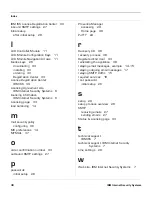Chapter 2: Getting Connected
36
IBM Internet Security Systems
Verifying Network Connectivity and SMTP Settings
Introduction
You can send a test email message to make sure the appliance is
connected and configured correctly.
Procedure
1. If you did not configure the SMTP relay settings during the network
configuration (see “Understanding SMTP Mail Routing” on page 13),
click SMTP, and then click Configuration to configure those settings.
2. Configure an email client to send email messages through the
appliance in order to verify network connectivity and the SMTP
settings.
3. Send a test email message to your mailbox on the internal mail server
and one to an external email account (for example, a webmail
account).
When both email messages arrive in their respective inboxes, you
will be able to send inbound and outbound email messages using the
appliance.
4. Click Mail Security, and then click Policy to configure a mail security
policy. (A mail security policy contains a set of rules that define how
the appliance should inspect and control both incoming and outgoing
email messages.)
5. Enable the last rule in the sample policy (“MyMail (For testing
purposes: Check for occurrence of ‘MyMail’ in Subject))
.
6. Click Save Changes.