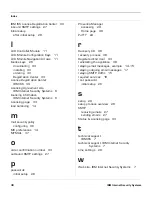Chapter 2: Getting Connected
38
IBM Internet Security Systems
Reinstalling the Appliance
Introduction
This topic describes the process and procedures for reinstalling the
appliance.
Caution:
Reinstalling the appliance firmware clears the appliance’s
current configuration settings and all data stored on the appliance.
The Recovery CD
The Recovery CD included in the appliance packaging contains the
software that was installed on the appliance at the factory. You can
reinstall the software from this CD on the appliance.
Important:
Reinstalling the appliance means erasing all data from the
system and returning it to its factory state. Only perform this procedure
under the guidance of IBM ISS Technical Support.
Recovery process
Use the following procedure to reinstall the firmware on your appliance:
1. Connect a computer monitor to the appliance.
2. Boot the Recovery CD.
3. At the prompt, type
reinstall
, and then press
ENTER
.
The installer reloads the operating system.
Note:
When the reinstallation is complete, the appliance
automatically reboots. Let the appliance complete the boot process
without interruption.
4. When the appliance has rebooted, the
unconfigured.appliance
login
prompt appears.
You can log in with the default user and password of admin/admin
and configure the appliance using the Configuration Menu.
Results
This process does the following:
●
Overwrites software configuration changes you have made since you
first installed the appliance.
●
Restores the original, default login credentials for the username and
password (admin/admin).