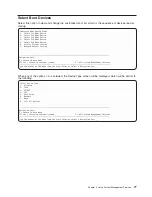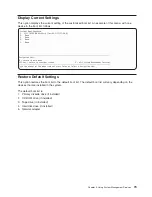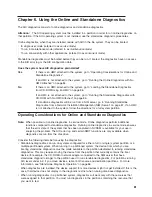Note:
If you are unable to load the diagnostics to the point when the
DIAGNOSTIC OPERATING
INSTRUCTIONS
display, go to “Using the HMC to Load the Standalone Diagnostics from
CD-ROM” on page 128.
Running the Online Diagnostics with No HMC Attached
Online diagnostics
can be loaded by booting from a hard file in the custom boot list by pressing the
numeric 6 key on the keyboard.
To boot from the devices listed in the service mode boot list, perform the following procedure:
1. Verify with the system administrator and users that all programs may be stopped, then do so.
2. Turn off the system.
Note:
If AIX is running, type the
shutdown
command.
3. Wait until the Power-on LED stops flashing and remains off, then press the power button to turn the
system on.
4. When the
keyboard
indicator appears during startup, press the numeric 6 key on the keyboard.
5. Enter any requested passwords.
After any requested passwords have been entered, the system attempts to boot from the first device of
each type found on the list. If no bootable image is found on the first device of each type on the list, the
system does not search through the other devices of that type for a bootable image; instead, it polls the
first device of the next type.
If all types of devices in the boot list have been polled without finding a bootable image, the system
restarts. This action gives the user the opportunity to start the System Management Services (by pressing
the number 1 key on a directly attached keyboard or the number 1 on an ASCII terminal) before the
system attempts to boot again.
Concurrent Mode
Running the online diagnostics in concurrent mode is started by entering
diag
at an AIX prompt. Use
concurrent mode to run online diagnostics on some of the system resources while the system is running
normal activity.
Because the system is running in normal operation, the following resources cannot be tested in concurrent
mode:
v
SCSI adapters connected to paging devices
v
Disk drive used for paging
v
Some display adapters and graphics related devices
v
Memory (tested during POST)
v
Processor (tested during POST)
The following levels of testing exist in concurrent mode:
v
The
share-test level
tests a resource while the resource is being shared by programs running in the
normal operation. This testing is mostly limited to normal commands that test for the presence of a
device or adapter.
v
The
sub-test level
tests a portion of a resource while the remaining part of the resource is being used
in normal operation. For example, this test could test one port of a multiport device while the other ports
are being used in normal operation.
v
The
full-test level
requires the device not be assigned to or used by any other operation. This level of
testing on a disk drive might require the use of the
varyoff
command. The diagnostics display menus to
allow you to vary off the needed resource.
84
pSeries 610 Model 6C3 and Model 6E3 User’s Guide
Summary of Contents for pSeries 615 Model 6C3
Page 1: ...pSeries 615 Model 6C3 and Model 6E3 User s Guide SA38 0629 00 ERserver ...
Page 2: ......
Page 3: ...pSeries 615 Model 6C3 and Model 6E3 User s Guide SA38 0629 00 ERserver ...
Page 14: ...xii pSeries 610 Model 6C3 and Model 6E3 User s Guide ...
Page 16: ...xiv pSeries 610 Model 6C3 and Model 6E3 User s Guide ...
Page 20: ...xviii pSeries 610 Model 6C3 and Model 6E3 User s Guide ...
Page 26: ...6 pSeries 610 Model 6C3 and Model 6E3 User s Guide ...
Page 46: ...26 pSeries 610 Model 6C3 and Model 6E3 User s Guide ...
Page 86: ...66 pSeries 610 Model 6C3 and Model 6E3 User s Guide ...
Page 110: ...90 pSeries 610 Model 6C3 and Model 6E3 User s Guide ...
Page 146: ...126 pSeries 610 Model 6C3 and Model 6E3 User s Guide ...
Page 164: ...144 pSeries 610 Model 6C3 and Model 6E3 User s Guide ...
Page 168: ...148 pSeries 610 Model 6C3 and Model 6E3 User s Guide ...
Page 172: ...152 pSeries 610 Model 6C3 and Model 6E3 User s Guide ...
Page 204: ...184 pSeries 610 Model 6C3 and Model 6E3 User s Guide ...
Page 207: ......