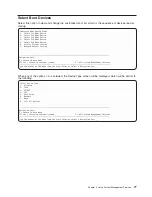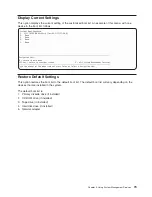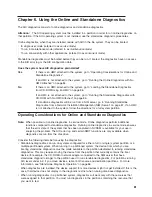Booting Standalone Diagnostics from the NIM Server on a System with
an HMC Attached
To run standalone diagnostics on a client from the NIM server, do the following:
1. Remove any removable media (tape or CD-ROM).
2. Stop all programs including the AIX operating system (get help if needed).
3.
If you are running standalone diagnostics in a full system partition, verify with the system administrator
and system users that the system unit can shut down. Stop all programs, including the AIX operating
system. Refer to the AIX operating system documentation for
shutdown
command information.
In a partitioned system, make the CD-ROM drive available to the partition used to run standalone
diagnostics (refer to the
IBM Hardware Management Console for pSeries Installation and Operations
Guide
, order number SA38-0590 for more information). Verify with the system administrator and
system users using that partition that all applications on that partition must be stopped, and that the
partition will be rebooted. Stop all programs on that partition, including the operating system.
4. If you are in a full system partition, power on the system unit to run standalone diagnostics. In a
partitioned system, reboot the partition to run standalone diagnostics.
5. When the keyboard indicator is displayed (the word
keyboard
on a HMC virtual terminal window or the
keyboard icon on a graphical display), press the number 1 key on the keyboard to display the SMS
menu.
6. Enter any requested passwords.
7. Select
Set Up Remote IPL
(Indicial Program Load).
8. Enter the client address, server address, gateway address (if applicable), and subnet mask.
9. If the NIM server is set up to allow pinging from the client system, use the
ping
utility in the RIPL utility
to verify that the client system can ping the NIM server. Under the
ping
utility, choose the network
adapter that provides the attachment to the NIM server to do the ping operation. If the ping returns
with an
OK
prompt, the client is prepared to boot from the NIM server. If ping returns with a
FAILED
prompt, the client cannot proceed with the NIM boot.
Note:
If the ping fails, contact your service representative.
To do a one-time boot of the network adapter attach to the NIM server network, do the following:
1. Exit to the SMS Main screen.
2. Select
Select Boot Options
.
3. Select
Install or Boot a Device
.
4. On the Select Device Type screen. select
Network
.
5. Set the network parameters for the adapter from which you want to boot.
6. Exit completely from SMS. The system starts loading packets while doing a
bootp
from the network.
Follow the instructions on the screen to select the system console.
v
If
Diagnostics Operating Instructions Version x.x.x
displays, standalone diagnostics have loaded
successfully.
v
If the AIX login prompt displays, standalone diagnostics did not load. Check the following items:
– The network parameters on the client may be incorrect.
– Cstate on the NIM server may be incorrect.
– Network problems might be preventing you from connecting to the NIM server.
Verify the settings and the status of the network. If you continue to have problems, contact your service
representative.
88
pSeries 610 Model 6C3 and Model 6E3 User’s Guide
Summary of Contents for pSeries 615 Model 6C3
Page 1: ...pSeries 615 Model 6C3 and Model 6E3 User s Guide SA38 0629 00 ERserver ...
Page 2: ......
Page 3: ...pSeries 615 Model 6C3 and Model 6E3 User s Guide SA38 0629 00 ERserver ...
Page 14: ...xii pSeries 610 Model 6C3 and Model 6E3 User s Guide ...
Page 16: ...xiv pSeries 610 Model 6C3 and Model 6E3 User s Guide ...
Page 20: ...xviii pSeries 610 Model 6C3 and Model 6E3 User s Guide ...
Page 26: ...6 pSeries 610 Model 6C3 and Model 6E3 User s Guide ...
Page 46: ...26 pSeries 610 Model 6C3 and Model 6E3 User s Guide ...
Page 86: ...66 pSeries 610 Model 6C3 and Model 6E3 User s Guide ...
Page 110: ...90 pSeries 610 Model 6C3 and Model 6E3 User s Guide ...
Page 146: ...126 pSeries 610 Model 6C3 and Model 6E3 User s Guide ...
Page 164: ...144 pSeries 610 Model 6C3 and Model 6E3 User s Guide ...
Page 168: ...148 pSeries 610 Model 6C3 and Model 6E3 User s Guide ...
Page 172: ...152 pSeries 610 Model 6C3 and Model 6E3 User s Guide ...
Page 204: ...184 pSeries 610 Model 6C3 and Model 6E3 User s Guide ...
Page 207: ......