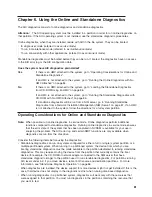v
Format and/or Erase Hardfile Attached to a Non-RAID SCSI Adapter
Attention:
The following commands
will
change the content of the hardfile. Be sure to back up data
prior to running the command, and take care in choosing the hardfile upon which you run this task.
– Hardfile Format
Writes all of the disk. The pattern written on the disk is device-dependant; for example, some drives
may write all 0s, while some may write the hexadecimal number 5F. No bad-block reassignment
occurs.
– Hardfile Format and Certify
Performs the same function as Hardfile Format. After the format is completed, Certify is run. Certify
then reassigns all bad blocks encountered.
– Hardfile Erase Disk
This option can be used to overwrite (remove) all data currently stored in user-accessible blocks of
the disk. The Erase Disk option writes one or more patterns to the disk. An additional option allows
data in a selectable block to be read and displayed on the system console.
To use the Erase Disk option, specify the number (0-3) of patterns to be written. The patterns are
written serially; that is, the first pattern is written to all blocks. Then the next pattern is written to all
blocks, overlaying the previous pattern. A random pattern is written by selecting
Write Random
Pattern
.
Note:
The Erase Disk service aid has not been certified as meeting the Department of Defense or
any other organization’s security guidelines.
To overwrite the data on the drive, use the following steps:
1. Select
Erase Disk
.
2. Do a format without certify.
3. Select
Erase Disk
to run it a second time.
For a newly installed drive, you can ensure that all blocks on the drive are overwritten with your
pattern if you use the following procedure:
1. Format the drive.
2. Check the defect MAP by running the Erase Disk selection.
Note:
If you use Format and Certify option, there may be some blocks which get placed into the
grown defect MAP.
3. If there are bad blocks in the defect MAP, record the information presented and ensure that this
information is kept with the drive. This data is used later when the drive is to be overwritten.
4. Use you drive as you would normally.
5. When the drive is no longer needed and is to be erased, run the same version of the Erase Disk
selection which was used in step 2.
Note:
Using the same version of the service aid is only critical if any bad blocks were found in
step 3.
6. Compare the bad blocks which were recorded for the drive in step 3 with those that now appear
in the grown defect MAP.
Note:
If there are differences between the saved data and the newly obtained data, then all
sectors on this drive cannot be overwritten. The new bad blocks are not overwritten.
7. If the bad block list is the same, continue running the service aid to overwrite the disk with the
chosen pattern(s).
Chapter 7. Introducing Tasks and Service Aids
95
Summary of Contents for pSeries 615 Model 6C3
Page 1: ...pSeries 615 Model 6C3 and Model 6E3 User s Guide SA38 0629 00 ERserver ...
Page 2: ......
Page 3: ...pSeries 615 Model 6C3 and Model 6E3 User s Guide SA38 0629 00 ERserver ...
Page 14: ...xii pSeries 610 Model 6C3 and Model 6E3 User s Guide ...
Page 16: ...xiv pSeries 610 Model 6C3 and Model 6E3 User s Guide ...
Page 20: ...xviii pSeries 610 Model 6C3 and Model 6E3 User s Guide ...
Page 26: ...6 pSeries 610 Model 6C3 and Model 6E3 User s Guide ...
Page 46: ...26 pSeries 610 Model 6C3 and Model 6E3 User s Guide ...
Page 86: ...66 pSeries 610 Model 6C3 and Model 6E3 User s Guide ...
Page 110: ...90 pSeries 610 Model 6C3 and Model 6E3 User s Guide ...
Page 146: ...126 pSeries 610 Model 6C3 and Model 6E3 User s Guide ...
Page 164: ...144 pSeries 610 Model 6C3 and Model 6E3 User s Guide ...
Page 168: ...148 pSeries 610 Model 6C3 and Model 6E3 User s Guide ...
Page 172: ...152 pSeries 610 Model 6C3 and Model 6E3 User s Guide ...
Page 204: ...184 pSeries 610 Model 6C3 and Model 6E3 User s Guide ...
Page 207: ......