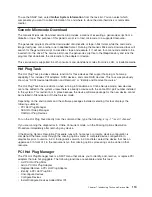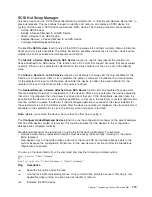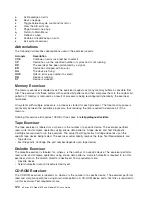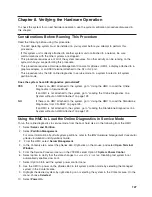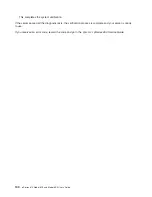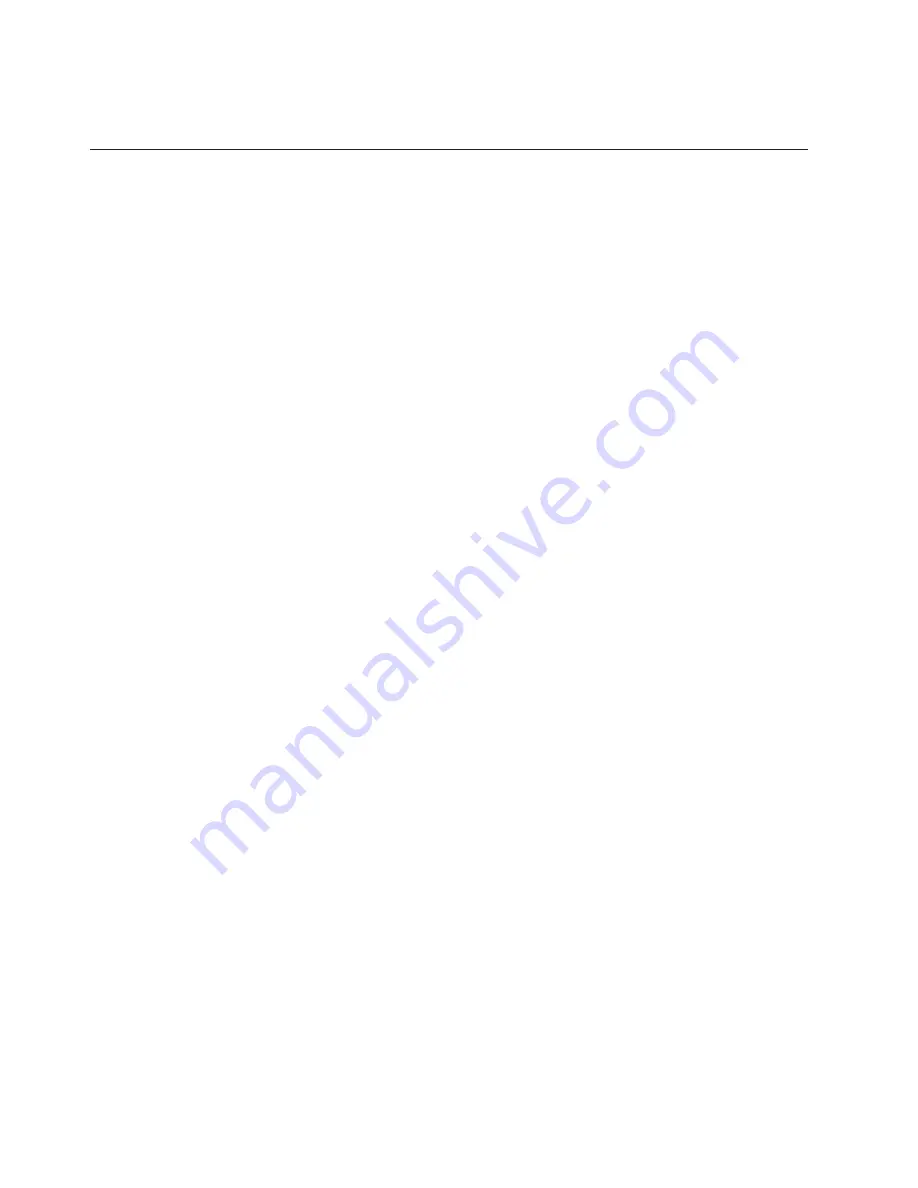
This task invokes the SMIT Update Software by Fix (APAR) task. The task allows the input device and
APARs to be selected. You can install any APAR using this task.
Update System or Service Processor Flash
This selection updates the system or service processor flash.
Look for additional update and recovery instructions with the update kit. You need to know the fully
qualified path and file name of the flash update image file provided in the kit. If the update image file is on
a diskette, the service aid can list the files on the diskette for selection. The diskette must be a valid
backup format diskette.
Refer to the update instructions with the kit, or the service guide for the system unit to determine the
current level of the system unit or service processor flash memory.
When this service aid is run from online diagnostics, the flash update image file is copied to the
/var
file
system. It is recommended that the source of the microcode that you want to download be put into the
/etc/microcode
directory on the system. If there is not enough space in the
/var
file system for the new
flash update image file, an error is reported. If this error occurs, exit the service aid, increase the size of
the
/var
file system, and retry the service aid. After the file is copied, a screen requests confirmation
before continuing with the flash update. When you continue the update flash, the system reboots using the
shutdown -u
command. The system does not return to the diagnostics, and the current flash image is not
saved. After the reboot, you can remove the
/var/update_flash_image
file.
When this service aid is run from standalone diagnostics, the flash update image file is copied to the file
system from diskette or from the NIM server. Using a diskette, the user must provide the image on backup
format diskette because the user does not have access to remote file systems or any other files that are
on the system. If using the NIM server, the microcode image must first be copied onto the NIM server in
the
/usr/lib/microcode
directory pointed to the NIM SPOT (from which you plan to have the NIM client
boot standalone diagnostics) prior to performing the NIM boot of diagnostics. Next, a NIM check operation
must be run on the SPOT containing the microcode image on the NIM server. After performing the NIM
boot of diagnostics one can use this service aid to update the microcode from the NIM server by choosing
the
/usr/lib/microcode
directory when prompted for the source of the microcode that you want to update.
If not enough space is available, an error is reported, stating additional system memory is needed. After
the file is copied, a screen requests confirmation before continuing with the flash update. When you
continue with the update, the system reboots using the
reboot -u
command. You may receive a
Caution:
some process(es) wouldn’t die
message during the reboot process, you can ignore this message. The
current flash image is not saved.
You can use the
update_flash
command in place of this service aid. The command is located in the
/usr/lpp/diagnostics/bin
directory. The command syntax is as follows:
update_flash [-q] -f
file_name
update_flash [-q] -D
device_name
-f
file_name
update_flash [-q] -D update_flash [-q] -D
device_name
-l
Attention:
The
update_flash
command reboots the entire system. Do not use this command if more than
one user is logged in to the system.
Flag
Description
-D
Specifies that the flash update image file is on diskette. The
device_name
variable specifies the
diskette drive. The default
device_name
is
/dev/fd0
.
-f
Flash update image file source. The
file_name
variable specifies the fully qualified path of the flash
update image file.
-l
Lists the files on a diskette, from which the user can choose a flash update image file.
124
pSeries 610 Model 6C3 and Model 6E3 User’s Guide
Summary of Contents for pSeries 615 Model 6C3
Page 1: ...pSeries 615 Model 6C3 and Model 6E3 User s Guide SA38 0629 00 ERserver ...
Page 2: ......
Page 3: ...pSeries 615 Model 6C3 and Model 6E3 User s Guide SA38 0629 00 ERserver ...
Page 14: ...xii pSeries 610 Model 6C3 and Model 6E3 User s Guide ...
Page 16: ...xiv pSeries 610 Model 6C3 and Model 6E3 User s Guide ...
Page 20: ...xviii pSeries 610 Model 6C3 and Model 6E3 User s Guide ...
Page 26: ...6 pSeries 610 Model 6C3 and Model 6E3 User s Guide ...
Page 46: ...26 pSeries 610 Model 6C3 and Model 6E3 User s Guide ...
Page 86: ...66 pSeries 610 Model 6C3 and Model 6E3 User s Guide ...
Page 110: ...90 pSeries 610 Model 6C3 and Model 6E3 User s Guide ...
Page 146: ...126 pSeries 610 Model 6C3 and Model 6E3 User s Guide ...
Page 164: ...144 pSeries 610 Model 6C3 and Model 6E3 User s Guide ...
Page 168: ...148 pSeries 610 Model 6C3 and Model 6E3 User s Guide ...
Page 172: ...152 pSeries 610 Model 6C3 and Model 6E3 User s Guide ...
Page 204: ...184 pSeries 610 Model 6C3 and Model 6E3 User s Guide ...
Page 207: ......